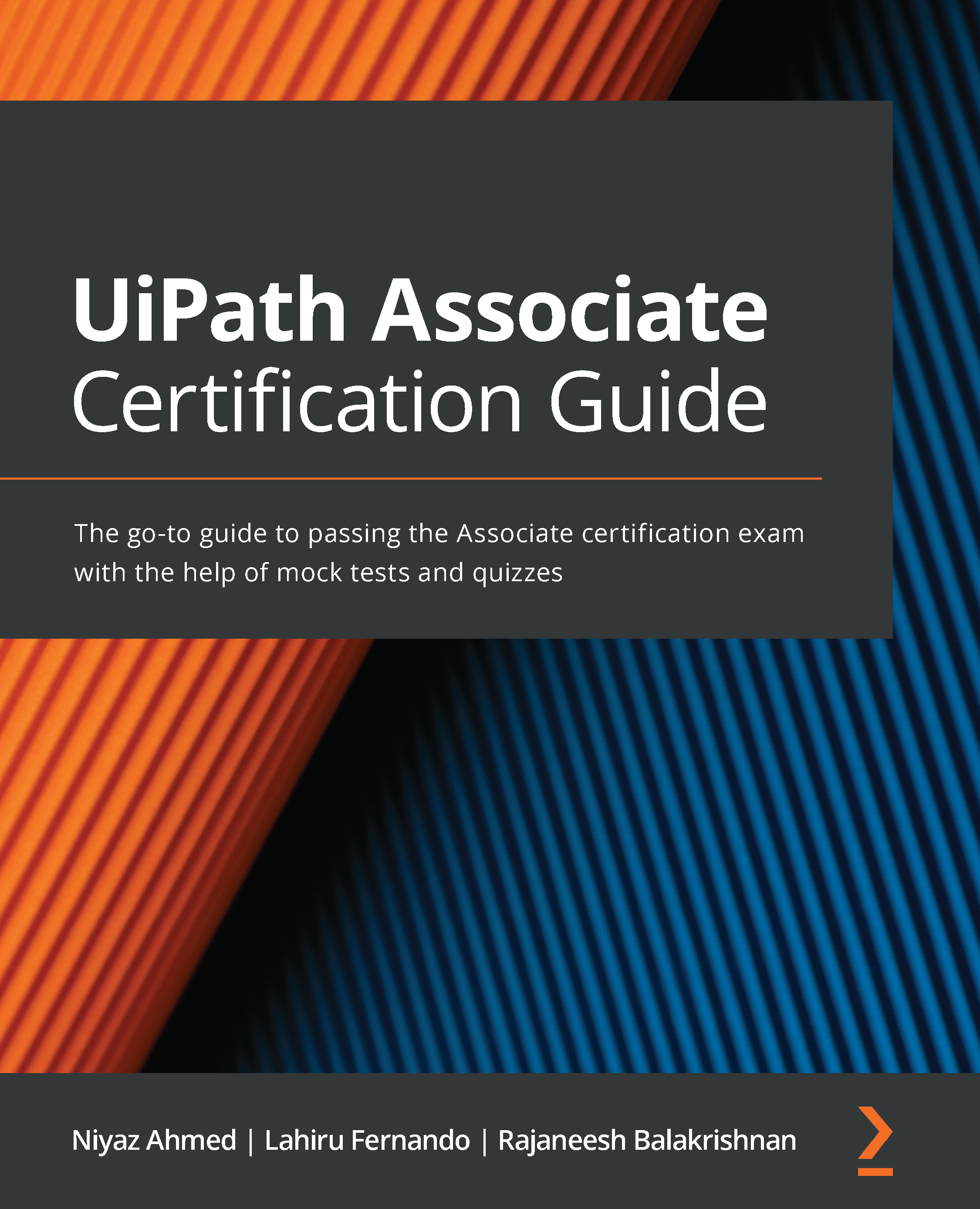Creating and customizing data table variables
Since we have covered the basics of data tables, let's now practice. The following steps will guide you on how to use some of the activities we discussed earlier. Let's consider a scenario where you have one data table that consists of employee information and another with department information.
Let's build a workflow by completing the following steps:
- Open UiPath Studio and create a new Blank Process project.
- Open the Main.xaml file in the Designer panel.
- Search for the Build Data Table activity from the Activities panel and drag it to the canvas.
- Click on the DataTable… button on the activity to open the Build Data Table screen. This screen can be used to add columns, rows, and change column properties.
- Remove all columns and rows by clicking on the X mark next to them.
- Click on the + sign to add a new column named
EmployeeIDwith the Int32 data type and the Auto-Increment property...