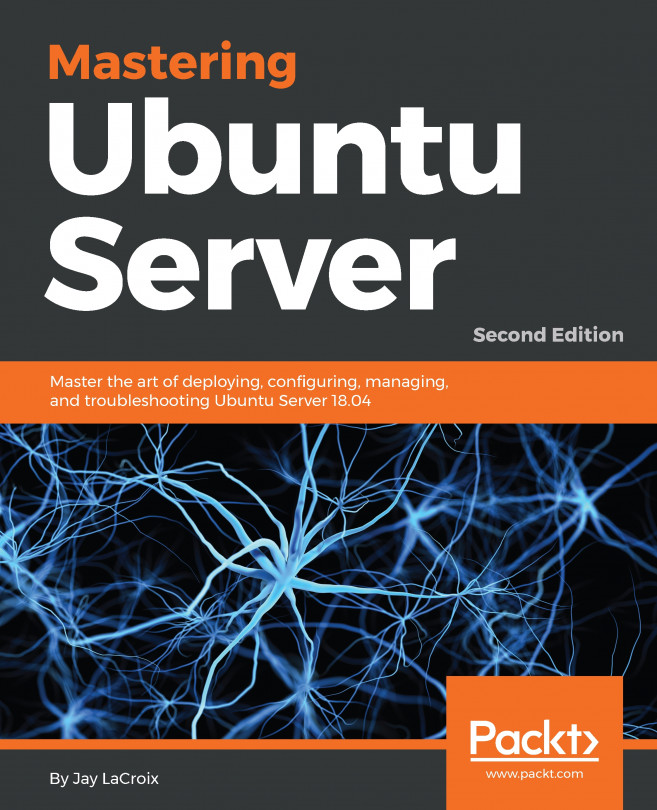16.4 Creating a New Profile
While it is possible to modify the pre-defined profiles, it will typically make more sense to create one or more profiles to configure the firewall for your specific needs. New profiles are created by selecting the Edit -> Preferences... menu option to display the dialog shown in Figure 16-2:

Figure 16-2
To add a new profile, click on the ‘+’ button located beneath the list of profiles. A new profile named Profile 1 will appear in the list. To give the profile a more descriptive name, double-click on the entry to enter edit mode and enter a new name:

Figure 16-3
Once the profile has been created and named, click on the Close button to return to the main screen and select it from the Profile menu:

Figure 16-4
With the custom profile selected, it is ready to set up some custom rules that override the default incoming and outgoing settings.