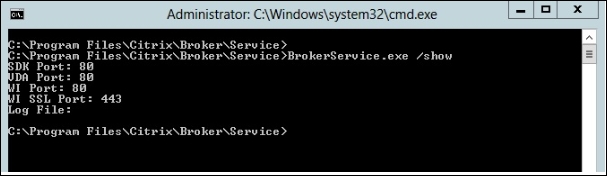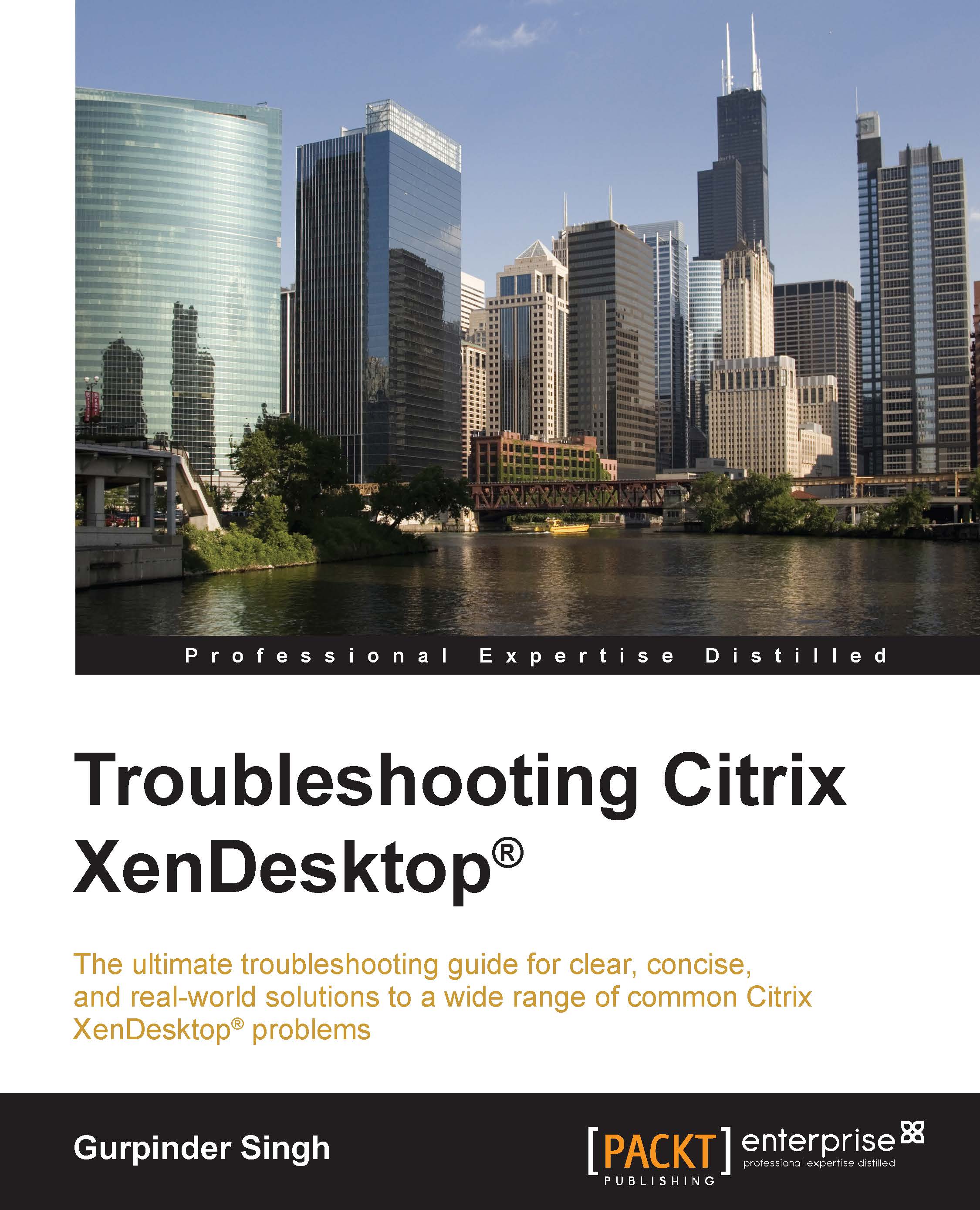Firewall configuration
If you have a firewall between your VDA and DDC subnets, make sure that it is properly configured to allow successful Controller communication. If you find that the firewall is interfering with the VDA registration process, you can try disabling it to successfully test and verify the VDA registration.
By default, the FMA architecture in XenDesktop 7.x uses TCP port 80 for communication. So, while planning to configure firewalls, we should be aware of all the ports that our VDA is using. If required, this port can be changed using the BrokerService.exe command. So, to make sure that you are correctly configuring the right exclusions in the firewall, it is always beneficial to check the port by using the BrokerService.exe command, as shown in the following screenshot: