Using reverb
Natural reverb occurs when sound waves bounce off a surface and reflect back at a listener. The timing and amplitude of the reflected audio exhibit some variation compared to the original. Over time, the amplitudes and frequencies in the sound wave decrease and the sound dissipates.
You can think of reverb as making your sound feel further away. The more reverb you add, the further away your sound will feel and the larger the space the sound will appear to exist in. Reverb is actually a separate sound that is played (you can play just the reverb of a sound without hearing the original source), but our ears get tricked and interpret the original and the reverb as if they are connected as a single sound.
In general, reverb is the last effect you want to apply in the signal chain to your sound.
There are two kinds of reverb: algorithmic digital reverb and convolution reverb. Let’s take a look at each of these.
Applying digital reverb with Fruity Reeverb 2
Algorithmic digital reverb plugins work by generating delayed versions of the original sound. The number of reflections of the reverb is determined by sending the delays through a feedback loop. In a natural environment, your ear expects to hear sound echoing throughout the room and to hear echoes of echoes. Feedback resembles echoes of echoes. Unless specifically labeled otherwise, reverb plugins are digital algorithmic types and not convolution types.
Let’s take a look at using reverb with Fruity Reeverb 2:
- Load up a sample or an instrument with notes and route it to a new mixer track.
- Apply the Fruity Reeverb 2 effect to the mixer channel and play your sound:

Figure 7.2 – Fruity Reeverb 2
When playing your sound, you’ll notice your sound has echoes and the appearance of being further away.
- Click on the cylinder image to the left of the reverb plugin and drag the image around. You’ll notice the cylinder changes shape and the reverb controls adjust accordingly.
Let’s take a look at the reverb controls (from left to right):
- MID/SIDE: Determines how your reverb affects your sound in mono or stereo. By default, it is set to MID, meaning the reverb is mono. If you have a sound that is panned to the right or left, you should use the SIDE option. This will affect your left/right stereo field but leave your center untouched so it doesn’t wash your sound out.
- H.CUT: Stands for high cut and allows you to remove high frequencies before applying reverb.
- L.CUT: Stands for low cut and allows you to remove low frequencies before applying reverb. Effective when used on drums to remove low rumble muddiness.
- DELAY: The more delay you add, the longer it takes to hear an echo and the further away sound will appear. There is a TEMPO button to sync the echo to fit it to the song’s BPM.
- SIZE: Determines the space of the reverb. A higher setting means a larger reverb sound.
- MOD: Stands for modulation and removes metallic reverb ringing sounds that can occur.
- DIFF: Stands for diffusion and determines the density of sound reflections. Low values make the reflections appear spread out; high values make the reflections appear more concentrated as though coming from a more central place.
- SPEED: Determines the speed of the modulation control.
- BASS: Determines the number of bass frequencies you want in the reverb.
- DEC: Stands for decay and determines how long it is before a sound dissipates. Smaller values give the impression of a smaller room, while larger values make it sound like the listener is in a larger room.
- CROSS: Determines the threshold below which bass frequencies get boosted.
- DAMP: Stands for high damping and is the rate at which high frequencies decay. Turning this to maximum bypasses (turns off) the high damping control.
- DRY: Sets the input signal level. If you turn it all the way down, you can hear just the reverb on its own, without the original source.
- ER: Stands for early reflections and sets the level of the first reflections.
- WET: Sets the overall level of the reverb.
- SEP: Stands for stereo separator and pans the reverb. The dry signal is unaffected.
So far, we’ve discussed digital reverb. There is another type of reverb called convolution reverb.
Applying convolution reverb with Fruity Convolver
Convolution reverb is more realistic than digital reverb. To create convolution reverb, developers travel to physical locations and collect audio recordings of sounds reflecting around the space. By measuring the impulse timings, developers can recreate a simulated environment that mimics the real one. Then, when a sound is sent into the simulated environment, it reflects off the surroundings just like it would in a real space. This creates very realistic reverbs but can potentially be more CPU-intensive.
Let’s apply a convolution reverb with Fruity Convolver:
- Load up a sample or an instrument with notes and route it to a new mixer track.
- Add the Fruity Convolver effect to the mixer channel and play your sound:
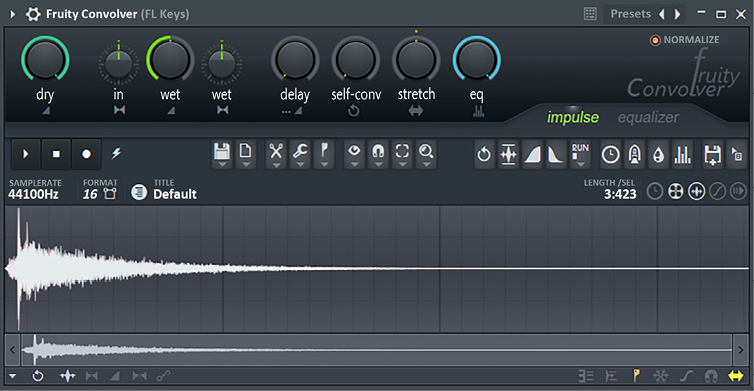
Figure 7.3 – Fruity Convolver
- In the top-right corner of the Fruity Convolver plugin window, left-click on the Default presets. You will see the list shown in the following screenshot:

Figure 7.4 – Fruity Convolver room presets
Here you can see a list of reverb room presets with various room types to choose from.
- Select one of the presets. A reverb will be applied to your sound that simulates how your sound would echo if played in the chosen room.
For most users, these presets will supply more than enough reverb options. For those who want more though, Fruity Convolver offers a vast array of features that extend beyond the scope of this chapter. For example, the Impulse section of Fruity Convolver allows you to record a sound and simulate your own custom reverb room.
For a detailed breakdown of all Fruity Convolver features, see the Image Line documentation videos at http://support.image-line.com/redirect/FruityConvolver_Videos.
Next, let’s explore the FL Studio reverb plugin, Luxeverb.































































