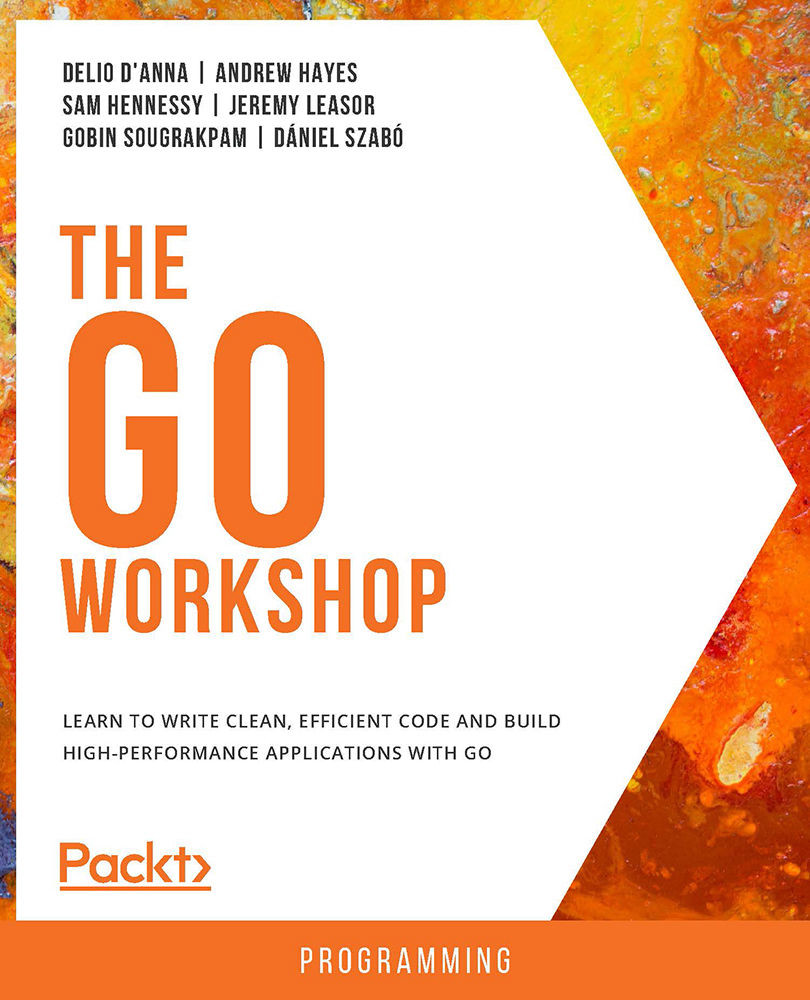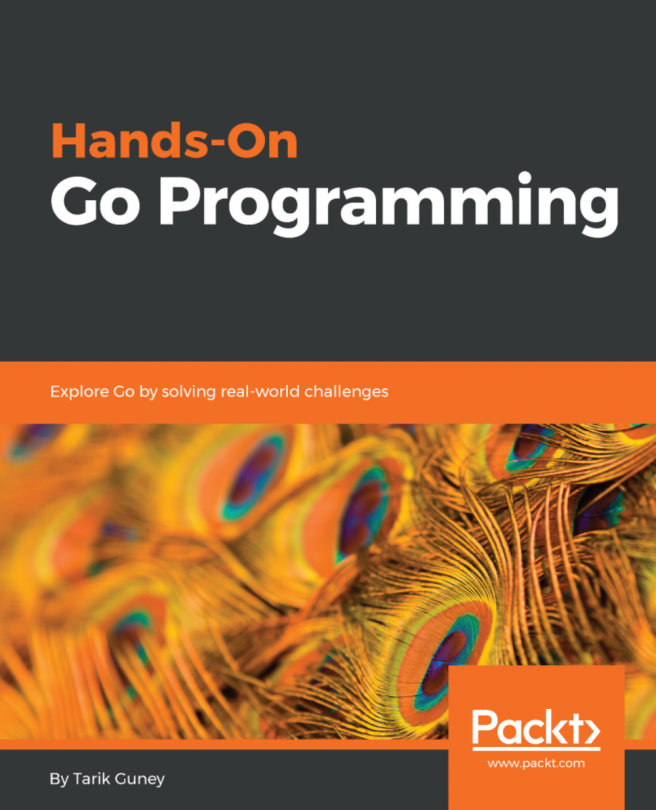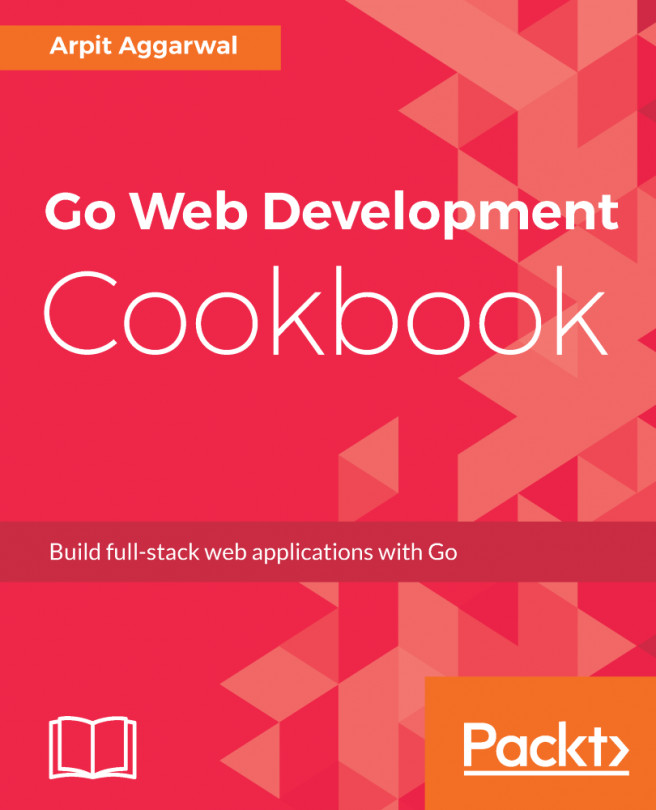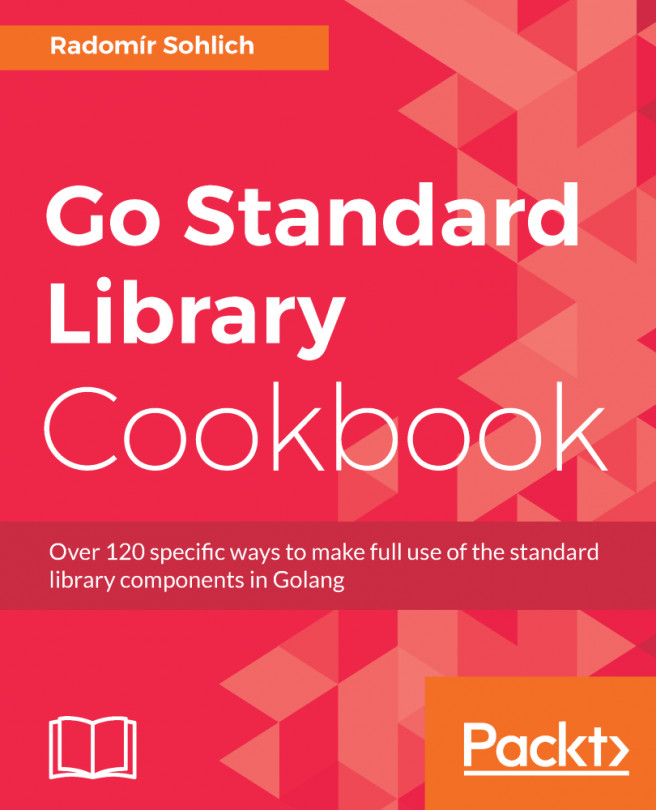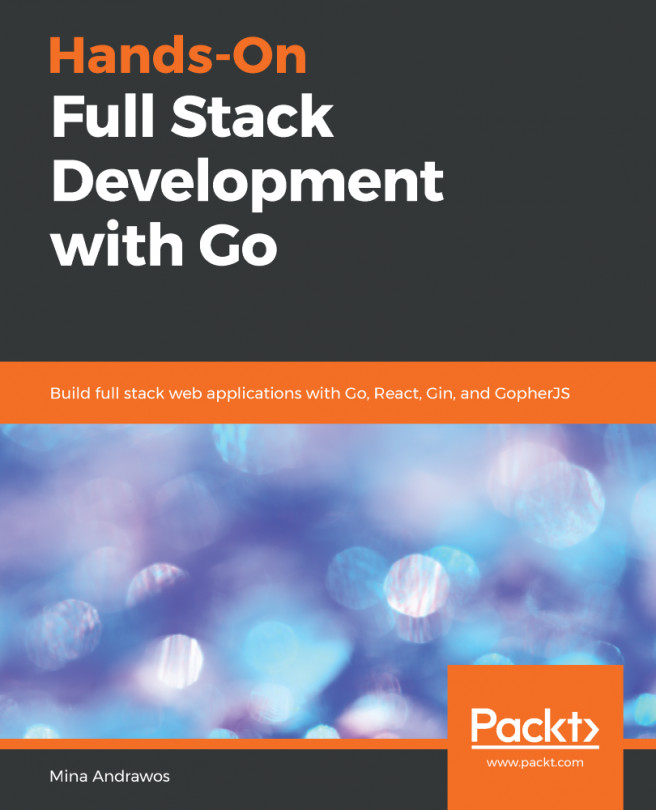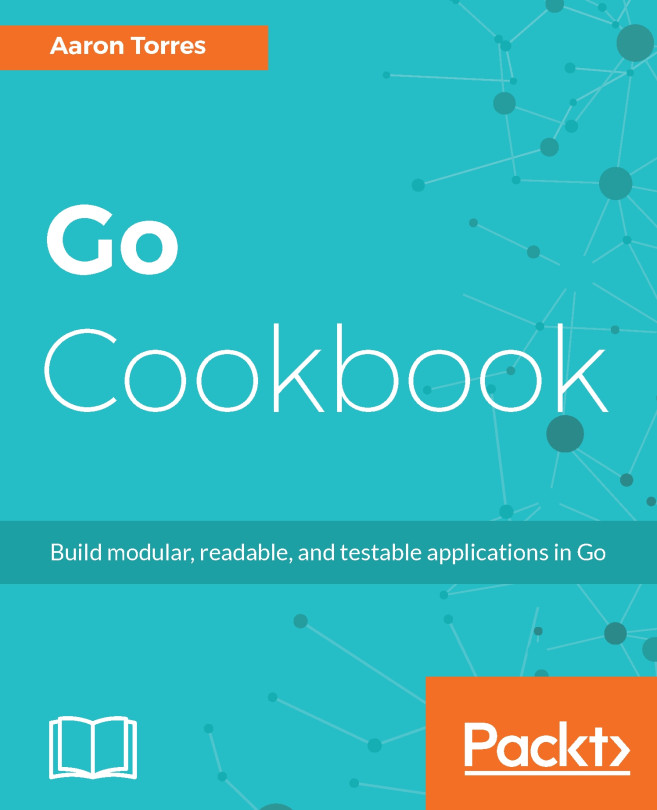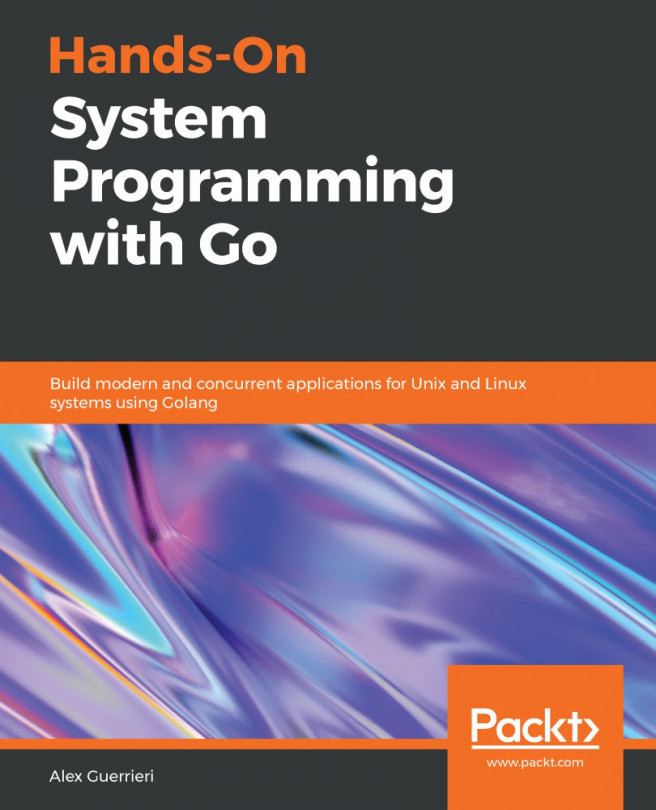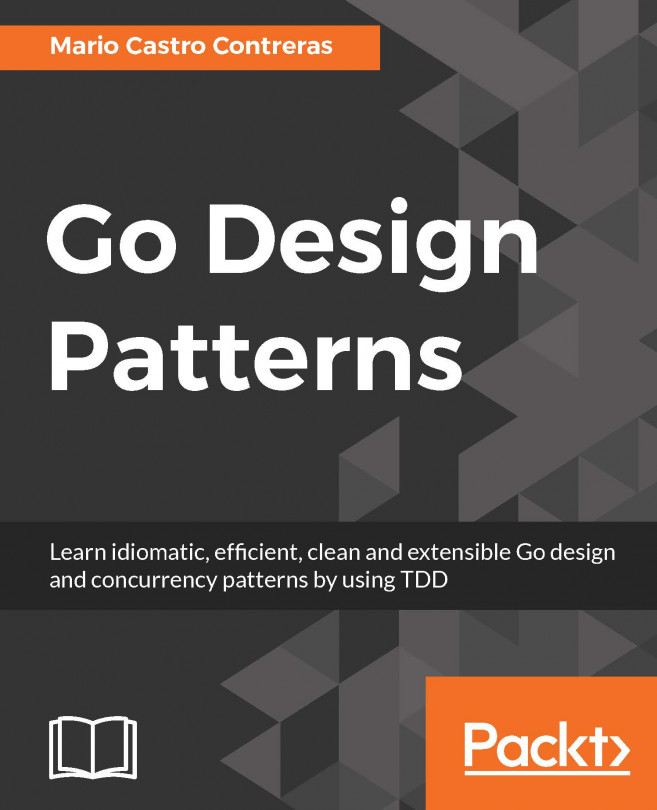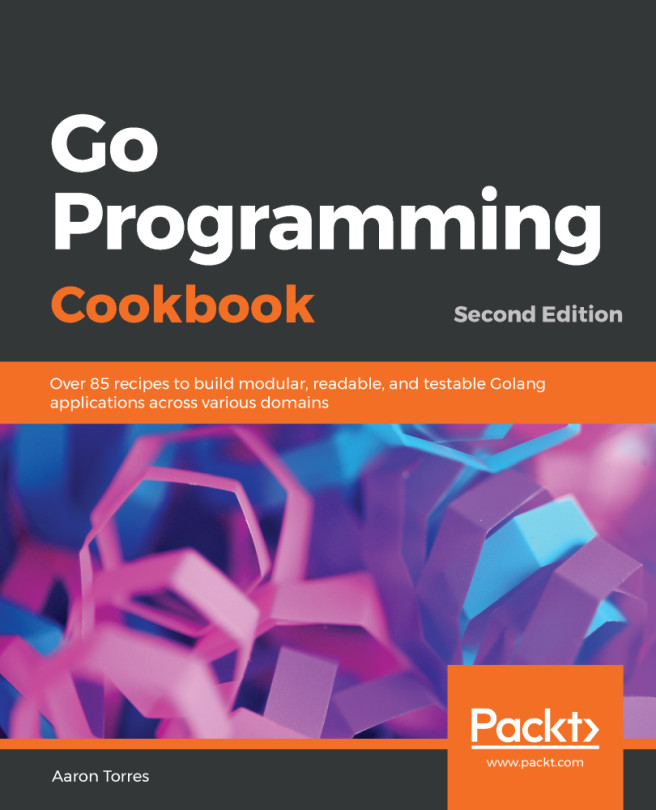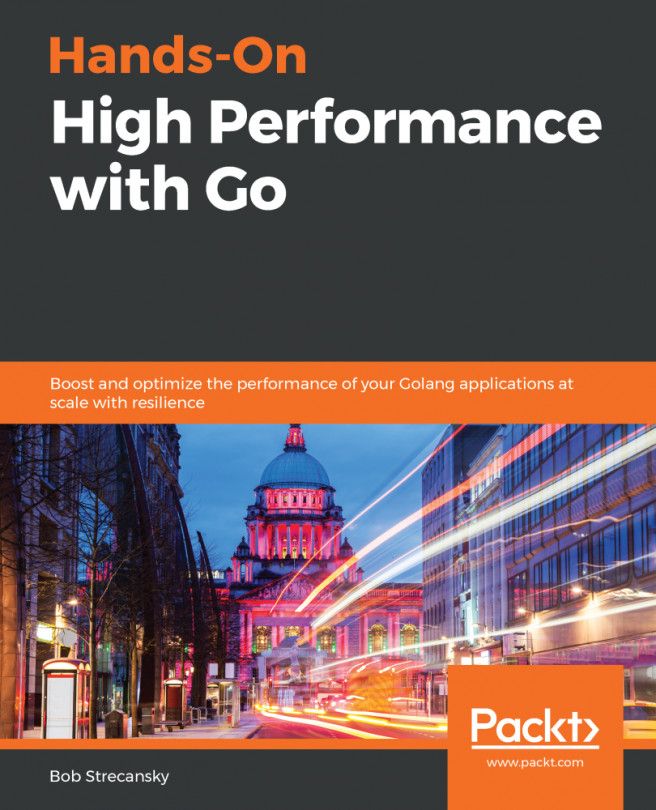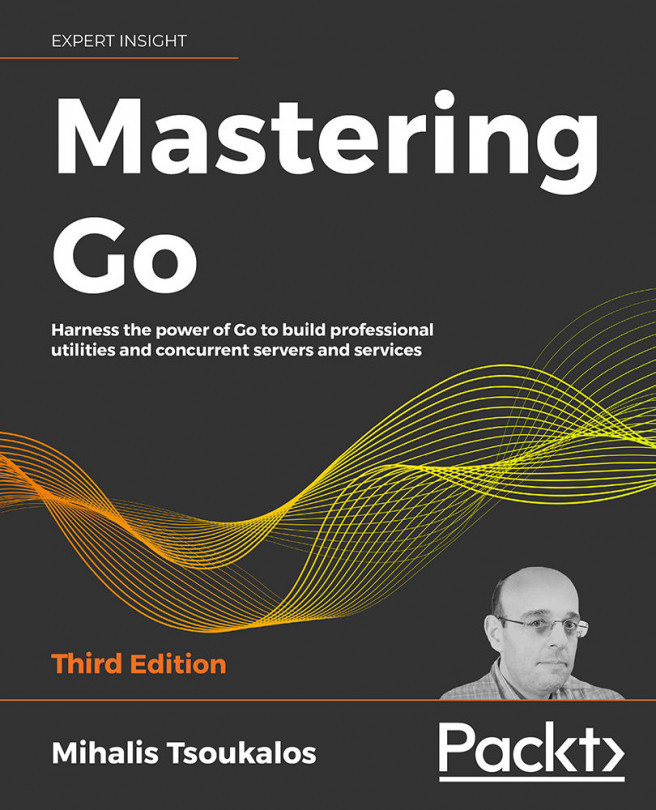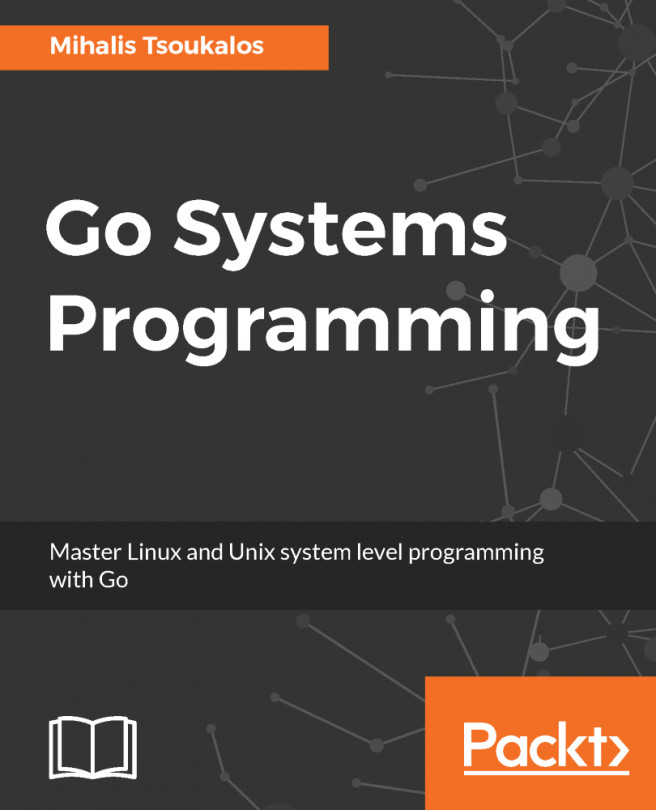The Database
In order to make this chapter more appealing, let's see how you can have a database solution called Postgres on your system and configure it for yourself so you can try out the following examples.
First, we need to grab the installer from https://packt.live/2RMFPYV. Select the one which is appropriate. The installer is very easy to use, and I suggest you accept the defaults:
- Run the installer:
Figure 13.1: Selecting the installation directory
- Leave the default components:
Figure 13.2: Selecting components to install
- Leave the default data directory:
Figure 13.3: Selecting the data directory
It will ask for a password, which you need to remember because this is the master password for your database. Start!123 is the password for this example. The database is running on the local port 5432. The pgAdmin GUI tool will also be installed, and, once the installer completes, you can start pgAdmin to connect to the database.