Editing Interactive Reporting file properties
After files are posted to the Workspace, files can be edited to change file permissions, to change database connection files, to change file attributes, and to post new versions of the document. To change the file properties in the Workspace, right-click on the file and select Properties. The Properties window appears and displays the General Properties as shown in the following screenshot:
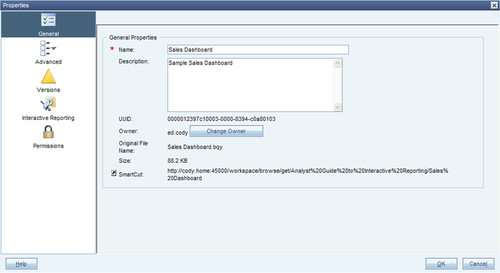
The navigation to other options is displayed on the left side of the window, where the different buttons can be clicked to bring up the different file properties. The Permissions, Advanced, and Interactive Reporting properties (database connection) screens mimic the screens shown during the importing of a file, and the settings saved from the most recent edit of the file properties will be populated in each section.
The General Properties window is used to change the Name, Description, and Owner of the file. Also included in this section is the SmartCut, the URL to the document that can be pasted into a web browser or sent in an e-mail. The SmartCut changes with modifications to the file path or the filename, and the default URL opens the file in the HTML view of the document.
Note
To open a SmartCut in the Interactive Reporting Web Client, add a ?bqtype=plugin to the end of the URL.
The Versions tab can also be used to manage file versions. As versions are added, additional rows are added to the Versions window as shown in the following screenshot. To post an updated file to one of the versions, click on the Replace button next to the version of interest. To add a new version to the file, click on the Add New Version button at the bottom-left of the window. Click on the Modify link to update the connection or general version properties, and click on the Delete button to remove a version:

































































