Conditional rules
There are cases when we are required to focus on specific types of data or values that appear only in some of the rows that were retrieved with the entire dataset.
A sales business user will want to focus on the rows where the sales decreased more than 15 percent, and a business user working in a bank will want to focus on the loans that were greater than 100,000 dollars.
In order to perform this kind of analysis, we will use conditional rules that will enable us to highlight the result or any set of rows that holds a particular significance for our analysis through the report's data and visually emphasize it.
Getting ready
We want to highlight all the rows in the table whose product quantity is greater than 50; this will result in marking those rows only and help us to focus on more relevant results while analyzing the data.
How to do it...
We will navigate to the Analysis toolbar and under it to the Conditional tab, as shown in the following screenshot:
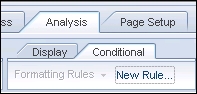
By clicking on the New...
































































