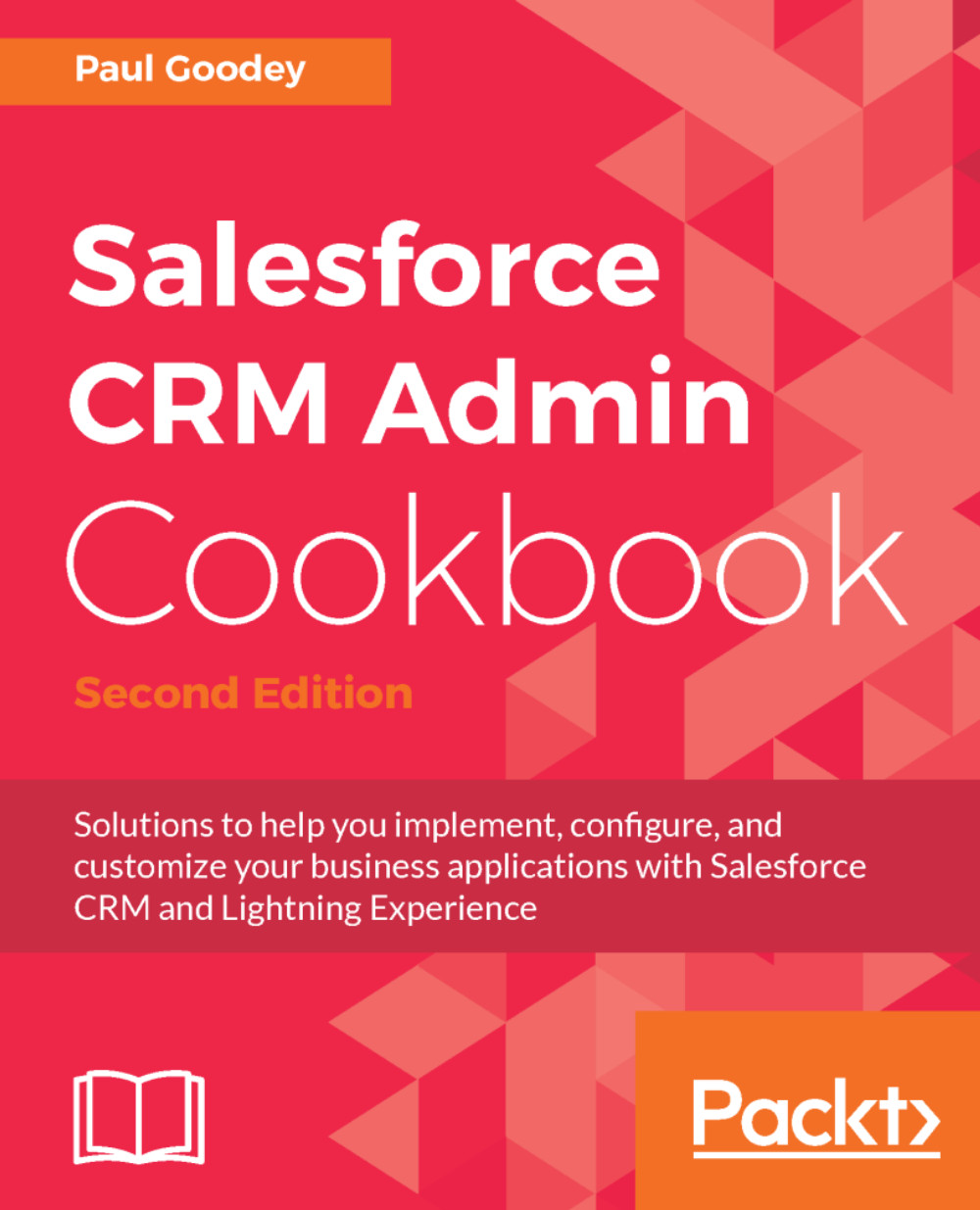Deriving year and month values from an Opportunity close date using a formula
To simplify the format of dates for presentation and reporting, we can automatically derive the year and month from a date field that contains month, day, and year.
In this recipe, we will display a derived year and month text value for the opportunity close date on the opportunity record detail and edit pages calculated from the standard date field called CloseDate.
How to do it...
Carry out the following steps to create a formula field to derive year and month values from the opportunity close date for opportunity records:
- Click on the Setup gear icon in the top right-hand corner of the main Home page, as shown in the following screenshot:

- Click on
Setup, as shown in the following screenshot:
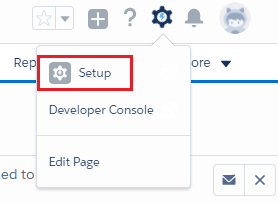
- Navigate to the Opportunity customization setup page as follows:
Objects and Fields|Object Manager|Opportunity|Fields & Relationships.
Locate the Fields & Relationships section on the right of the page.
- Click on
New...