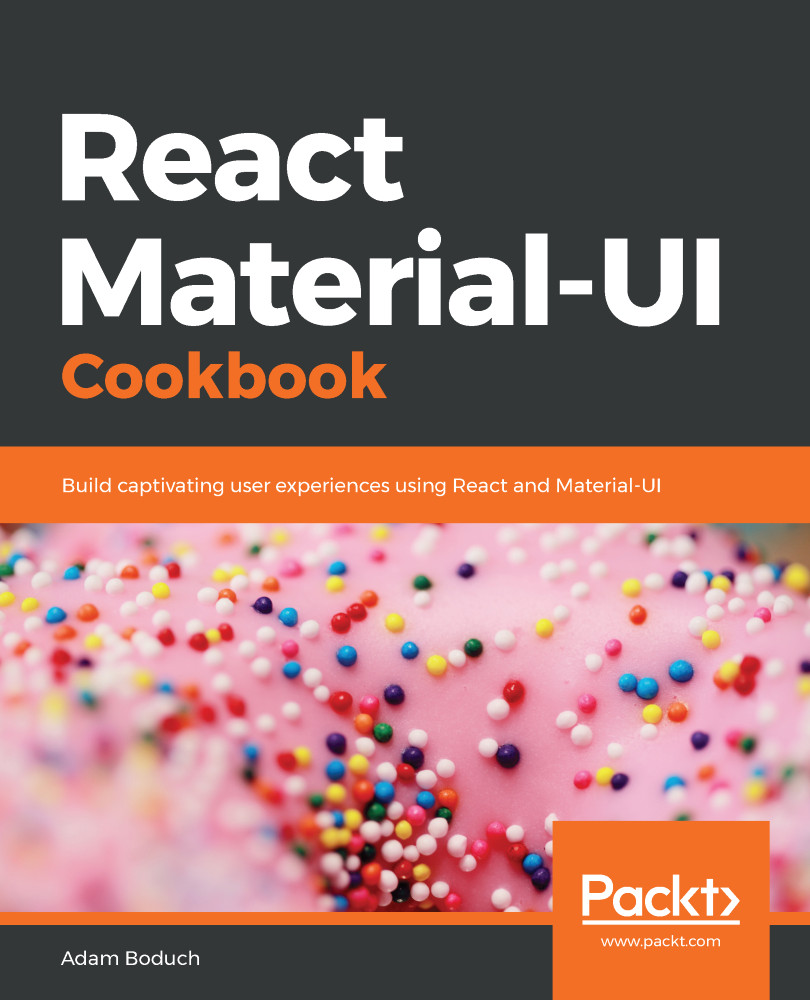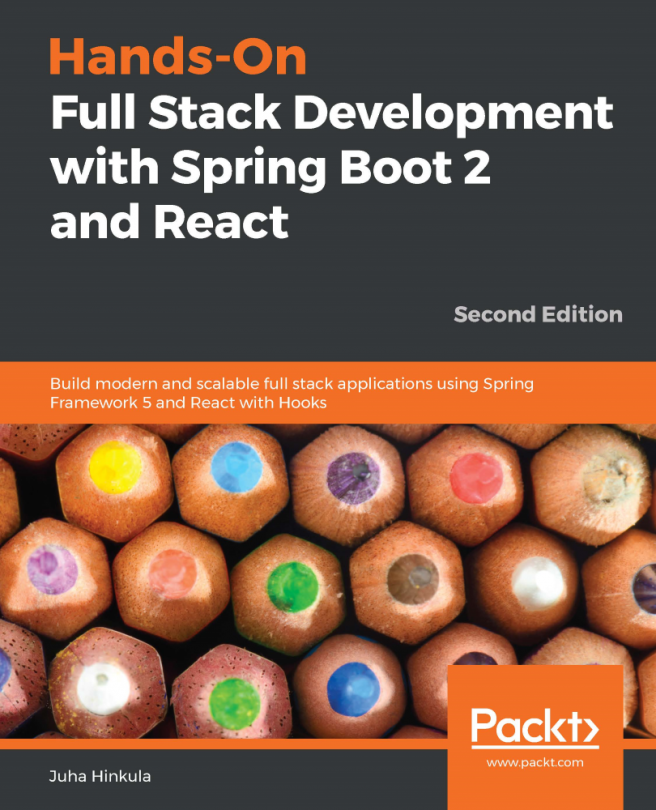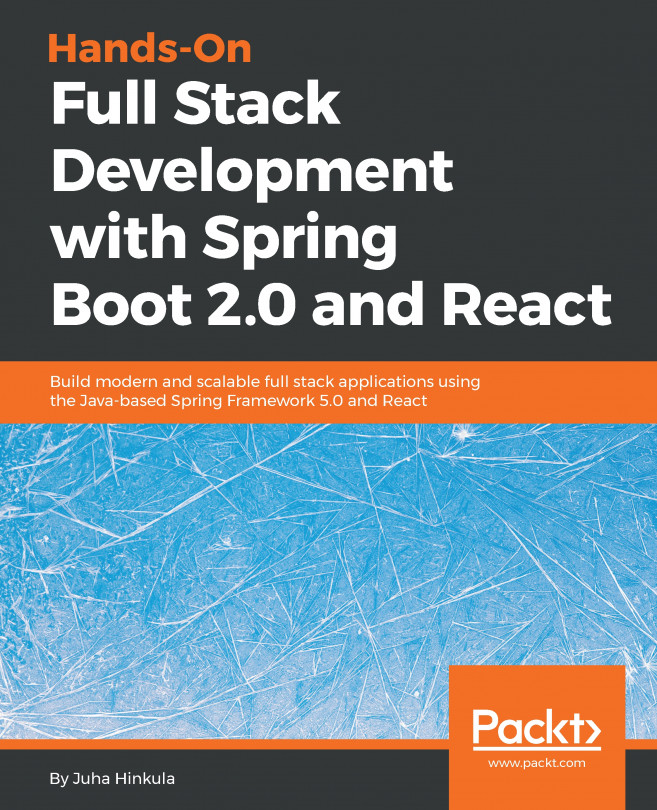The preferred typeface for Material-UI themes is Roboto. This is by no means the only option, and, indeed, you can install new typefaces and use them in your custom Material-UI theme.
Customizing typography
How to do it...
Let's install a couple of new typeface packages so that they're available for use in your application:
npm install --save typeface-exo typeface-ubuntu
Next, you can add a Storybook control for the example that allows you to switch themes, and, as a result, switch fonts:
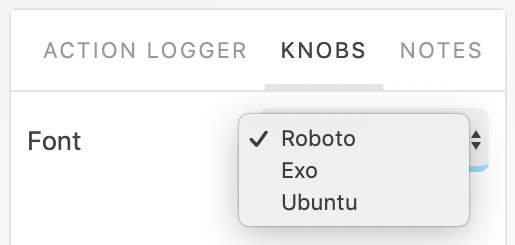
Here's what the Dialog component looks like when you first load the screen:
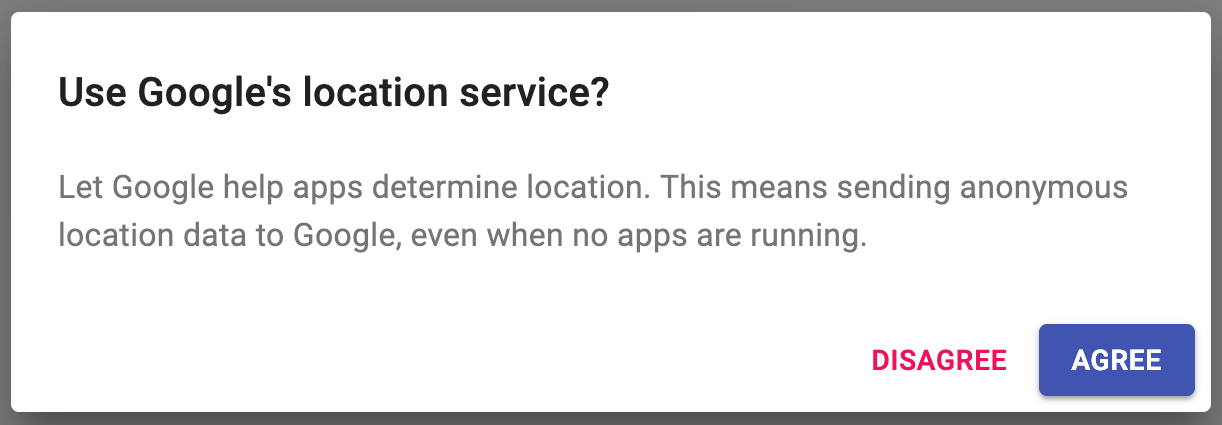
Here's what the Dialog component looks like when you change the font type to Exo:
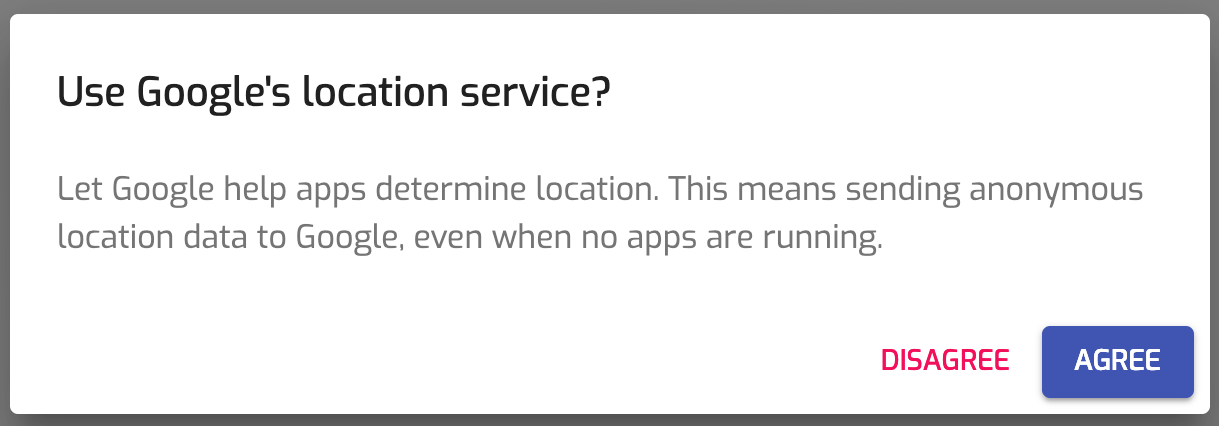
Lastly, here's what the Dialog component looks like...