Render and materials
Blender comes with two render engines: Eevee, the real-time renderer that can be used in the Viewport, and Cycles, an offline renderer. Additional engines, including most of the commercial offerings, can be installed in the form of render add-ons. A third option, Workbench, can be used for quickly and simply displaying renders in the Viewport.
Setting the Render Engine
The current Render Engine, along with other render settings, can be found in the scene Render properties. It’s the first tab and is marked with an icon of a TV set:
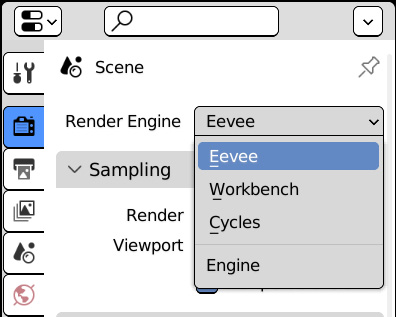
Figure 12.1: Selecting the current Render Engine
While Workbench is designed to have only a few render options and no shading system, Eevee and Cycles can combine images, colors, and attributes using a node-based system. This can be done in the Shader Editor area, available in the Shading workspace.
The Shading workspace
Shading involves disparate activities, such as accessing image files...

























































