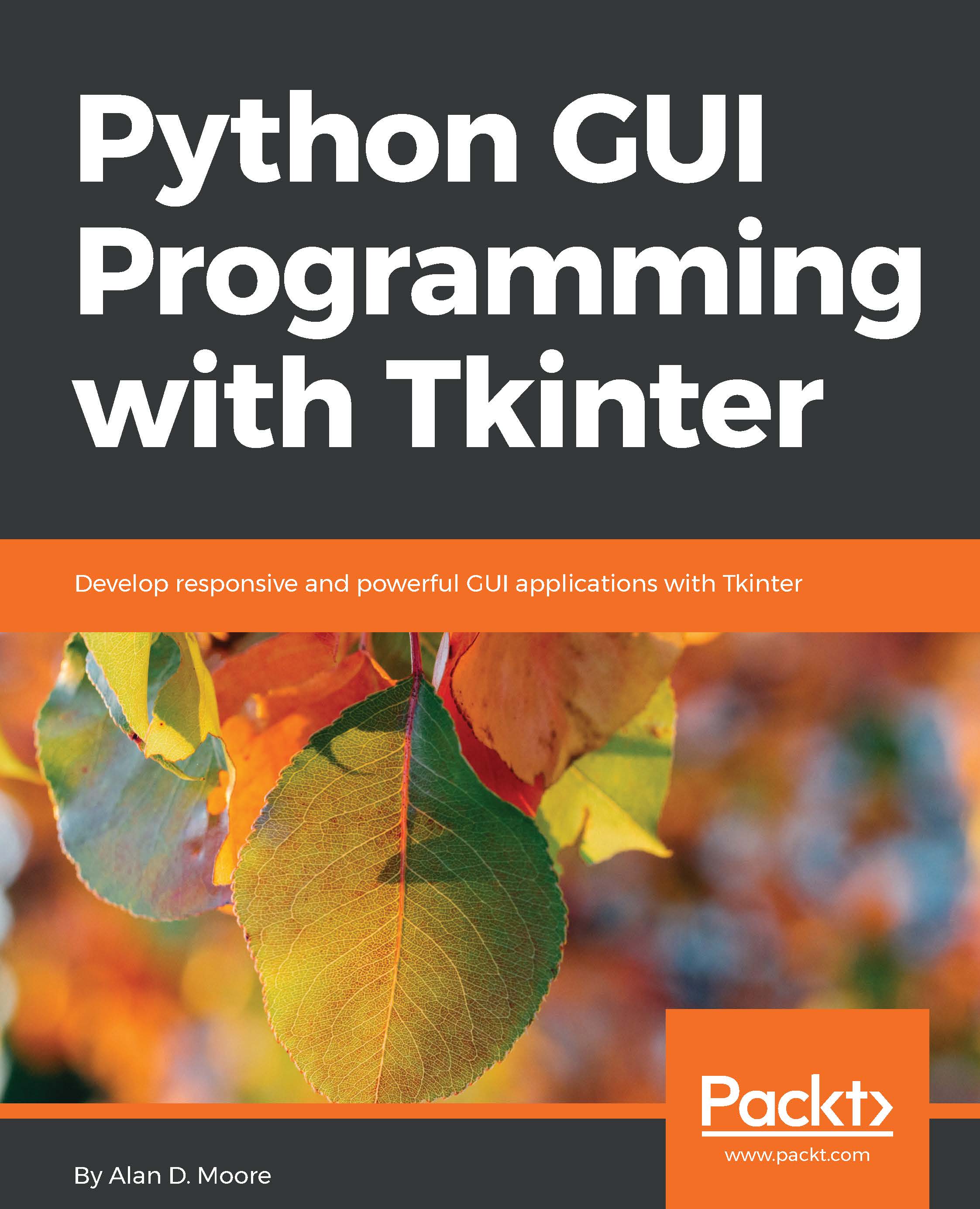Implementing simple Tkinter dialogs
The status bar is fine for incidental information that shouldn't interrupt a user's workflow, but for errors that prevent work from continuing as expected, users should be alerted in a more assertive way. An error dialog that halts the program until it's acknowledged with a mouse click is fairly assertive and seems like a good way to address the issue of users not seeing errors. In order to implement these, you'll need to learn about Tkinter's messagebox library.
Tkinter messagebox
The best way to display simple dialog boxes in Tkinter is by using the tkinter.messagebox library, which contains several convenient functions that allow you to quickly create common dialog types. Each function displays a preset icon and a selection of buttons with a message and detail text that you specify, and returns a value depending on which button the user clicked.
The following table shows some of the messagebox functions with their icons and return values:
Function | Icon | Button... |