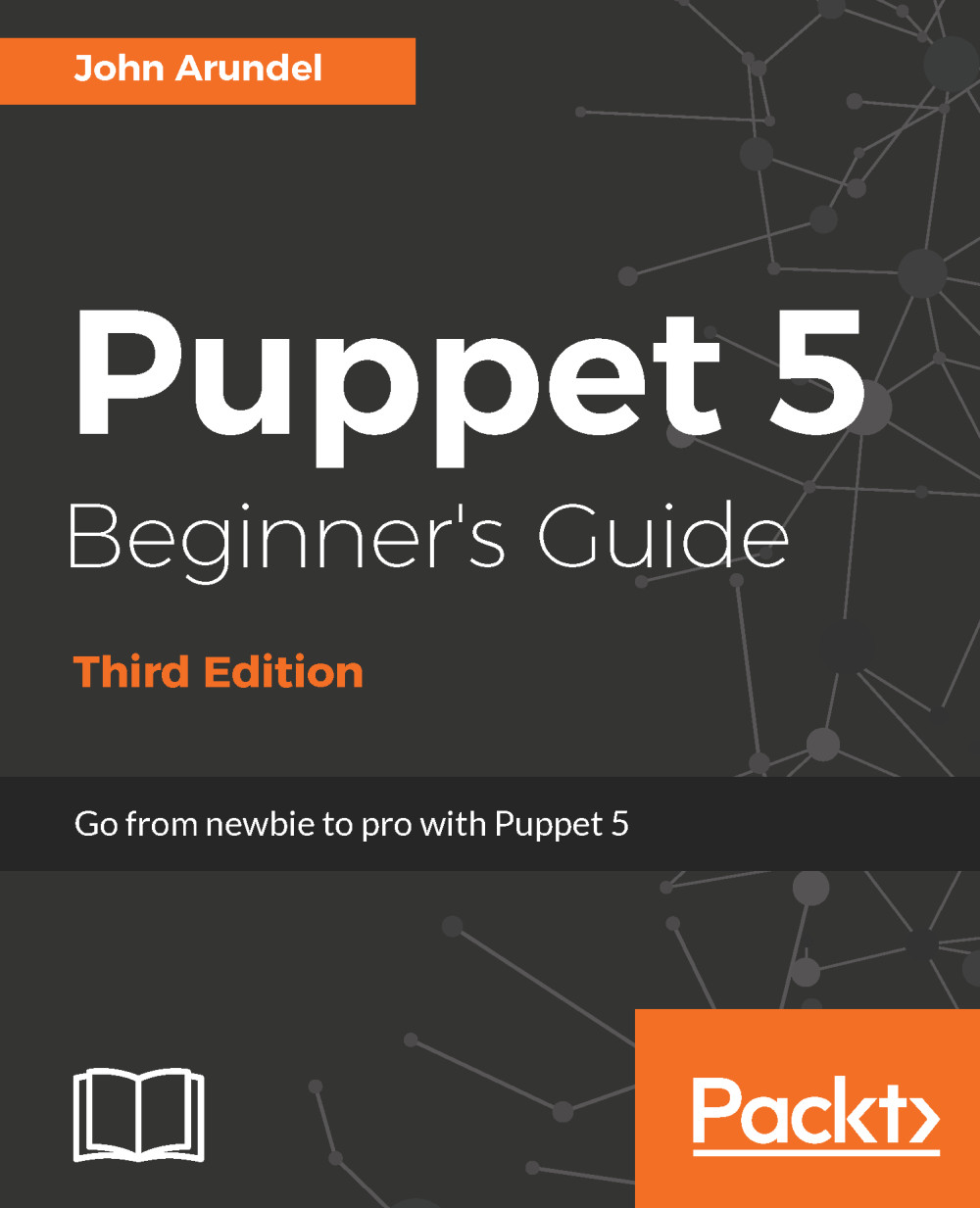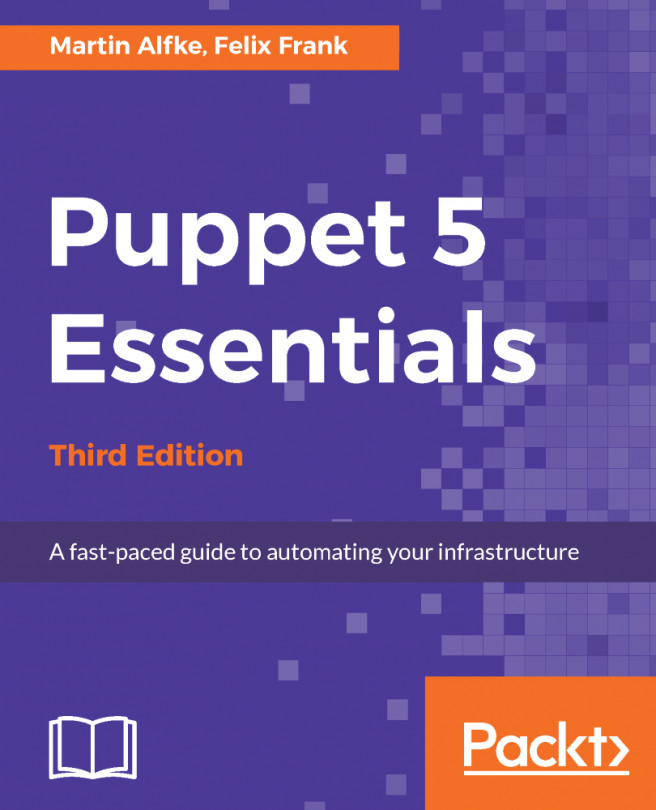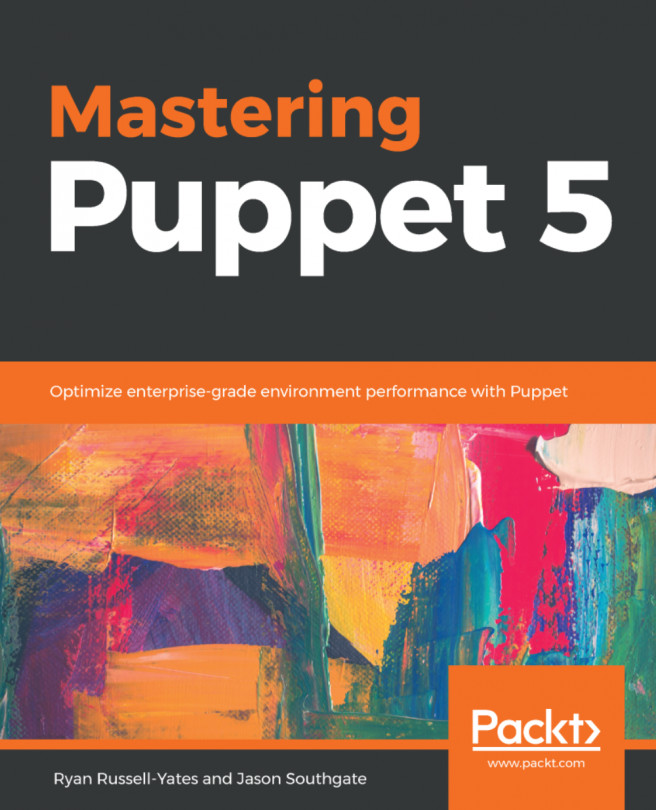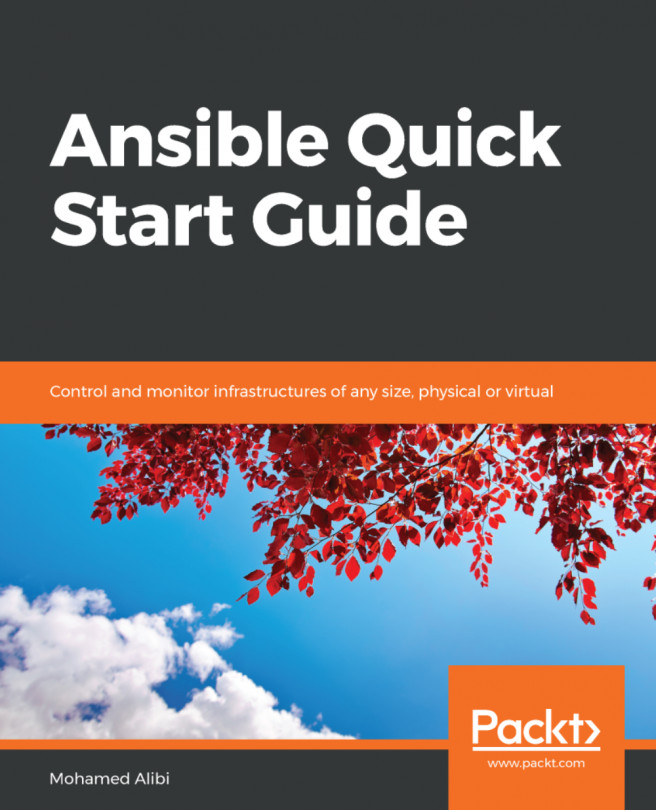Creating EC2 instances with Puppet
Although you can manage many different types of AWS resources with Puppet, the most important is the EC2 instance (the virtual server). In this section, we'll see how to create your first EC2 instance.
Choosing an Amazon Machine Image (AMI)
In order to run an EC2 instance, which is to say an AWS virtual machine, you need to choose which virtual machine to run out of the many thousands available. Each virtual machine snapshot is called an Amazon Machine Image (AMI) and has a unique ID. It's this ID that you will add to your Puppet manifest to tell it what kind of instance to start.
It doesn't matter much for the purposes of this example which AMI you choose, but we'll be using an official Ubuntu image. To find one, follow these steps:
- Browse to the following URL:
- In the Search box, enter
us-east-1 xenial - You should see a list of Ubuntu Xenial AMIs in the
us-east-1region, of various instance types...