Creating Roughness maps in Blender
We will now learn to use nodes to convert an Albedo map into a Roughness map and apply it to our material. This method is useful because it gives us direct control over the Roughness map, so we can make changes to it without loading it into an external program every time.
In the following steps, we will use nodes to turn an Albedo map into a Roughness map:
- Load an Albedo map through a Node Wrangler.
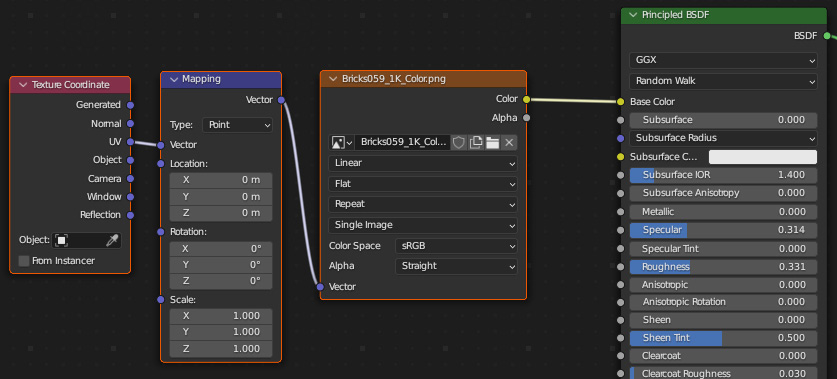
Figure 5.12 – Loading the Albedo map
- Add a second Node Wrangler, and once again, load the Albedo map into the Image Texture node.
These nodes should be plugged into the Roughness input, with Color Space set to Non-Color.
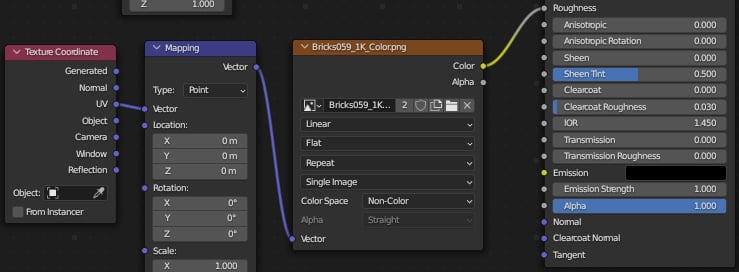
Figure 5.13 – Converting an Albedo map into a Roughness map
- In the second Image Texture node, click on the button marked with 2.
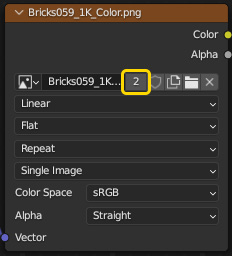
Figure 5.14 – Making a copy of an image
This will make a copy of...

























































