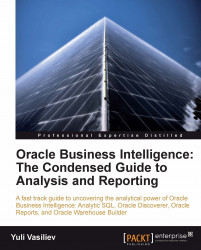Using parameters in Discoverer
You can assign parameters to a workbook to be able then to analyze worksheet data using dynamic input values. In Chapter 4, Analyzing Data and Creating Reports, you already saw how you might take advantage of parameters, exploring an example of selecting a region's data by dynamic input. The following sections provide a more detailed look at Discoverer parameters, explaining them by example.
Analyzing worksheets by entering dynamic input values
As mentioned, the idea behind parameters is that you can enter dynamic input values to analyze worksheet data. The most common use of parameters is to allow users to specify values for filters. Going back to our example, suppose you want to analyze monthly data, displaying it for a certain month on the worksheet. The following steps will walk you through the process of creating a month parameter:
1. In the Discoverer Plus menu, choose Tools | Parameters… to launch the Edit Worksheet dialog at the Parameters tab.
2. On...