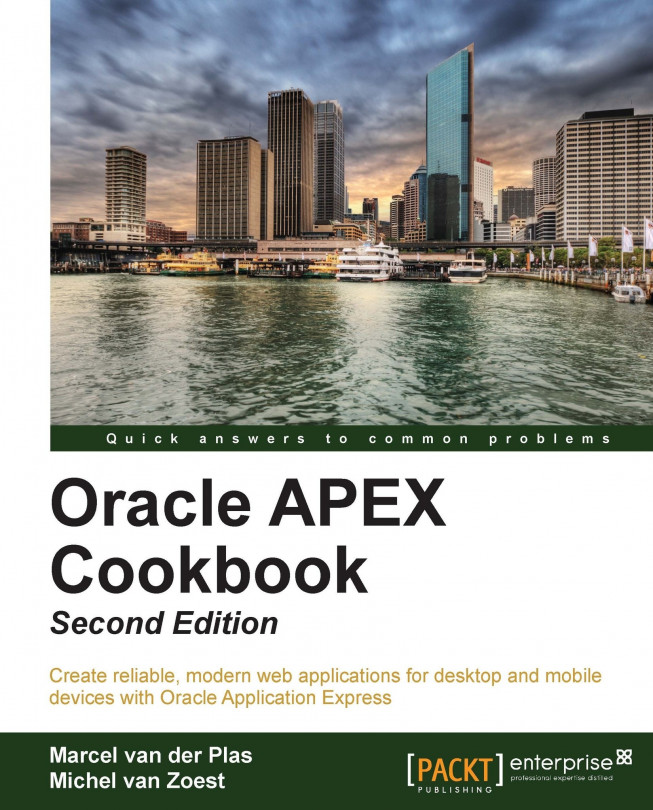Setting default item settings with apex_ui_default_update
When you create a form or a report, most of the time this is done with the help of a wizard. It is very easy for the most common things, but if you want a different width of a text item, other than the default width, you have to do this afterwards. When you have a lot of items on your screen this could be very cumbersome. In this recipe, we will show you how to set the default width of columns with the APEX_UI_DEFAULT_UPDATE.UPD_ITEM_DISPLAY_WIDTH procedure. We will set the default width of column EVENT in table APP_EVENTS to 200.
Getting ready
Before you can use this function, the table needs to be included in the APEX dictionary. The view APEX_UI_DEFAULTS_COLUMNS holds the columns and their default width. You can add your table to this dictionary view by doing the following:
In APEX, go to SQL workshop.
Click on Utilities.
Click on User interface defaults.
Click on the Manage table dictionary button.
Click on the Synchronize button on...