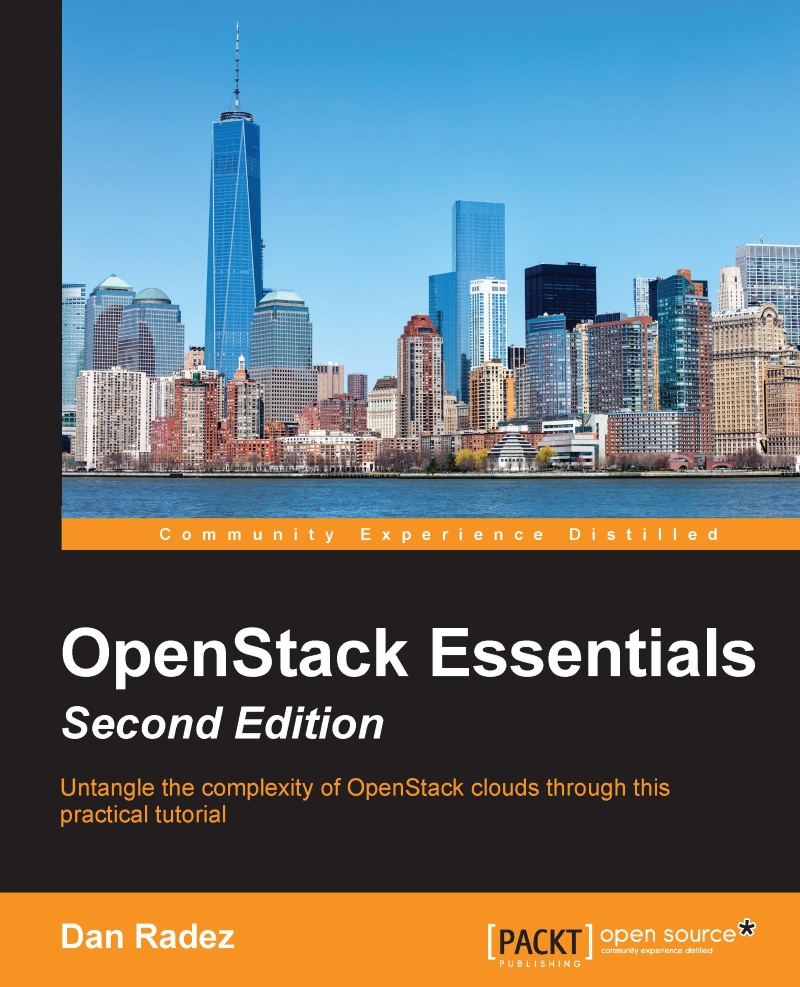Interacting with Keystone in the dashboard
Now that we have worked through managing Keystone resources on the command line, let's take a look at how to do the same through the web interface. Connect to the dashboard and log in as the admin user using the password from the overcloudrc file. Select the Admin menu, and then select the identity submenu. Here, you'll see menu options to manage projects and users. Select the Users menu. You'll see the same list of users from the openstack user list command on the command-line. In the web interface, select the Create User button in the top-right corner of the User Management panel.
Fill in the form as appropriate:
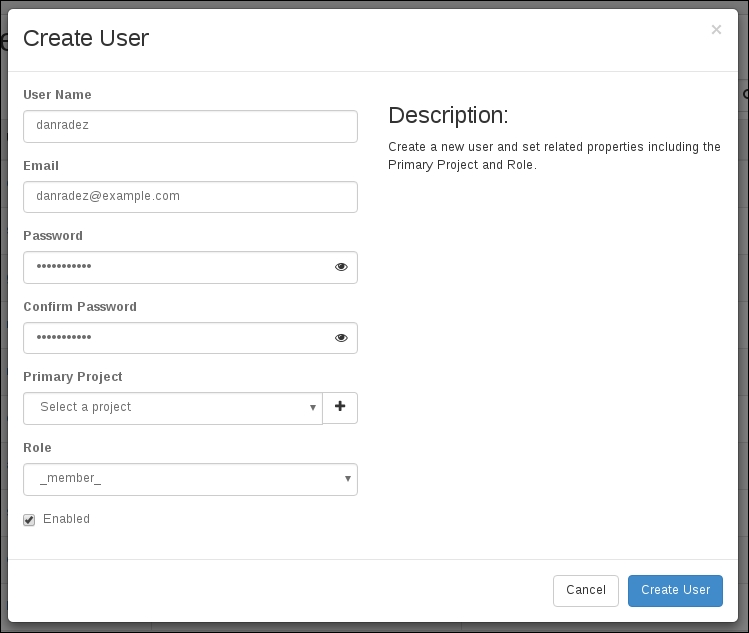
Before you can create the user, you'll have to select a project. If there isn't one that you want to add the new user to in the existing list, you can create one. Projects can be created inline of a user creation. Click the button next to the project selection drop-down menu. A Create Project form will show up...