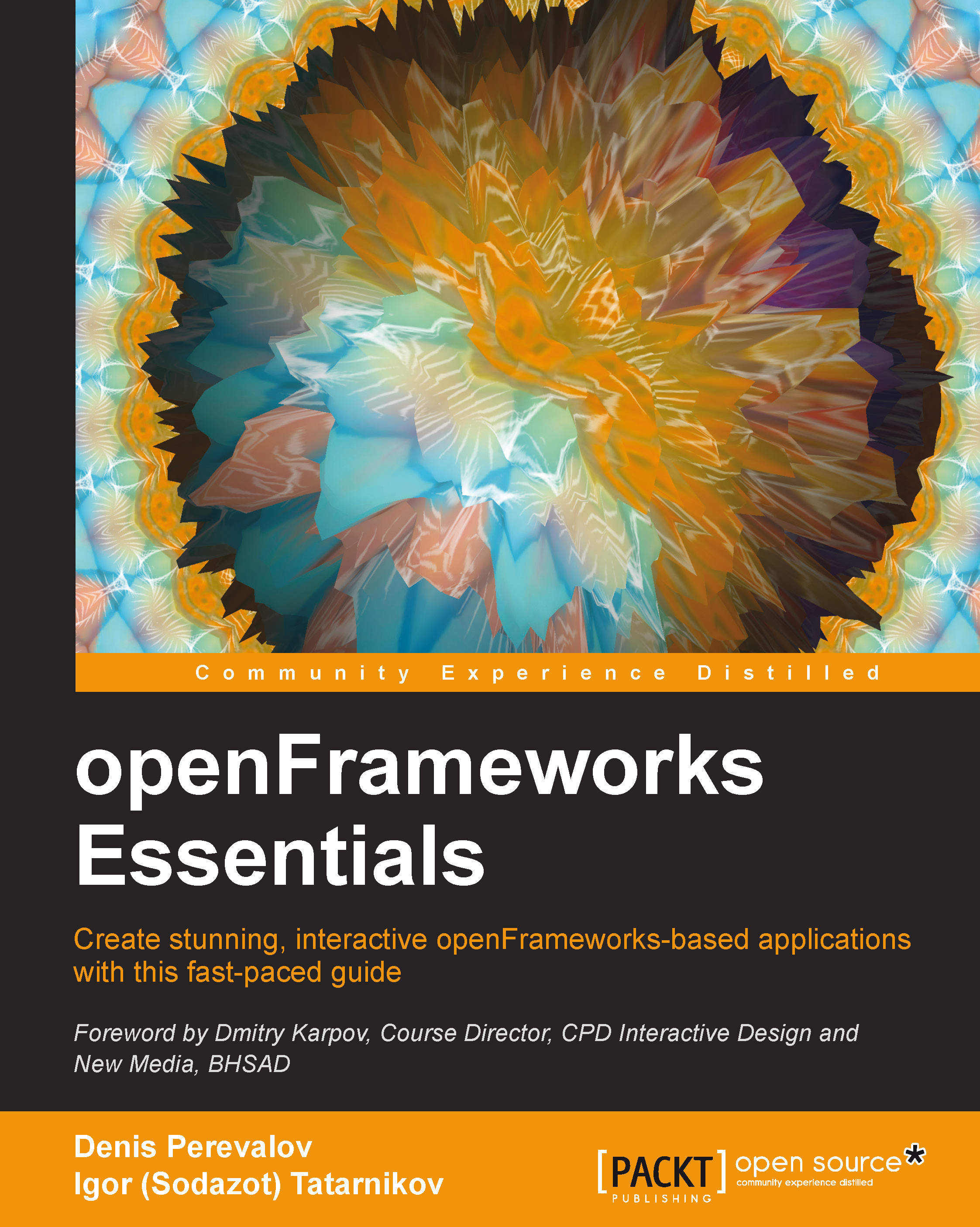Implementing the autosave feature
Autosaving can be implemented by saving the GUI state to a file when the project ends, and loading the GUI state from this file on project startup. To accomplish this, perform the following steps:
- Declare the new
exit()function in theofAppclass:void exit();
- Then, add its definition to the
ofApp.cppfile, as follows:void ofApp::exit() { gui.saveToFile( "settings.xml" ); }openFrameworks calls the
exit()function right before finishing the project. So, this function saves the state of theguielements to thesettings.xmlfile, which is located in thebin/datafolder of the project. - To load the
guistate at startup, add the following line to the end of thesetup()function:gui.loadFromFile( "settings.xml" );
Autosave is ready; let's check it! Run the project, move the sliders, and note their values. Now, close the project and run it again. You will see that sliders' values were restored properly.
Now let's extend our GUI...