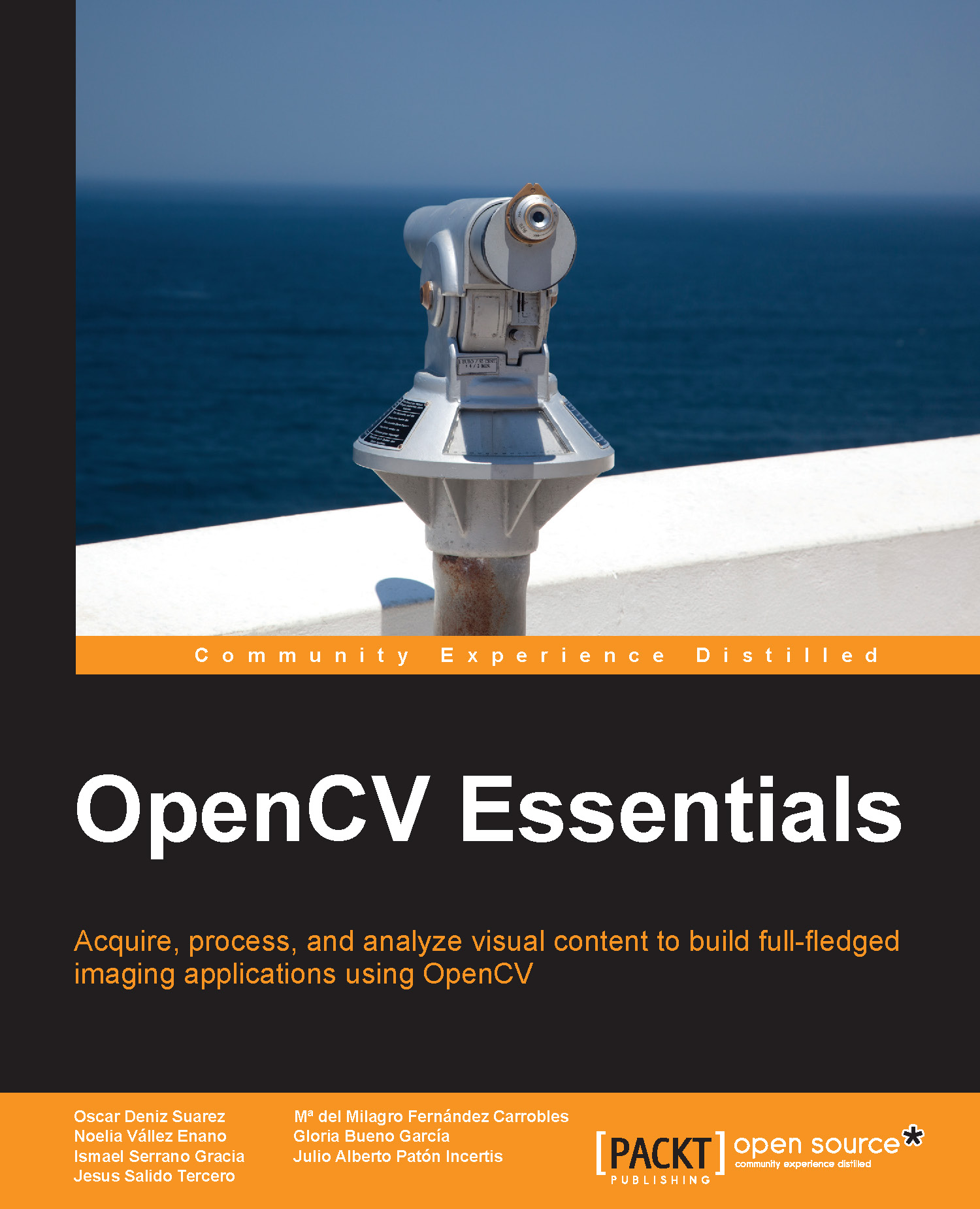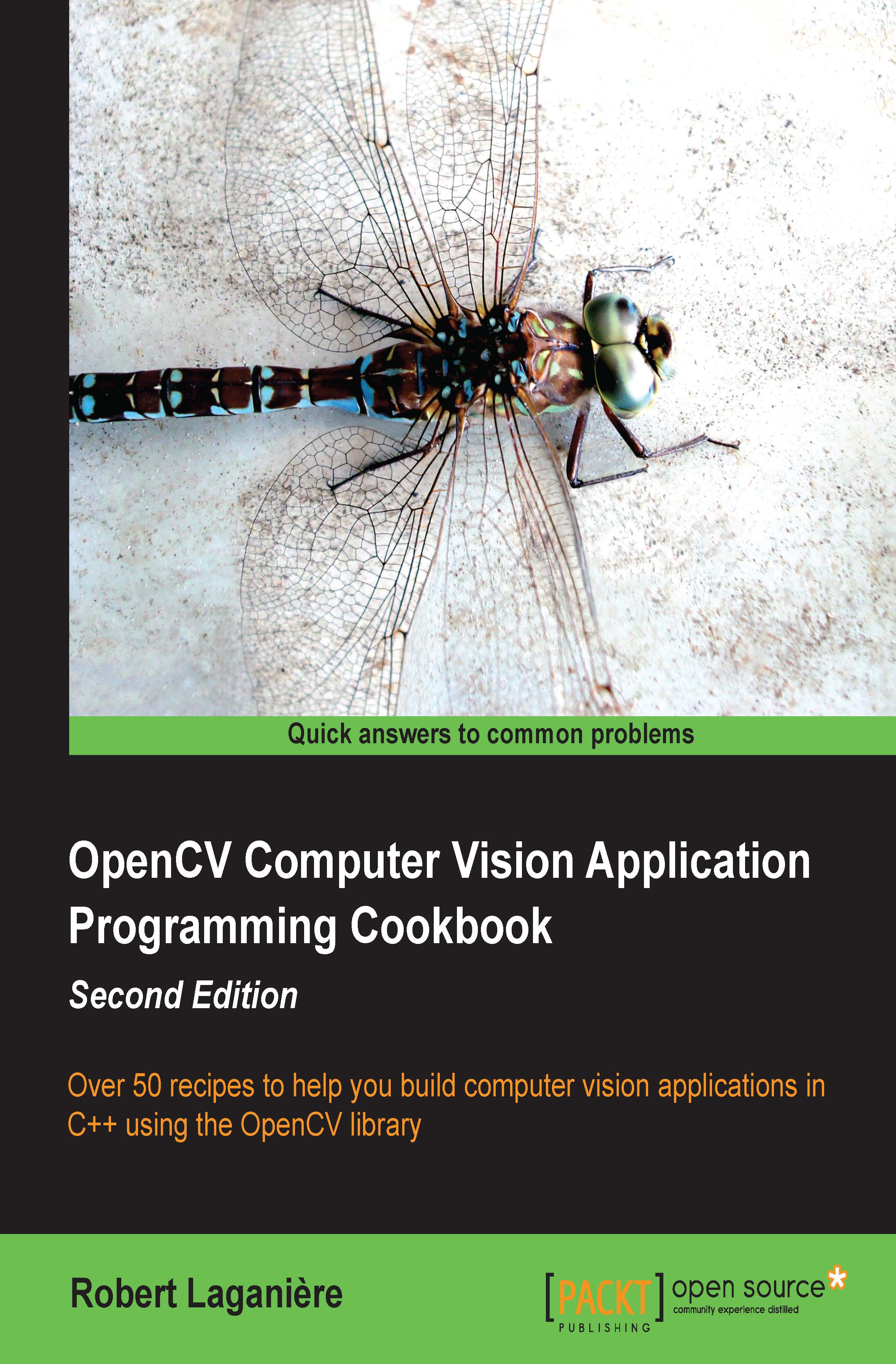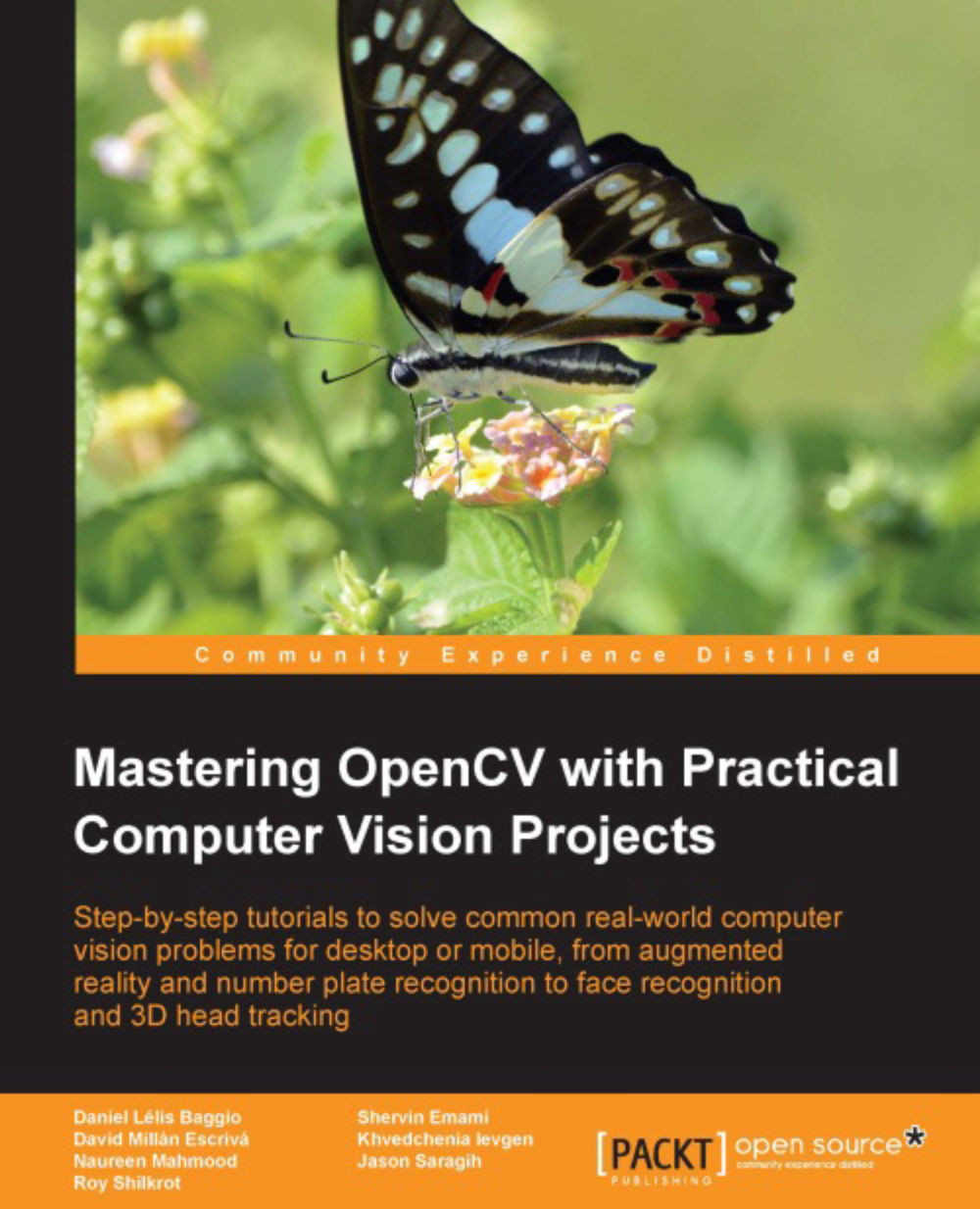Oscar Deniz Suarez's research interests are mainly focused on computer vision and pattern recognition. He is the author of more than 50 refereed papers in journals and conferences. He received the runner-up award for the best PhD work on computer vision and pattern recognition by AERFAI and the Image File and Reformatting Software Challenge Award by Innocentive Inc. He has been a national finalist for the 2009 Cor Baayen award. His work is used by cutting-edge companies, such as Existor, Gliif, Tapmedia, E-Twenty, and others, and has also been added to OpenCV. Currently, he works as an associate professor at the University of Castilla-La Mancha and contributes to VISILAB. He is a senior member of IEEE and is affiliated with AAAI, SIANI, CEA-IFAC, AEPIA, and AERFAI-IAPR. He serves as an academic editor of the PLoS ONE journal. He has been a visiting researcher at Carnegie Mellon University, Imperial College London, and Leica Biosystems. He has coauthored two books on OpenCV previously.
Read more
 United States
United States
 Great Britain
Great Britain
 India
India
 Germany
Germany
 France
France
 Canada
Canada
 Russia
Russia
 Spain
Spain
 Brazil
Brazil
 Australia
Australia
 Singapore
Singapore
 Hungary
Hungary
 Ukraine
Ukraine
 Luxembourg
Luxembourg
 Estonia
Estonia
 Lithuania
Lithuania
 South Korea
South Korea
 Turkey
Turkey
 Switzerland
Switzerland
 Colombia
Colombia
 Taiwan
Taiwan
 Chile
Chile
 Norway
Norway
 Ecuador
Ecuador
 Indonesia
Indonesia
 New Zealand
New Zealand
 Cyprus
Cyprus
 Denmark
Denmark
 Finland
Finland
 Poland
Poland
 Malta
Malta
 Czechia
Czechia
 Austria
Austria
 Sweden
Sweden
 Italy
Italy
 Egypt
Egypt
 Belgium
Belgium
 Portugal
Portugal
 Slovenia
Slovenia
 Ireland
Ireland
 Romania
Romania
 Greece
Greece
 Argentina
Argentina
 Netherlands
Netherlands
 Bulgaria
Bulgaria
 Latvia
Latvia
 South Africa
South Africa
 Malaysia
Malaysia
 Japan
Japan
 Slovakia
Slovakia
 Philippines
Philippines
 Mexico
Mexico
 Thailand
Thailand