As the administrator of your database, you are responsible for its usage. This includes the apps you install as well as the number of users currently in use. Odoo is many things (ERP, CMS, CRM application, e-commerce backend, and so on) and there is an application for every need, but it is not a smartphone. You should apply caution when adding/removing features, especially applications on your database, since this may impact your subscription amount significantly, or switch you from a free account to a paying one on the online platform.
Managing features and users
Getting ready
Before carrying out any of these procedures, we strongly advise you to test them on a duplicated database. That way, if something goes wrong, your day-to-day business will not be impacted.
How to do it...
- In your Odoo instance, click on Settings; in this application, you will be able to see how many applications you have installed. Look at the following screenshot; in my instance, there are 11 applications installed:
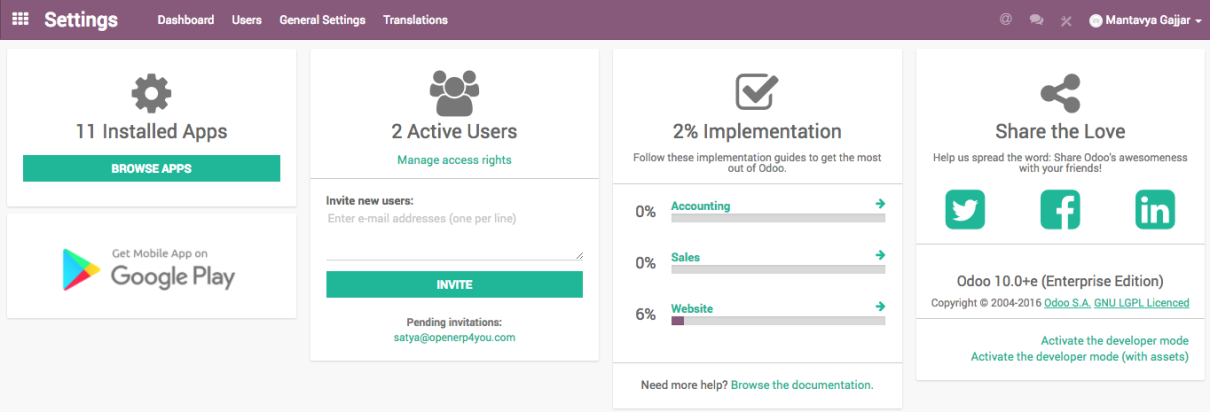
- Click on Browse Apps to access the list of your installed applications. You will see all the applications available in your instance; those that are installed or available to install. To get the list of installed applications applies the Installed filter:
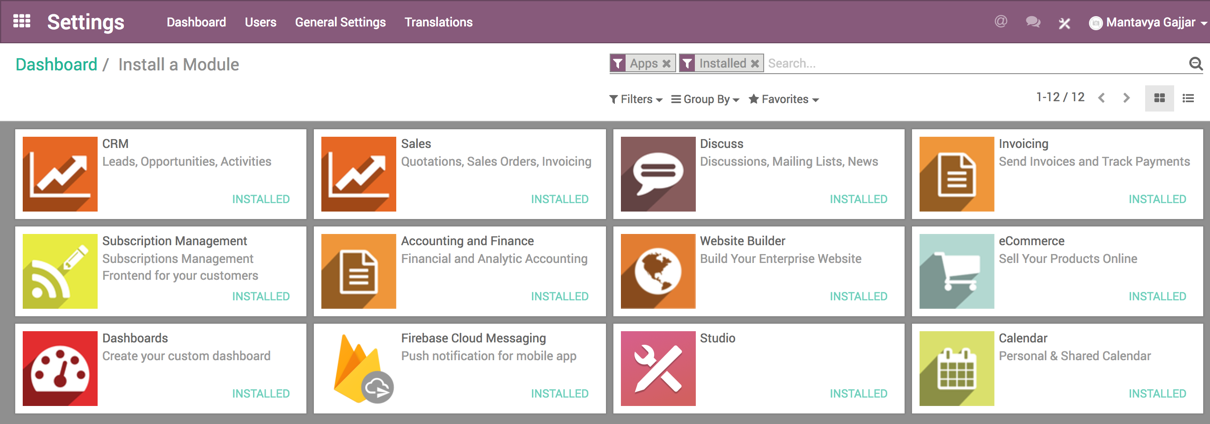
- Click on the application you want to uninstall; I want to uninstall the Sales application. Then, on the form view of the application, click on the UNINSTALL button:
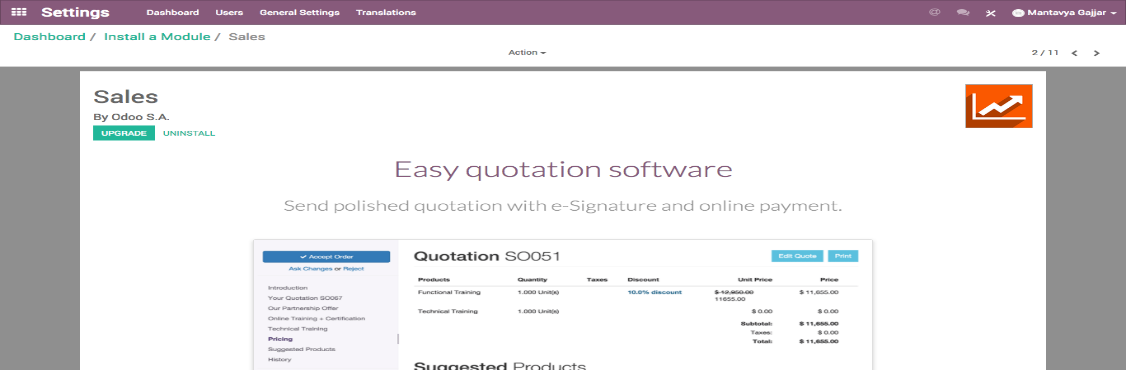
- Some applications have dependencies, like invoicing, e-commerce, and so on. Therefore, the system will give you a warning message to advise you of what is about to be removed. If you uninstall your application, all its dependencies will be uninstalled as well and the data in them will permanently disappear. If you are sure you still want to uninstall it, then click CONFIRM:
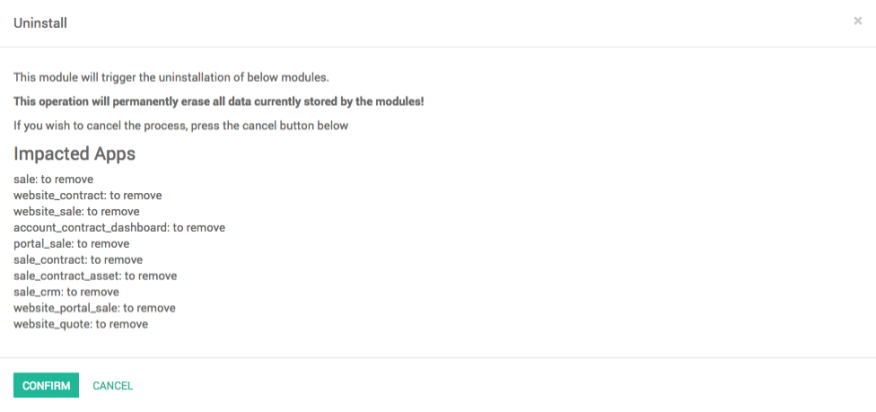
Look at the preceding screenshot; it is asking you to check and confirm the number of applications that are going to be uninstalled.
- In your Odoo instance, click on Settings. You will have a section showing you the active users on your database. Click on Manage access rights:
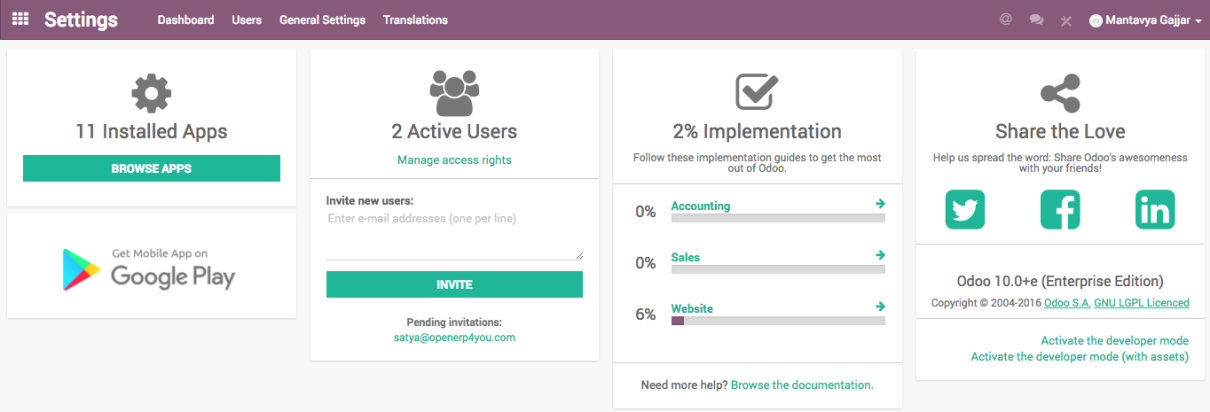
- You'll then see the list of your active users:
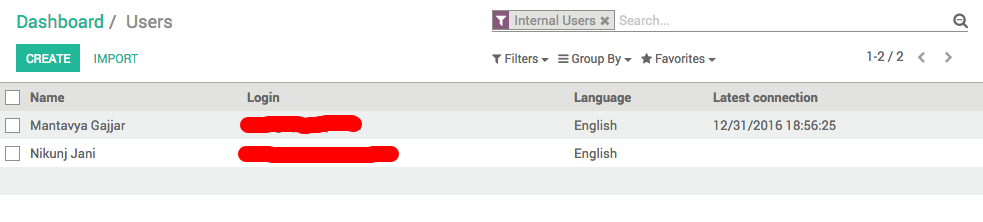
- In your list of users, click on the user you want to deactivate:
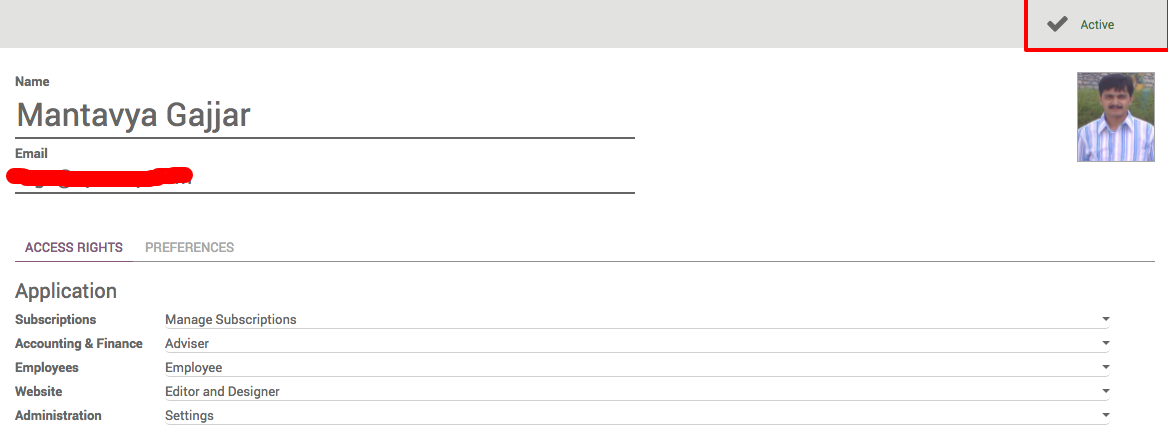
- As soon as you are on the user form, go with your mouse cursor to the status Active (top right). Click on Active and you will notice that the status will change to Inactive immediately.
There's more...
Odoo releases a long-term support version every 12 to 18 months. A long-term support release comes with bugfixes, improvements, usability, and features. Odoo considers every major release such as V7, V8, V9, and V10 as long-term supported versions and provides support for latest 3 long-term releases under the Odoo enterprise contract in parallel. Odoo supports V8, V9, and V10 at the time of writing:

Odoo online customers benefit from the long-term release cycle as they have an early access to new features on Odoo subscription before they get released under the long-term version for enterprise customers. Odoo keeps its online version up-to-date. On the Odoo online platform the new version releases every 3 months with bug fixes, usability improvements and sometimes new apps, it will be available immediately for the online customers while onsite customers get those features when Odoo releases its long-term stable version. The long-term stable release will be available every 12 to 18 months.
The Odoo LTS version will be named as Odoo 9, Odoo 10, while the SaaS version will be named as saas~14, saas~15, and so on, Odoo supports last three LTS versions under maintenance and migration.
These are great benefits for companies running their business with standard needs; you can evolve quickly with the fast evolution of the Odoo online version.










































































