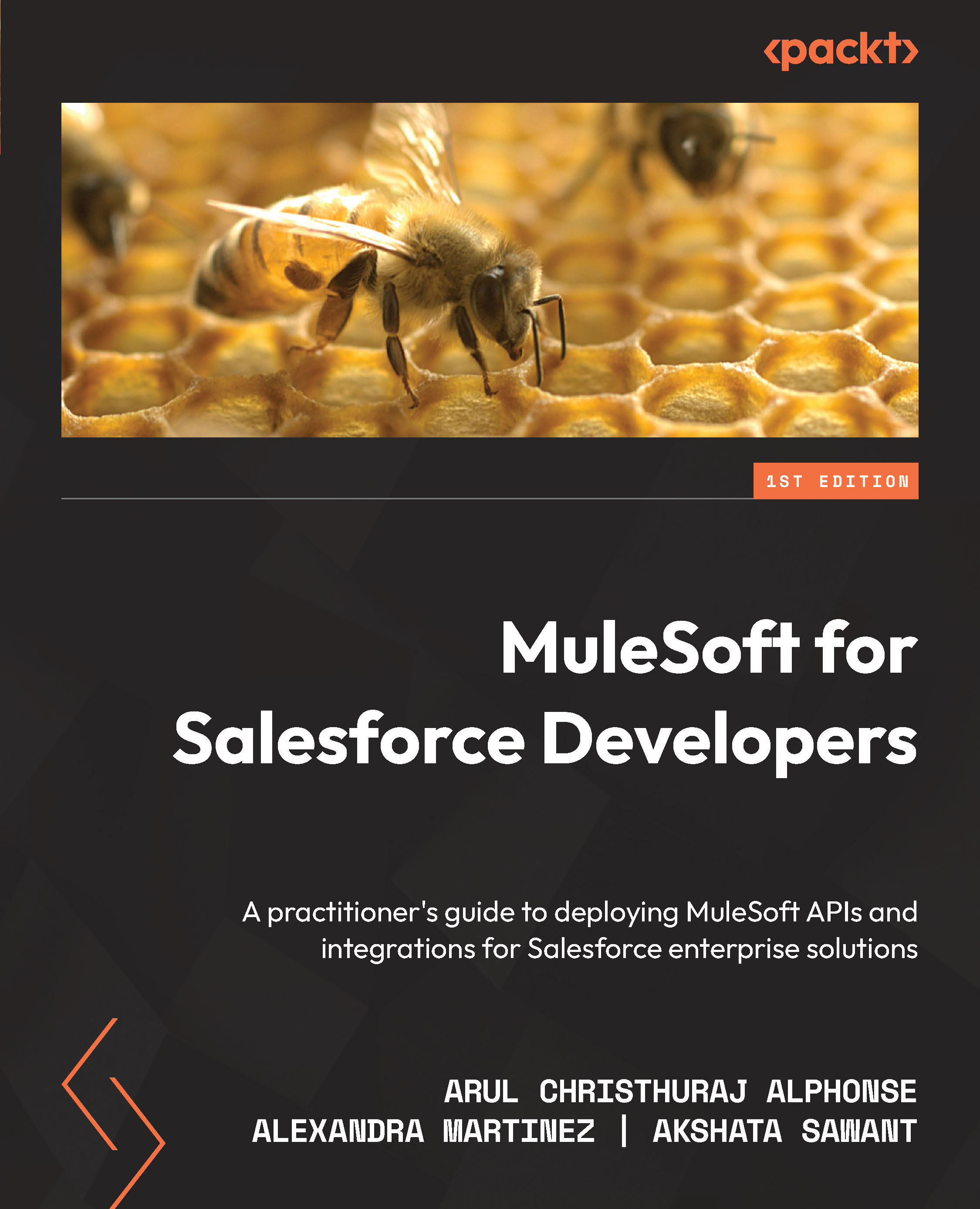Updating the theme in Anypoint Studio
Each developer prefers a different user interface. Some may prefer a dark theme, while others like a light theme. The theme sets the mood for the developer to help them focus. For example, a dark theme reduces strain on the eyes and makes it easier to notice the different syntaxes as they come with different colors. The look and feel of Anypoint Studio can be updated based on user preferences. Let’s learn how to change the theme:
- Click on the Window menu and select Preferences.
- Type
Theme. Select Appearance under General. In the right pane, choose the desired theme from the dropdown. In this example, let us select Studio Dark Theme. Now, select Apply and Close (see Figure 3.28):
Figure 3.28 – Studio appearance
- The dark theme is applied to Anypoint Studio. A restart is required for the theme change to take full effect.
- If we need to revert the theme to the default theme, again...