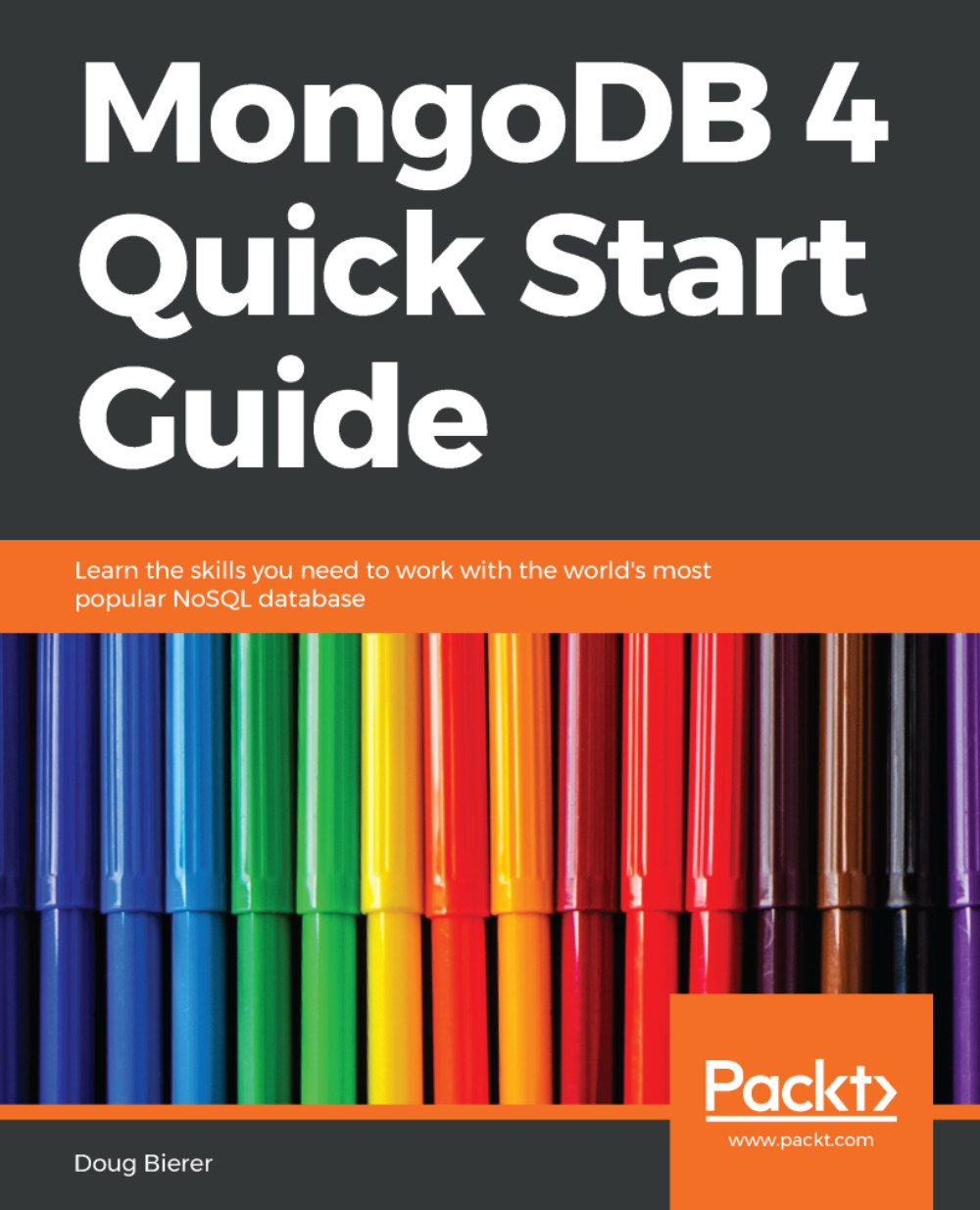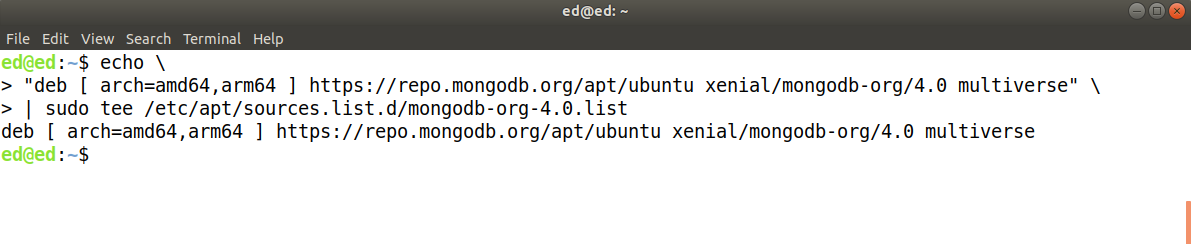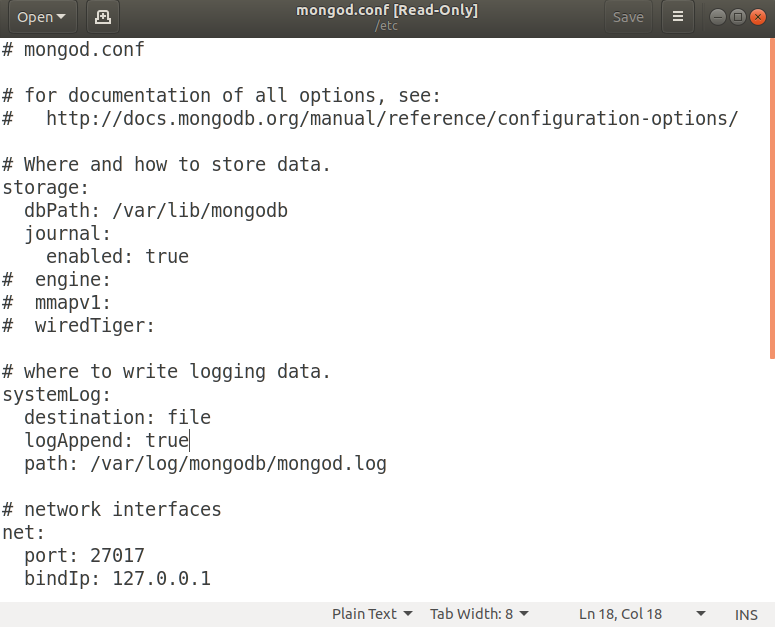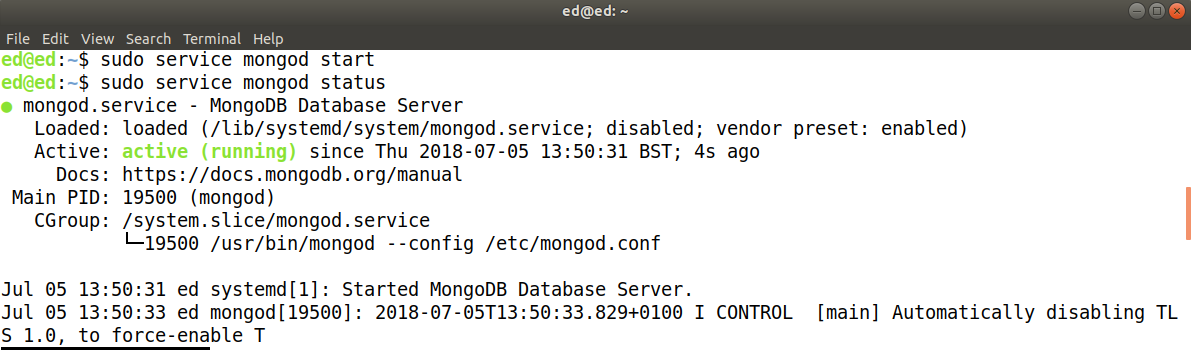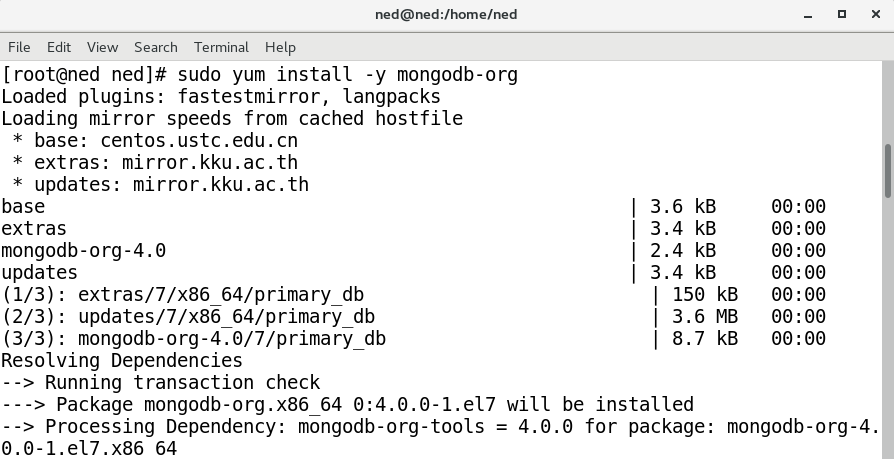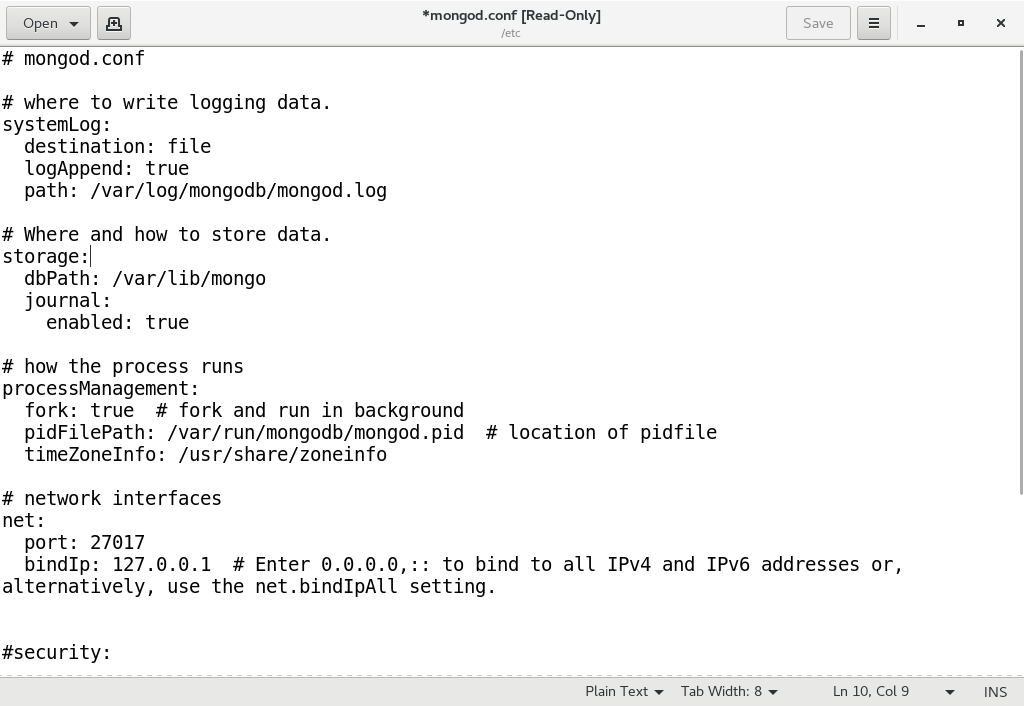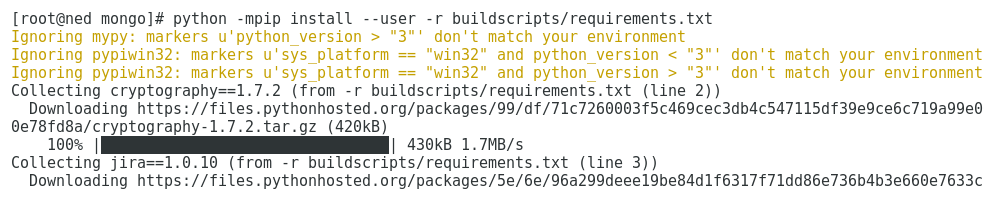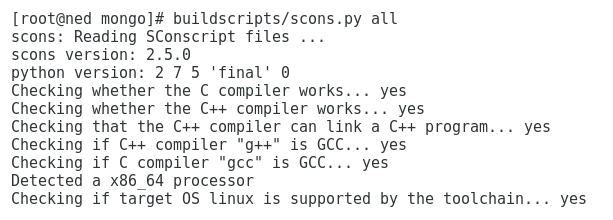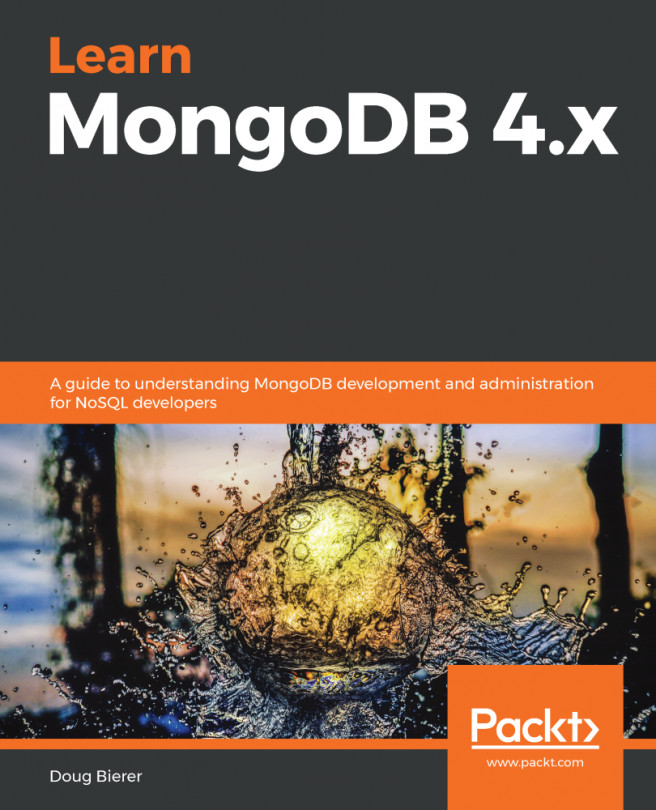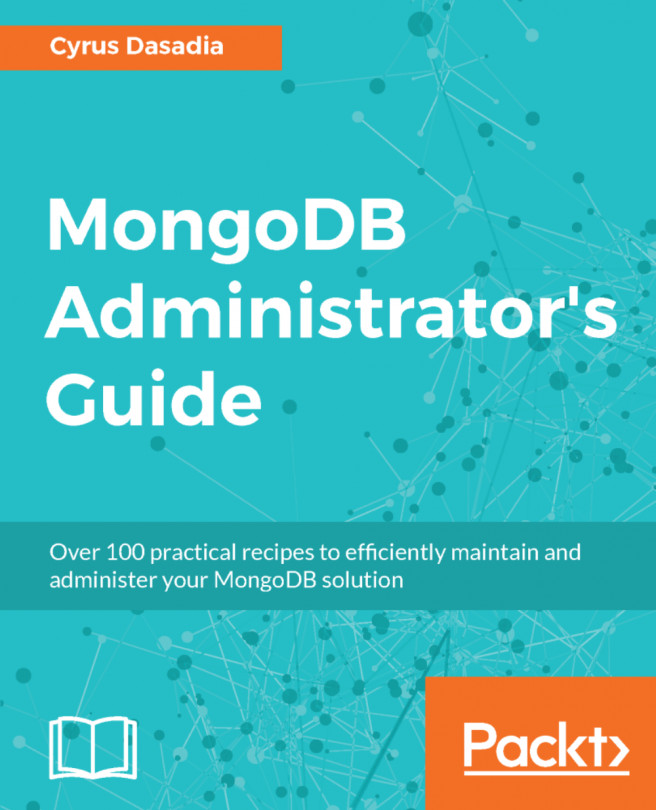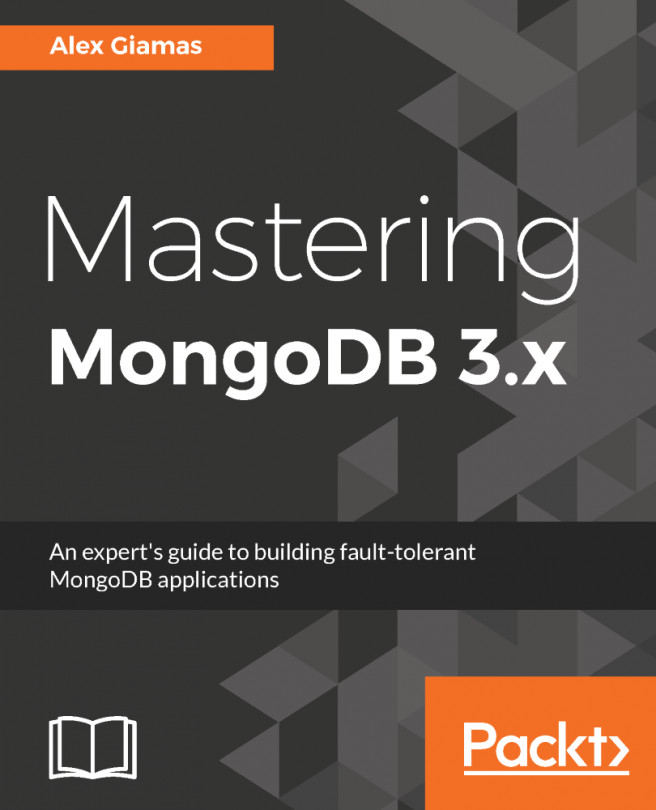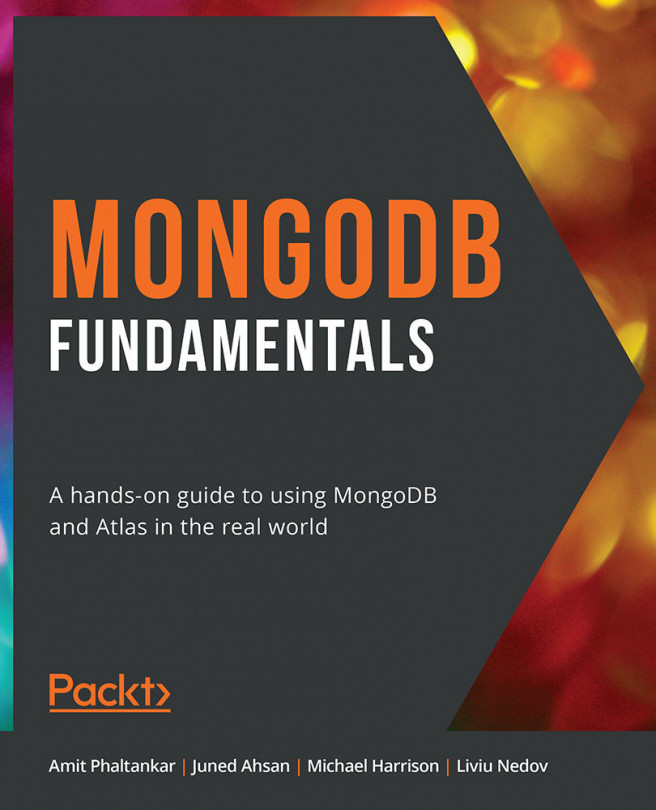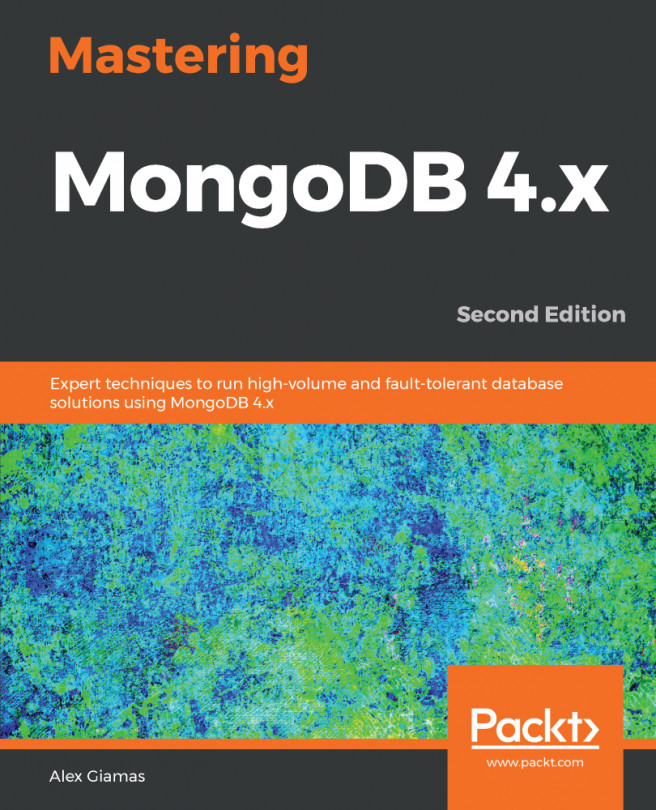It is important to understand the MongoDB installation process on Linux, even if you are a developer or IT professional and are not using Linux personally, it's extremely likely that the internet-facing server you or your customer use is running Linux. W3Techs (https://w3techs.com/), a company that does web technology surveys, estimates that in 2018, the running on Linux was at 68.1% compared with 32% for Windows.
There are three primary considerations when installing MongoDB on Linux, each of which we will address in turn:
- Linux based upon Debian and Ubuntu
- Linux based upon RedHat, Fedora, and CentOS
- Installing directly from source code