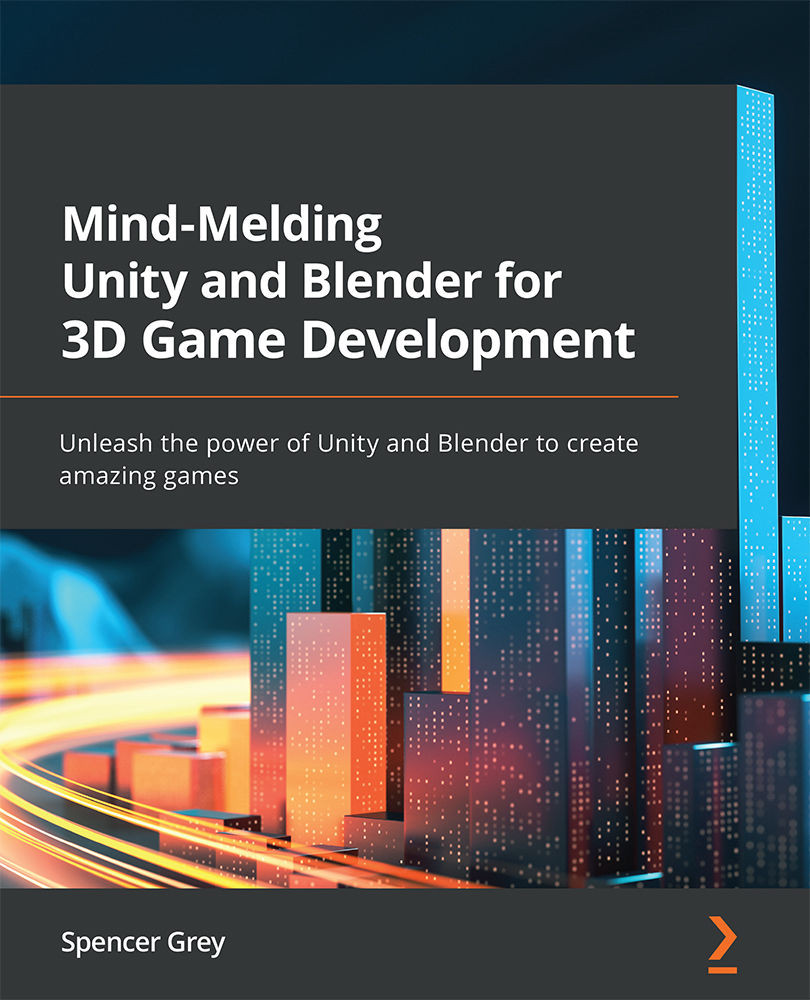Exporting Your Goodies
And for our final magic trick, we need to get all our stuff out of Blender so we can get it into Unity. Follow these steps:
- Enter Object Mode. Remember to leave isolation mode if you are in it.
- Hide your human figure if it's visible.
- Let's start with the animated doors. Select Door01, make it visible, then press / to enter isolation view.
- Make sure everything is selected with (A).
- Select all and choose File | Export FBX.
- Choose Limit to Selected Objects and Forward: Z Forward.
- To export the timeline correctly, make sure to uncheck these two settings:
Fig. 6.43 – Don't forget this step. Uncheck these
- Click Export FBX and save as
door01.fbx. - Exit isolation, hide Door01, and reveal all the parts of Door02. Enter isolation.
- Go back and repeat from step 5, this time saving as
door02.fbx. - Continue to do this process. Export
doorframe.fbx,wall01.fbx,wallcorner01.fbx, andfloor01.fbx.
That...