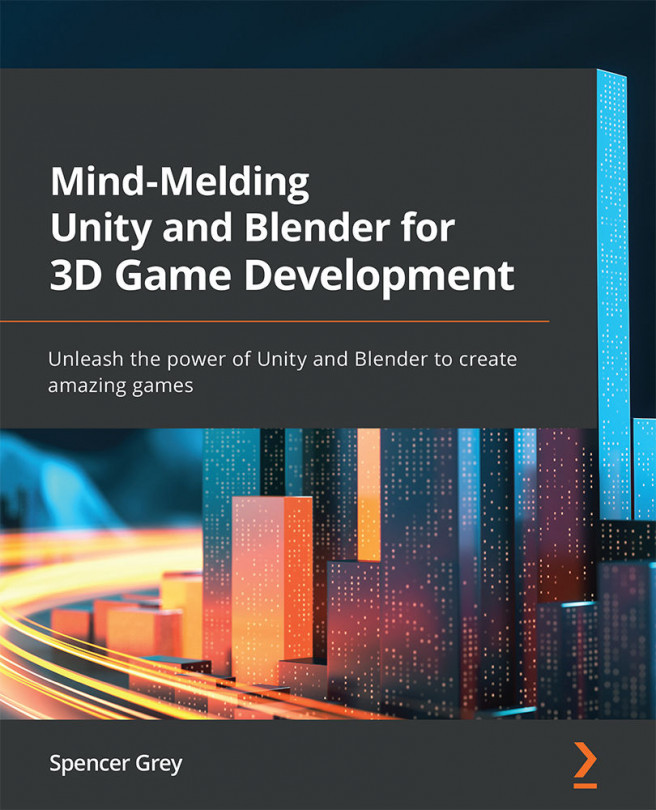A Quick Recap of our Blender Know-How
Just to refresh your memory (or to "fresh" it, if you skipped the previous Blender chapter!), let's quickly go over what we've already learned about Blender. If anything seems unfamiliar, I suggest you review Chapter 3, Entering the Blender Zone for the First Time.
Navigation and hot-keys
Okay, so then, Blender defaults to opening in the 3D Layout workspace in Object mode. Using your mouse and keyboard, you should understand how to pan, zoom, and orbit your viewpoint.
You should remember you can add meshes to your scene with the Shift + A menu and you can delete objects with the X key.
With an object selected, you should understand how to do the three basic transformations of translating, rotating, and scaling. You have many ways to accomplish these. The preferred way, of course, is with the hot-keys that let you (G)rab, (R)otate, and (S)cale, but you can also select the tools from the tool bar (T to toggle), and...