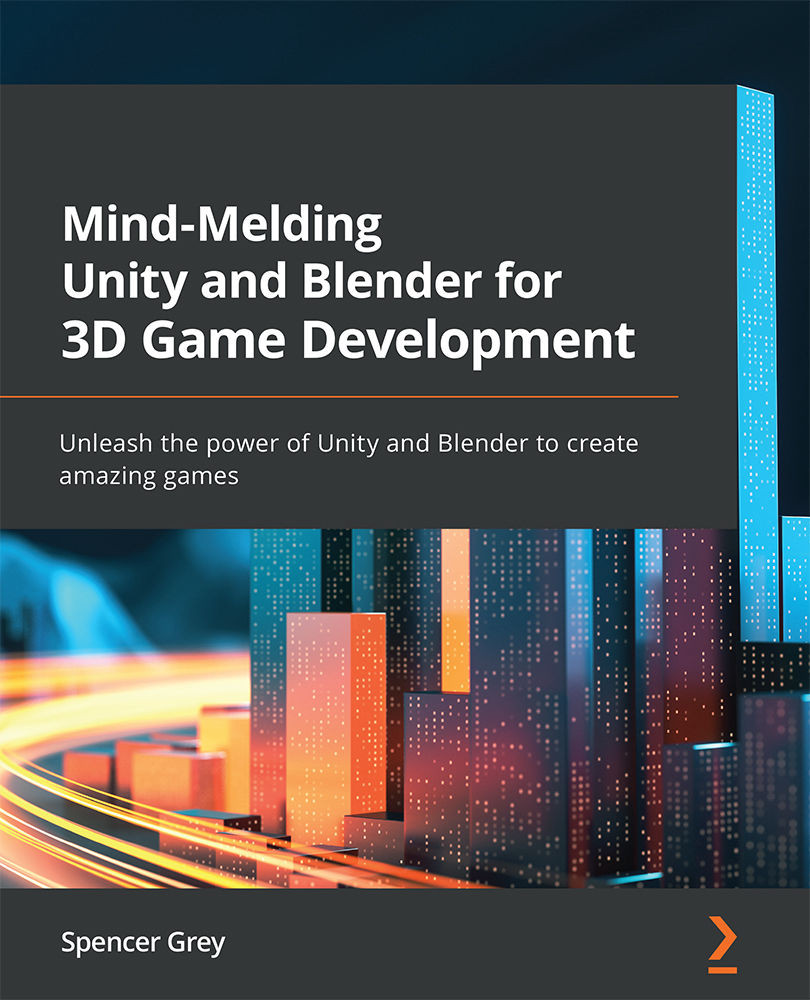Exporting the marine
Do you remember way back when, when we exported the turret and some scenery? It's basically the same:
- From the top menu, choose File | Export | FBX.
- In the pop-up window, give it a simple name at the bottom, such as—wait for it—
marine. - Match your settings to Fig 12.23. In particular, select only Mesh to export. Set Apply Scalings to FBX Units Scale and tick the three checkboxes below that.
- Click Export FBX.
Fig. 12.23 – The export settings for the marine
The marine is ready to roll. And jump or do sit-ups or whatever. Mixamo, here we come!