Using advanced animation sequences
Even though the goal of this section is to discuss more advanced animations, let’s start with a short review of the Animations tab (1) (Figure 8.11):
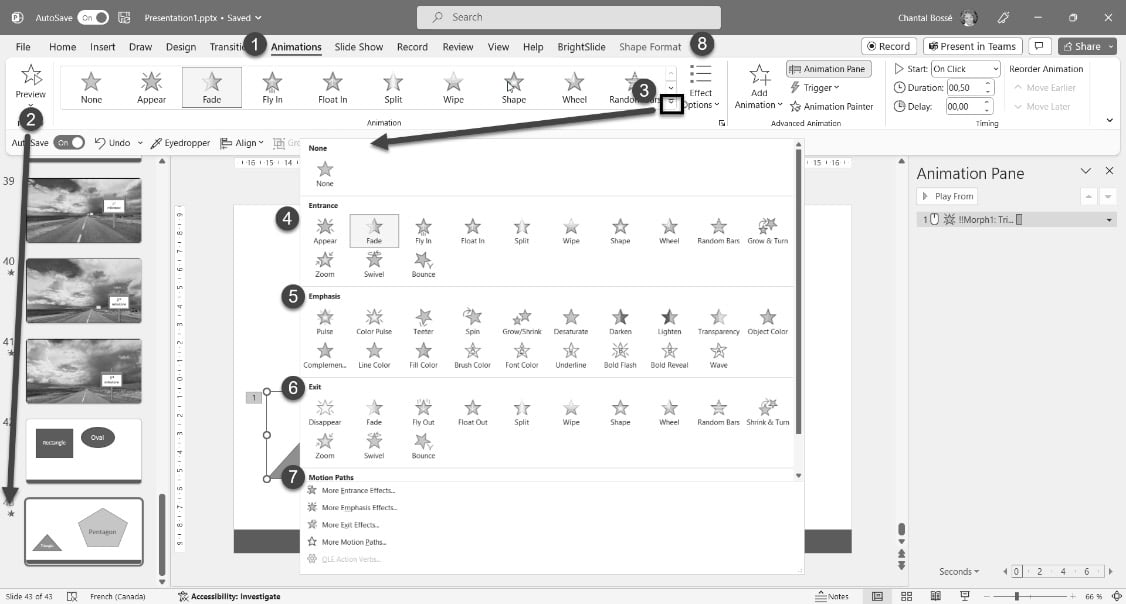
Figure 8.11 – Review of the Animations tab
Just as we have seen for Transitions in the first section of this chapter, you can preview animations on a slide by using the Preview button (2) on the ribbon or by clicking on the star icon beside a slide thumbnail. Clicking on the More arrow (3) opens the animation gallery where you will find four categories of animations:
- Entrance (4): This applies an effect when an object appears on the slide
- Emphasis (5): This applies an effect to an object already on the slide
- Exit (6): This applies an effect to an object we want to make disappear from the slide
- Motion Paths (7): This moves an object already on the slide
At the bottom of the list, you have access to the complete list of effects and...































































