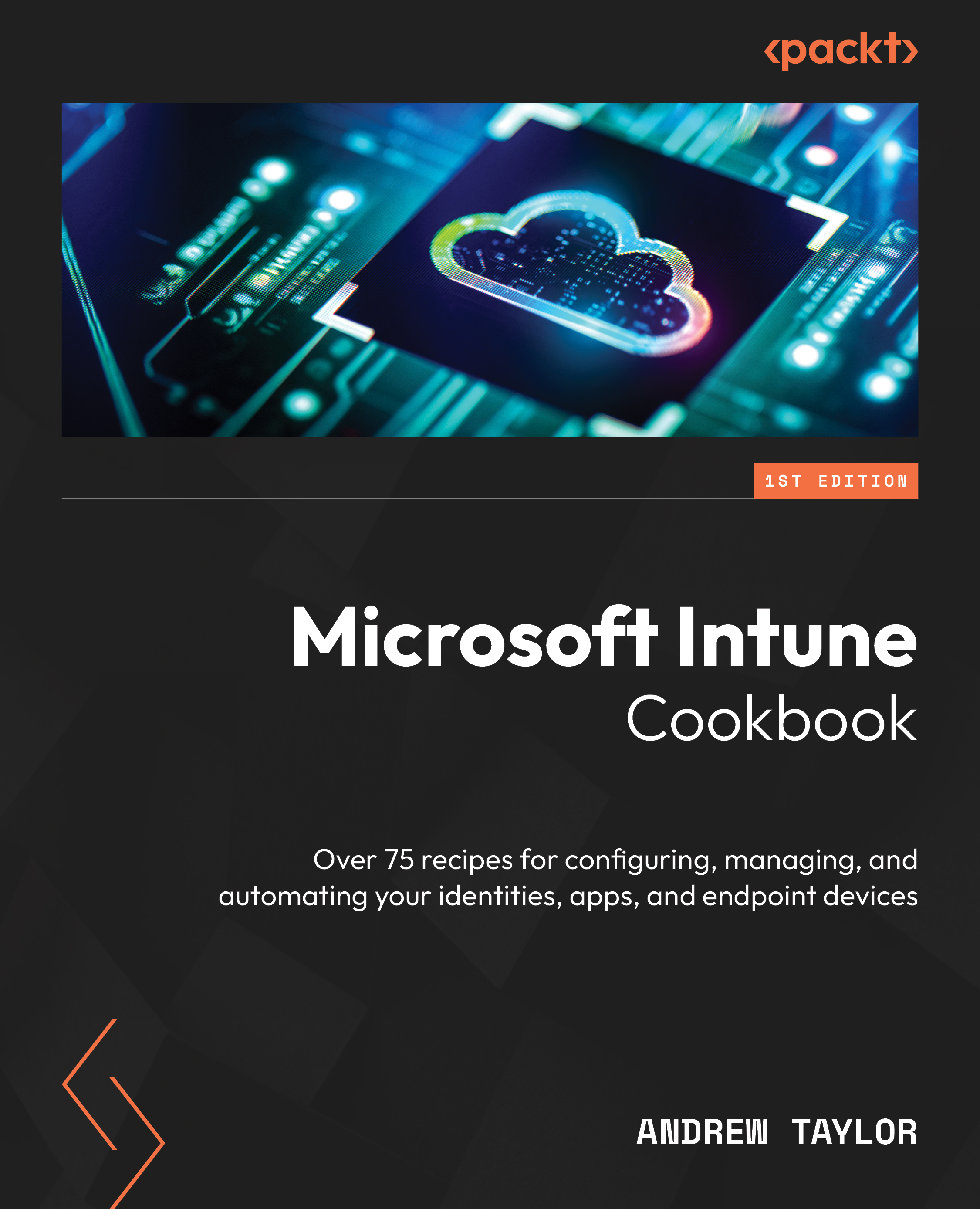Configuring multi-admin approvals
Multi-admin approvals is a new feature that you can implement to provide an extra layer of security when you are making changes to an environment. At the time of writing, if configured, any scripts or applications that are deployed will need to be approved by a second administrator before they can go live. Anything other than scripts and applications is currently unsupported.
How to do it…
Follow these steps to set up multi-admin approvals in your tenant.
- Navigate to Tenant administration and click on Multi Admin Approval.
Here, you can see any current requests (All requests), any requests you have submitted (My requests), and the policies that have been configured (Access policies).
- Click on Access policies and click + Create.
- Specify your policy’s Name and Description and select if it is for App or Script. Then, click Next.
- On the Approvers screen, you need to select a group that contains administrators who...