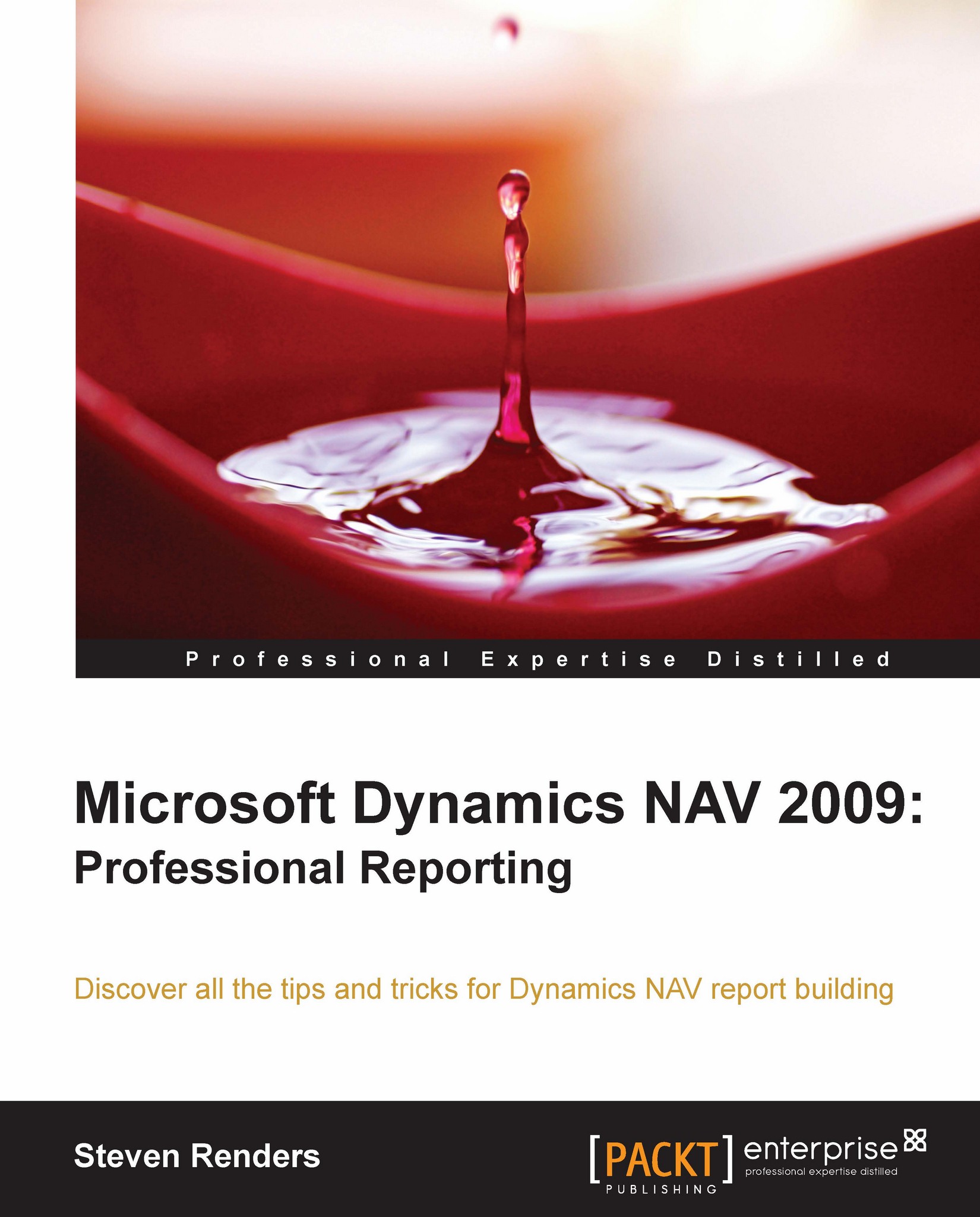Adding images to your report
When you use the Visual Studio Report Designer for creating reports for the RoleTailored client, you can add images such as your company logo to a report.
Basically, images are independent report items. Of course, an image can link to fields from the dataset, a URL, or a file. Different image types are supported such as: bmp, gif, jpg, png, and so on.
To add an image to a report, select the image control in the toolbox and drop it onto the report. An empty image will be shown, as you can see here:

Then, go to the property list of the image control.
Tip
Tip
For image controls, it's better to use the property list instead of the property popup. This is because the property popup doesn't contain all the properties that we need to set to be able to show an image.
There are three properties you need to set for the image:
MIMETypeSourceValue
The MIMEType identifies the Multipurpose Internet Mail Extensions (MIME) type of the image. The following values are valid for the...