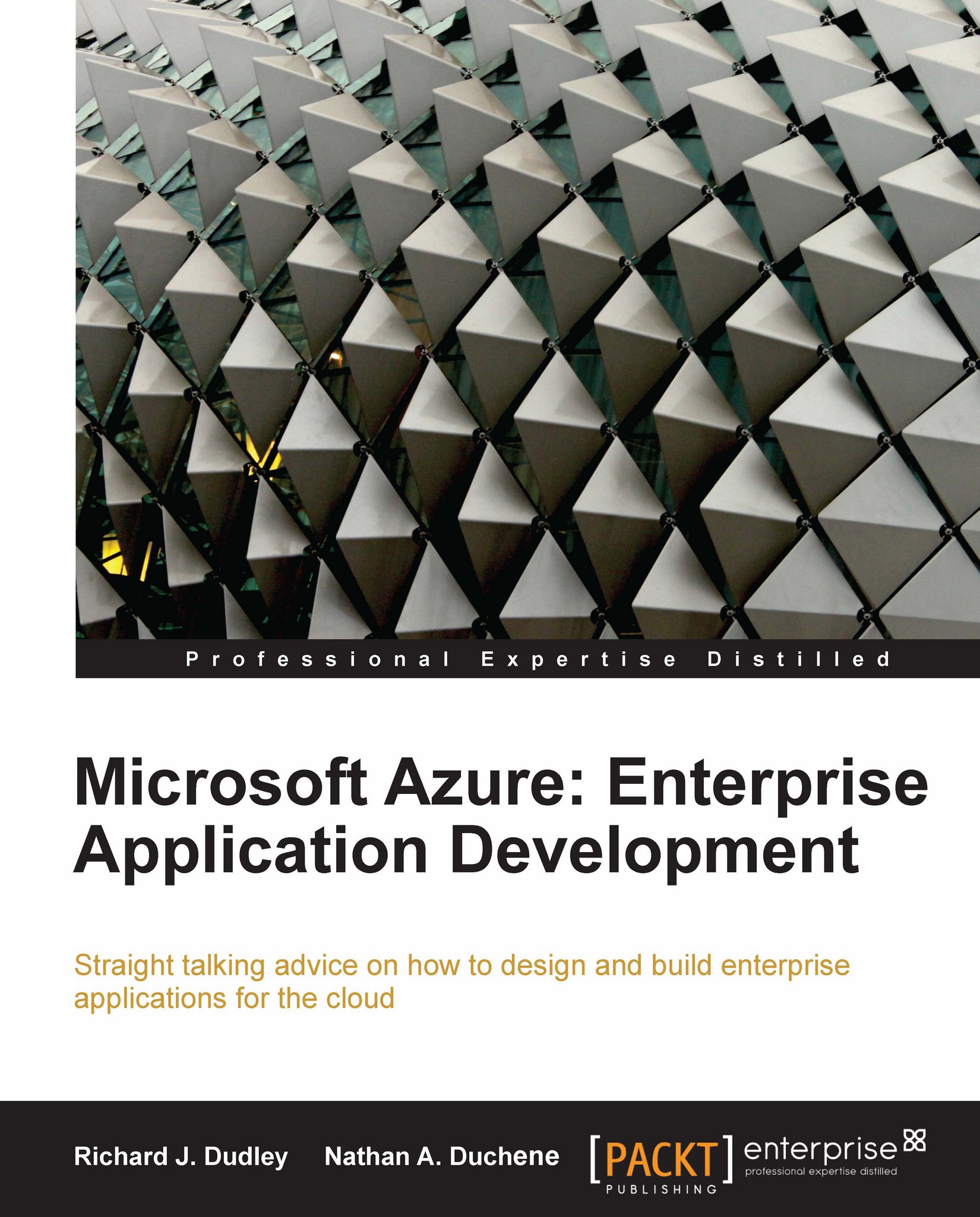Changing live configuration
We don't need to change the configuration in Visual Studio and redeploy our cloud package just to make configuration setting changes. We're provided with a nice text editor in the portal to make changes on the fly. Assume our connection string needs to be changed, we can do that. Need more instances of a role, we can manage that as well!
To do this, go to our Hosted Service page and click the Configure... button below our deployed package (cube).
 |
The page with the text editor will be displayed. We can make our changes right in this textbox if we want. We can also upload a new configuration file from our Visual Studio build. Make the necessary changes or browse to the new file and click the Upload button. Once the changes have been made manually or the new file has been uploaded, click the Save button.
 |