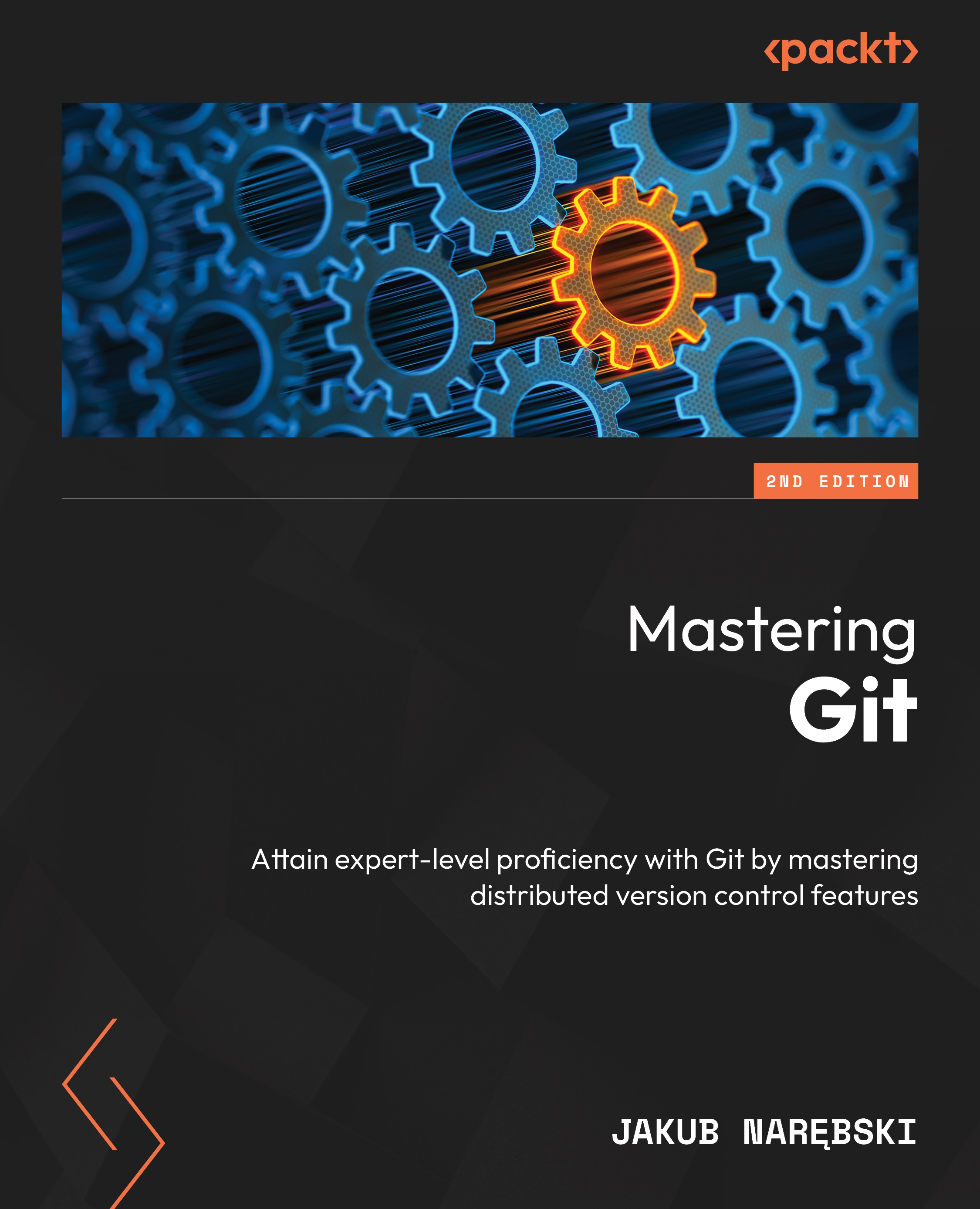Single revision selection
During development, often, you’ll want to select a single revision in the history of the project so that you can examine it or compare it with the current version. The ability to select a revision is also the basis for selecting a revision range – for example, selecting a subsection of history to examine.
Many Git commands take revision parameters as arguments, which are typically denoted by <rev> in the Git reference documentation. Git allows you to specify a commit or a range of commits in several ways. This will be described in this and the next section.
HEAD – the implicit revision
Most, but not all, Git commands that require the revision parameter default to using HEAD. For example, git log and git log HEAD will show the same information. You can also use @ alone as a shortcut for HEAD.
Here, HEAD denotes the current branch, or in other words, the commit that was checked out into the working directory and forms a...