Creating view pages and blocks
We can create a new page display by selecting the Add button from the Displays screen and then selecting Page* from the list.
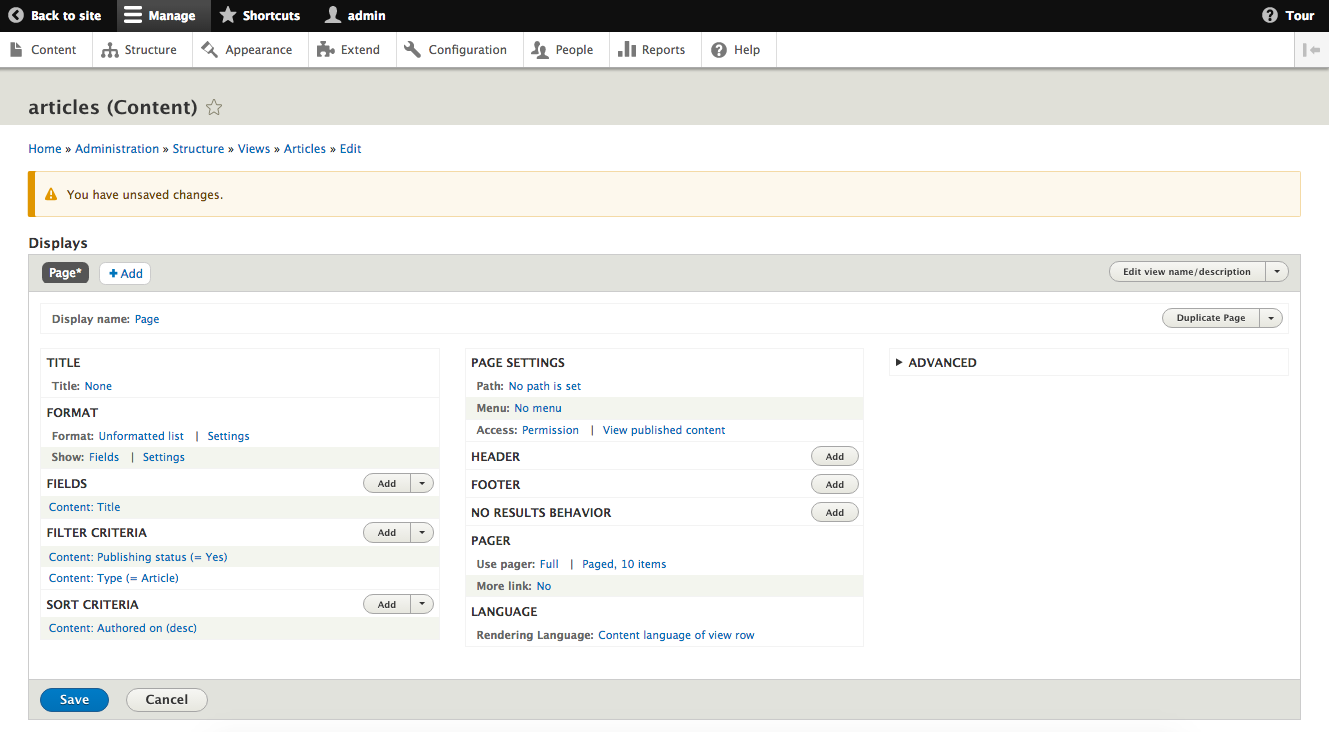
Most settings will be the same as the initial Master Display you initially created. The new configuration is around how a user will be able to get to the View. There will be a new section labeled PAGE SETTINGS where we will see options for Path and Menu.
- Path is the URL that a user can place within their browser to navigate to the View page.
- Menu is where the new path will be attached to., such as the main menu of our site.
Path is required, so we will need to click on the link that reads No path is set and enter a new path in the dialog that opens. The path should be entered without a leading slash, for example it should be like articles and not /articles.
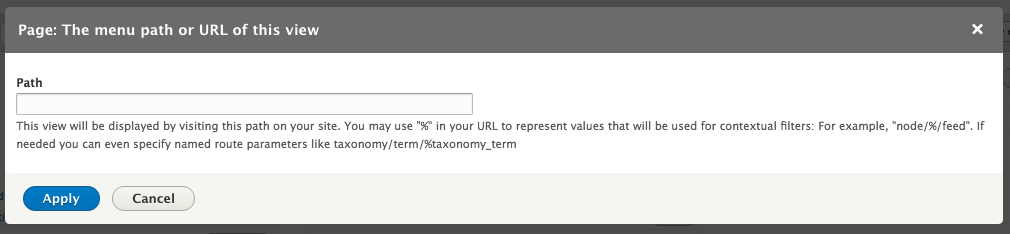
You can optionally add a menu link to our page. Clicking on the link that reads No menu entry will bring up a dialog where we can add one of a few different types of menu links:
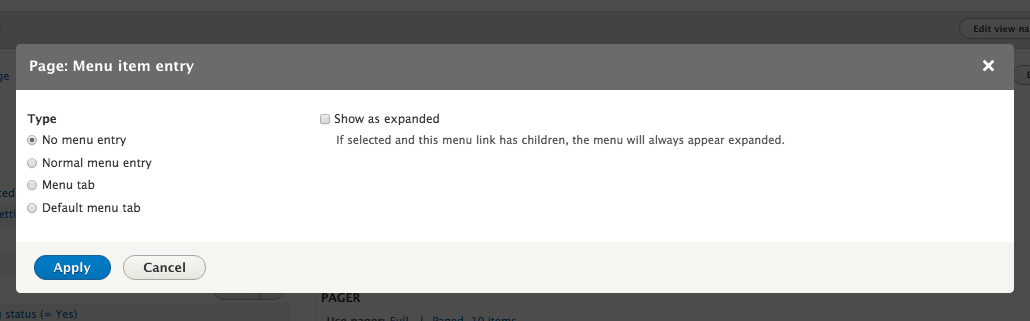
Menu link...






































































