Onscreen Proofing
One of the tools Aperture has to help overcome this difference between monitors and printed images is called Onscreen Proofing. What Onscreen Proofing does is simulate what the printed image will look like, by using your printers color profile. It will give you a better idea of what the printed image will look like, and it should show up any issues with colors being out of gamut on the printed page.
To use Onscreen Proofing, you first have to set up your proofing profile. From the View menu, navigate to Proofing Profile, and select the profile that matches the output you are going to be using.
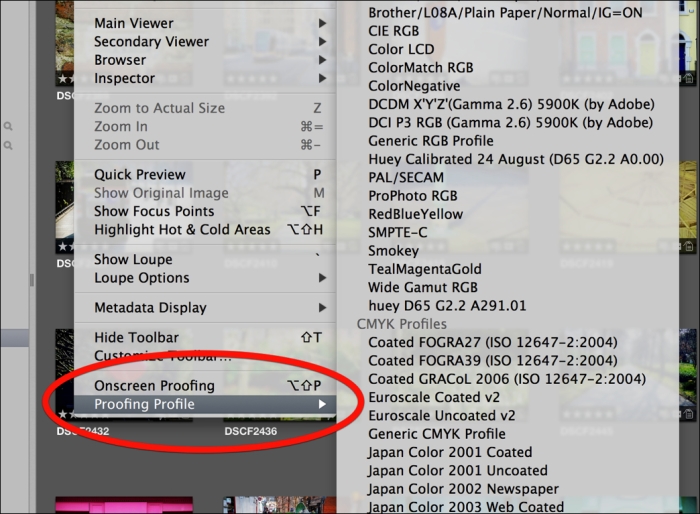
When you select a Proofing Profile for the first time, Aperture will turn on, Onscreen Proofing. You may notice slight changes in the colors of your image. To turn it off again, from the menu, navigate to View | Onscreen Proofing or use the keyboard shortcut option + shift + P.
Onscreen Proofing isn't perfect, but it will give you an indication if any colors are out of range, and it...























































