View menu
The tools that are found inside the View menu are used principally to line up, arrange, enlarge, or reduce the image size that you're currently viewing. Note that none of these overlay helpers, such as Grid, Rulers, or Guides, will show once the images are printed or uploaded to the internet. They are merely there in order to assist your page layout and design:
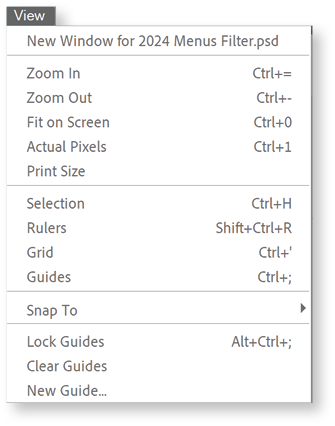
- View>Zoom In - A handy command to enlarge the image on the main screen. Learn the keyboard shortcuts for this as they will streamline your workload immeasurably (Ctrl/Cmd + =).
- View>Zoom Out - The opposite to the previous action (Ctrl/Cmd + -).
- View>Fit on Screen - another excellent shortcut to learn (Ctrl/Cmd + 0).
- View>Actual Pixels - Enlarges the image to pixel level (Ctrl/Cmd + 1).
- View>Print Size
- View>Selection - Hides the selection line temporarily (Ctrl/Cmd + H—a handy shortcut to learn and use when you're working with selections...
































































