The unused items are the assets that are present in the project Library, but are no longer used in the project. To control the size of the .cptx file, it is a good idea to remove these items from the Library. In this exercise, you will use the Library panel to quickly identify and delete unused items:
- In the Library panel, click the Select Unused Items icon. It is the second-to-last icon in the Library toolbar, as shown in the following screenshot:
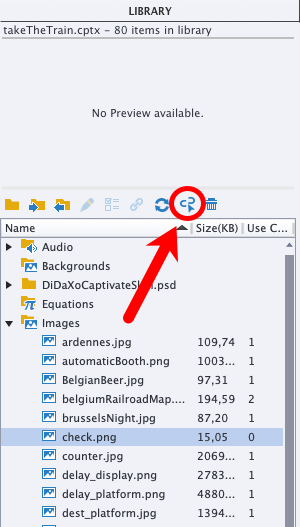
The unused items, including the inAmsterdam.jpg image, are now selected in the Library.
- Click the last icon on the Library toolbar (the trash can icon) to delete the selected assets.
- Click Yes to confirm the deletion.
- Save the file when done.
That's it! Thanks to the Library panel, it has been quick and easy to identify and delete the unused assets. This will help you keep the size of your .cptx file as low as possible.
Be careful when deleting assets from the Library. Once an...


































































