Creating a cross-hatching brush
Hatching is the term used to describe the shading of a drawing achieved using groups of parallel lines. Cross-hatching is a group of parallel lines crossed by another group of parallel lines moving in another direction. Hatching and cross-hatching can give a lovely look of depth and texture to monochromatic illustrations. Let's explore how to create a brush to make our hatching and cross-hatching go a little faster than doing it completely by hand!
Getting ready
To start off, open a new blank canvas of at least 300 dpi resolution. We will use this canvas to draw our new brush tip shape in order to make our cracks. Make sure that Basic expression color is set to Gray and not Color.
Refer to the screenshot given here to understand where to change this option while creating your new canvas:
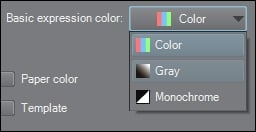
How to do it…
These steps will walk you through the rest of the brush creation process:
- Select the Figure tool and then the Ruler subtool.
- Next, select Special ruler...























































