Time for action – trying test bed stack on devices
Connect your Android and/or iOS device to your computer using USB. These instructions are almost the same as those in the previous chapter, where we tested a Hello World stack, and after this point any directions will be briefer, based on the assumption that you know the steps needed to test an app on your device. Chapter 7, Deploying to Your Device, describes all of the options in the Standalone Applications Settings dialog box, but for the moment we're only going to fill in a few details, so here we will view just a portion of the dialog, starting with the Android settings.
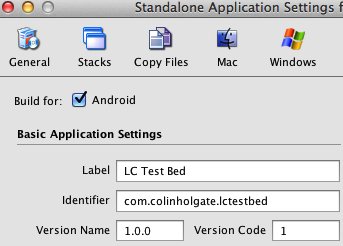
Make sure that Android is checked in the Standalone Application Settings dialog box.
In the Identifier field, type in an identifier that will be unique.
com.yourname.lctestbedwould do.Get your device to its home screen, past the initial lock screen if there is one.
In LiveCode, choose Development/Test Target, and select your Android device. It will be named
Androidfollowed...





















































