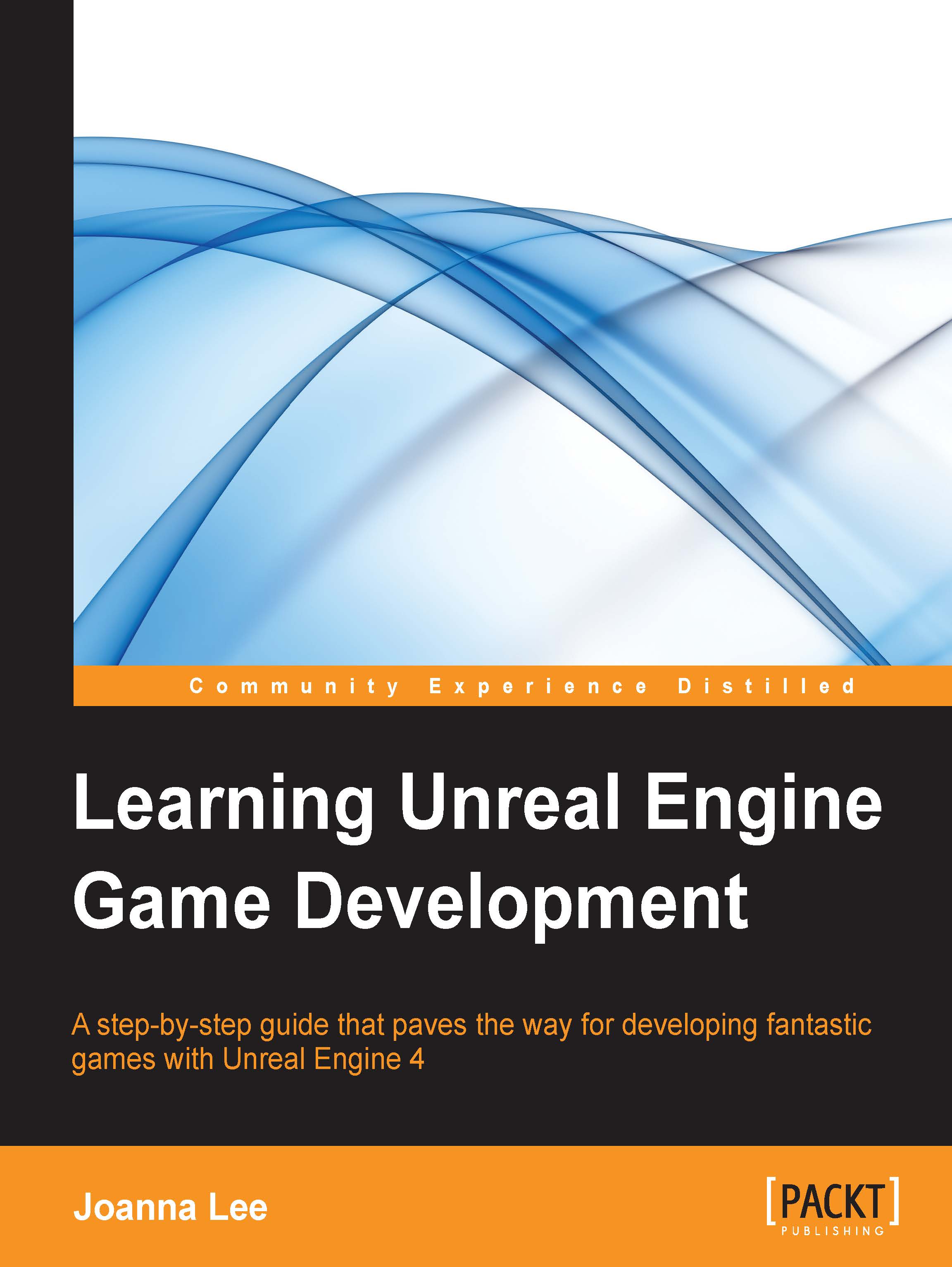Exercise – adding custom sounds to a level
In order to place sound in the level, you need to use the Ambient Sound node to associate it with a sound cue, which would, in turn, play the audio files.
To create an Ambient Sound node, go to Modes | All Classes, drag and drop Ambient Sound into the game level:
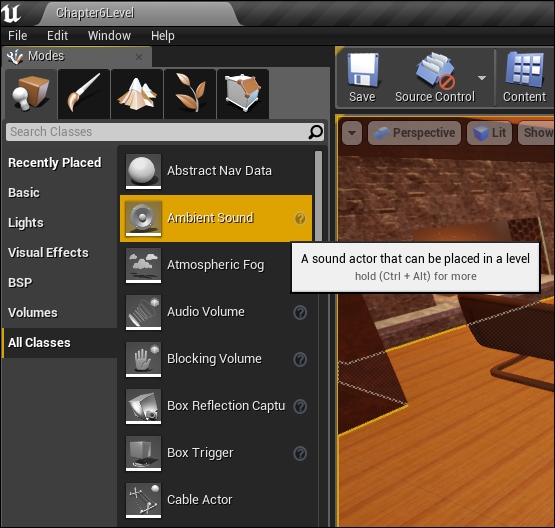
Click on the Ambient Sound Actor that you have just placed into the level, and rename it AmbientSound_Vivaldi. In the Details panel, scroll to the Sound section, click on the arrow next to Sound to display the sound assets that you have in the game level packages, as shown in the following screenshot. Select Vivaldi_Spring_Allegro_ByJohnHarrison_Cue.

Check whether you can still hear the music by clicking on the Play button in the Details panel of AmbientSound_Vivaldi. Now, let's build the level and run it. Notice that the music plays when you start the level.