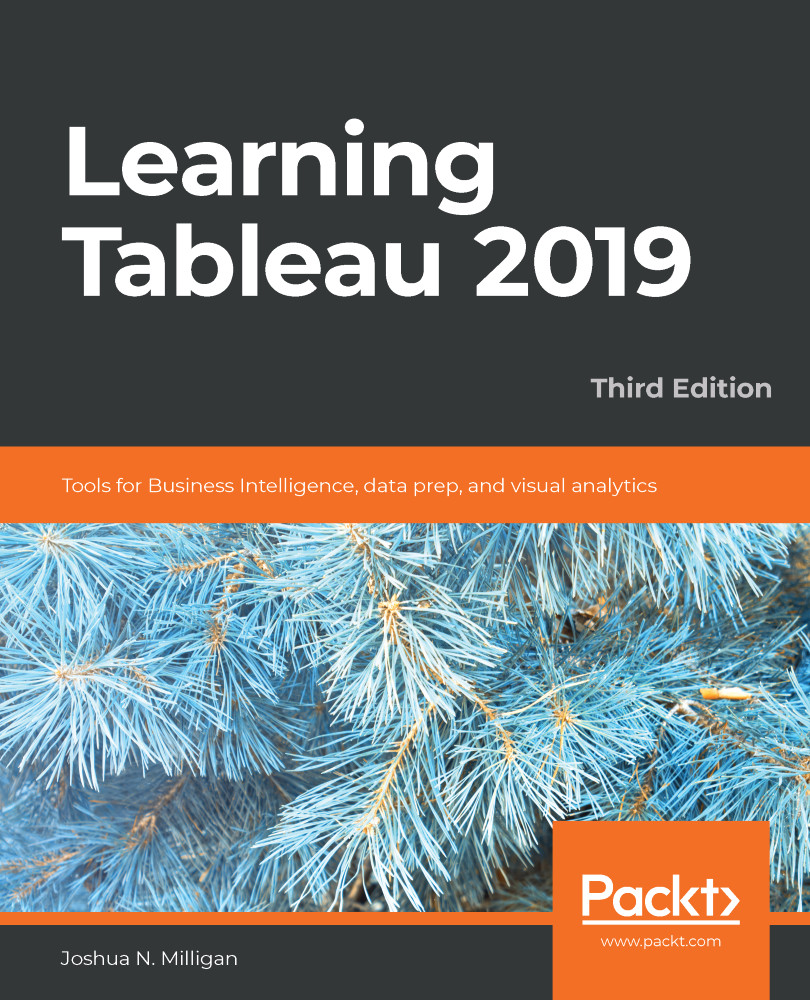This book does not assume any specific database knowledge, but it definitely will help to have some basic familiarity with data itself. We'll cover the foundational principles first, and while it may be tempting to skip the first chapter, please don't! We'll lay a foundation of terminology and the paradigm that will be used throughout the remainder of the book.
You'll be able to follow along with many of the examples in the book using Tableau Desktop and Tableau Prep Builder (in Chapter 10, Introducing Tableau Prep). You may download and install the most recent versions from Tableau using the following links:
- Tableau Desktop: https://www.tableau.com/products/desktop/download
- Tableau Prep Builder: https://www.tableau.com/products/prep/download
Please speak to a Tableau representative for licensing information. In most cases, you may install a 14-day trial of each product if you do not currently have a license.