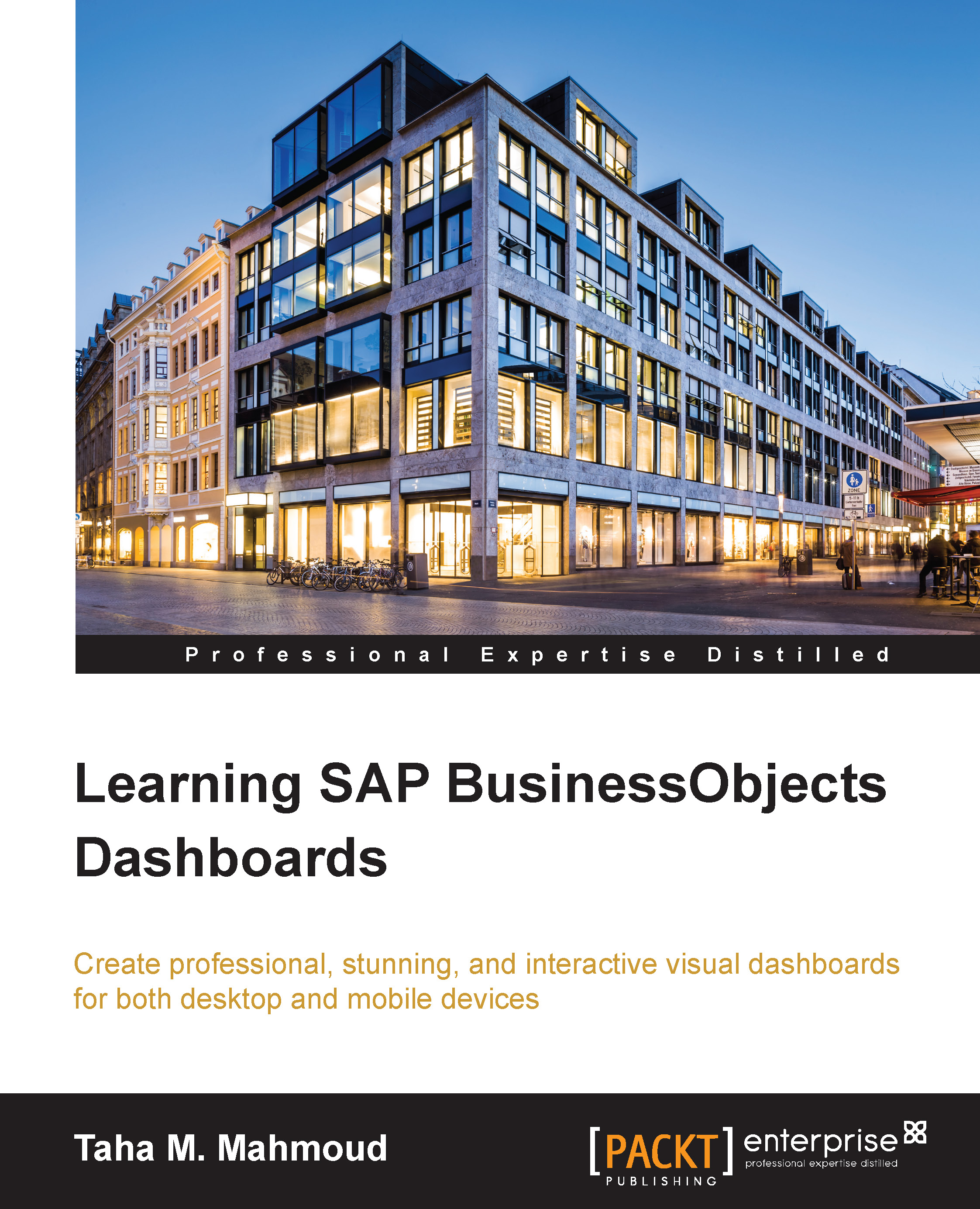Using the dynamic visibility feature
Dynamic visibility is used to show and hide a specific component at runtime, based on specific predefined conditions. It's available for most dashboard components.
Before we start explaining how to use the Dynamic Visibility feature, let's prepare the dashboard file using the following steps, which we are going to use during this chapter:
Navigate to the
Codesample folder on your PC.Open the Chapter5 dashboard under the
Dashboard (Ready)folder.Save it in the same location as Dashboard6 in your
Developmentfolder.You can see these steps in the following screenshot:

In the following section, we will see how to use the radio button that we created in the previous chapter to toggle between the pie and combination charts in the Dashboard tab:
Select the Dashboard tab from the tab set.
Open the Object Browser panel and select the Sales by Product pie chart.
You can see these steps here:

Now we need to perform the following steps to configure the dynamic visibility...