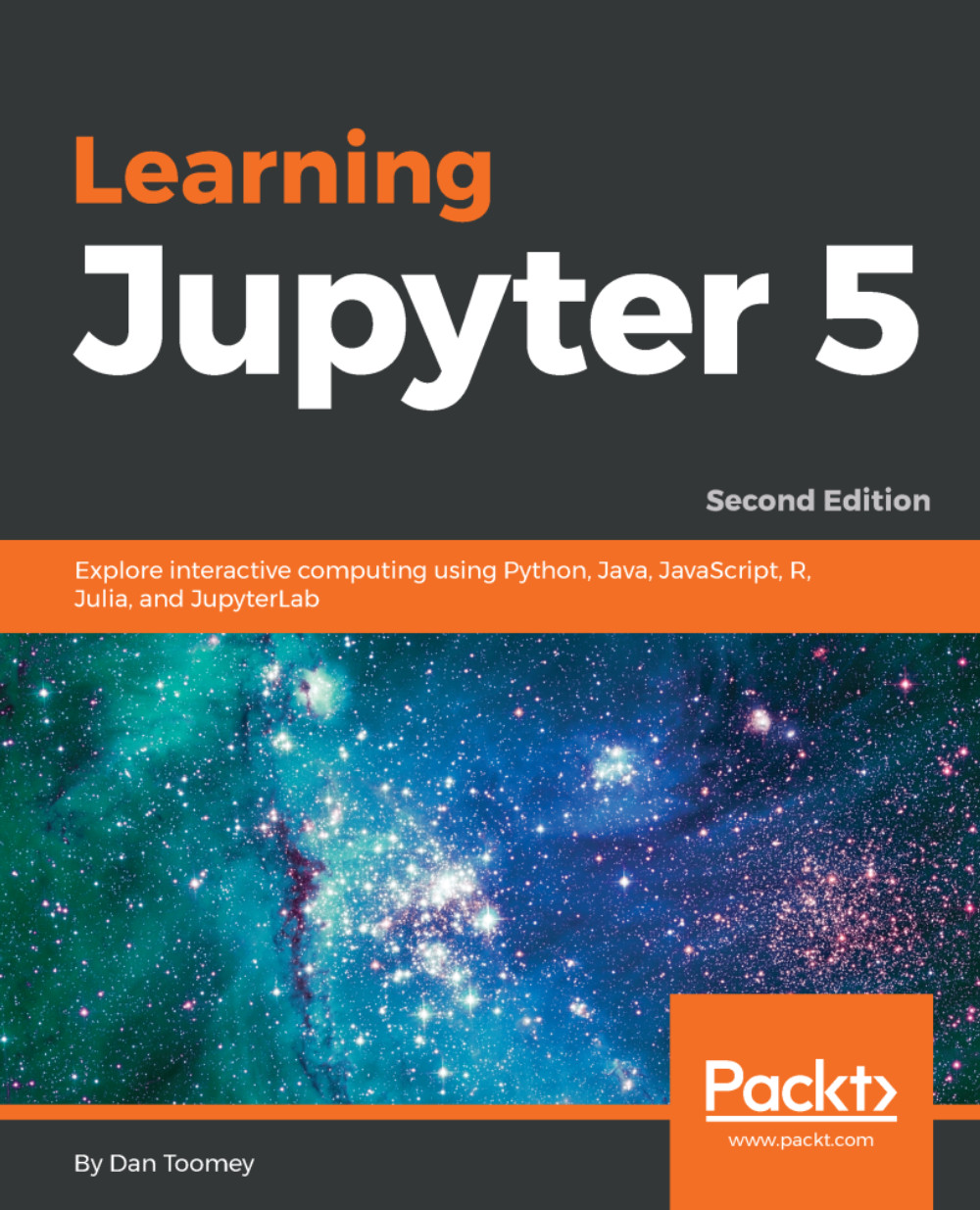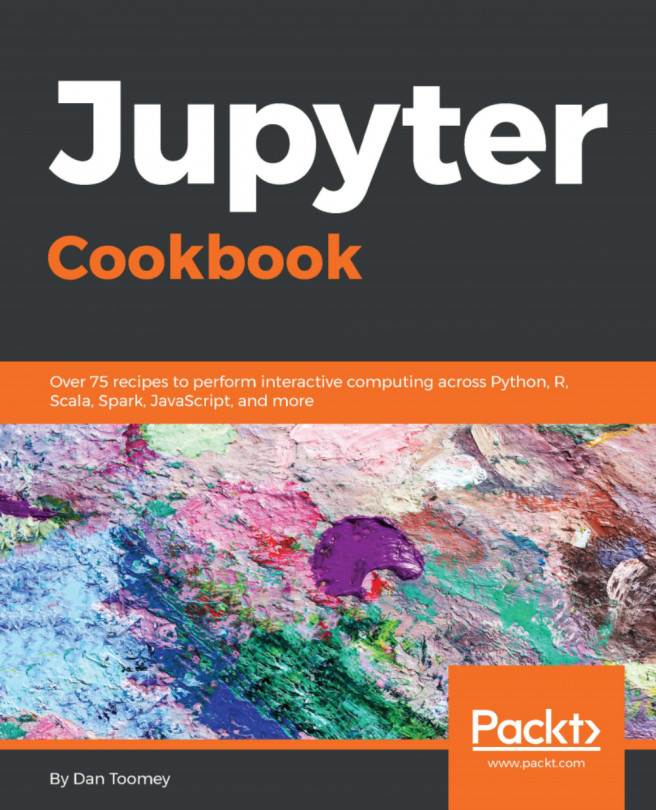Basic R in Jupyter
Start a new R Notebook and call itR Basics. We can enter a small script just so we can see how the steps progress for R script. Enter the following into separate cells of your Notebook:
myString <- "Hello, World!"
print (myString) From here, you will end up with a starting screen that looks like this:
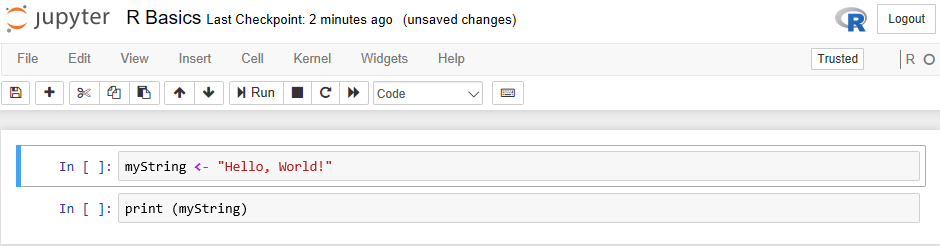
We should note the aspects of the R Notebook view:
- We have the R logo in the upper-right corner. You will see this logo running in other R installations.
- There is also the peculiar
ROjust below the R icon. If theOunfilled circle displays, the unfilled circle indicates that the kernel is at rest, and the filled circle indicates that the kernel is working. - The rest of the menu items are the same as the ones we saw previously.
This is a very simple script–set a variable in one cell and then print out its value in another cell. Once executed (Cell |Run All), you will see your results:
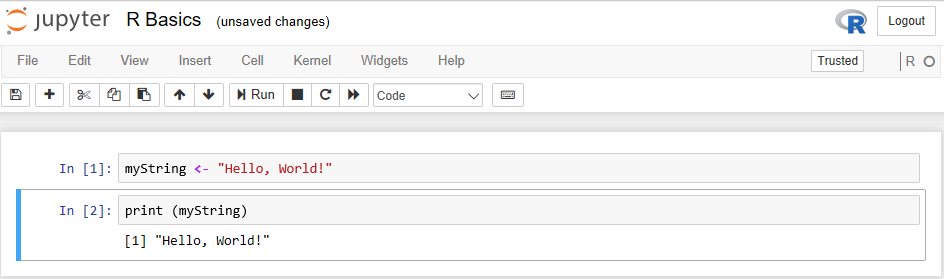
So, just as if you run the script in an R interpreter, you get your output (with the numerical...