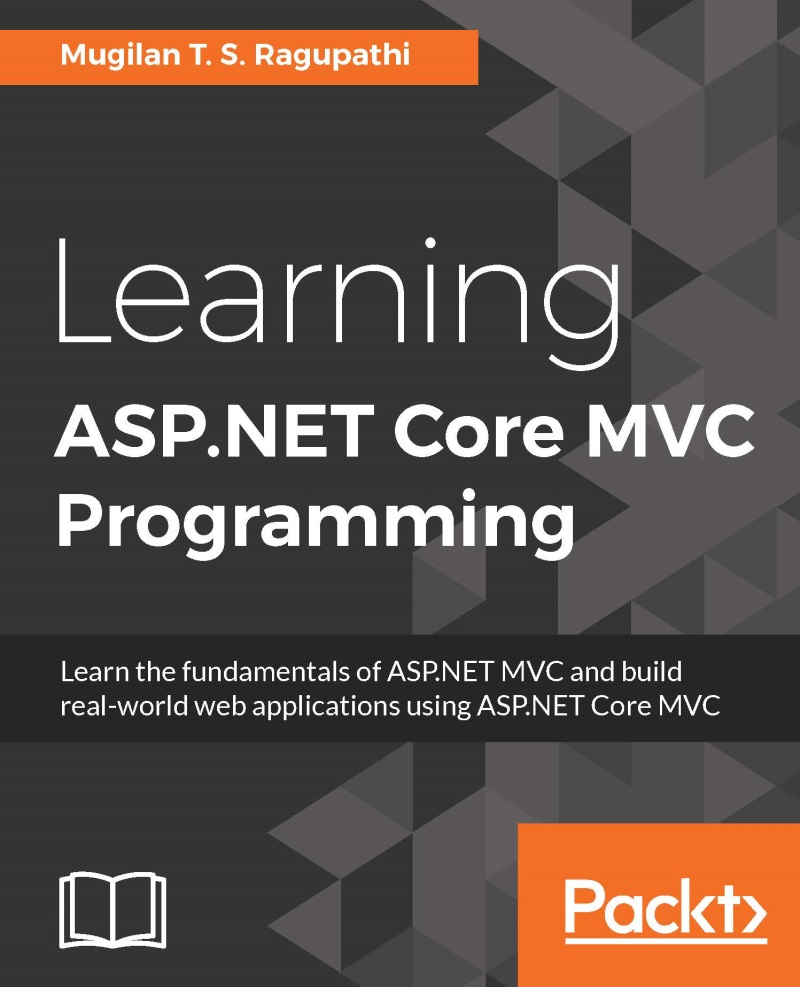Installing ASP.NET 5
When we install the Visual Studio Community 2015 edition, ASP.NET 5 will be installed by default. As the ASP.NET Core application runs on top of ASP.NET 5, we need to install ASP.NET 5. There are a couple of ways to install ASP.NET 5:
- Get ASP.NET 5 from https://get.asp.net/
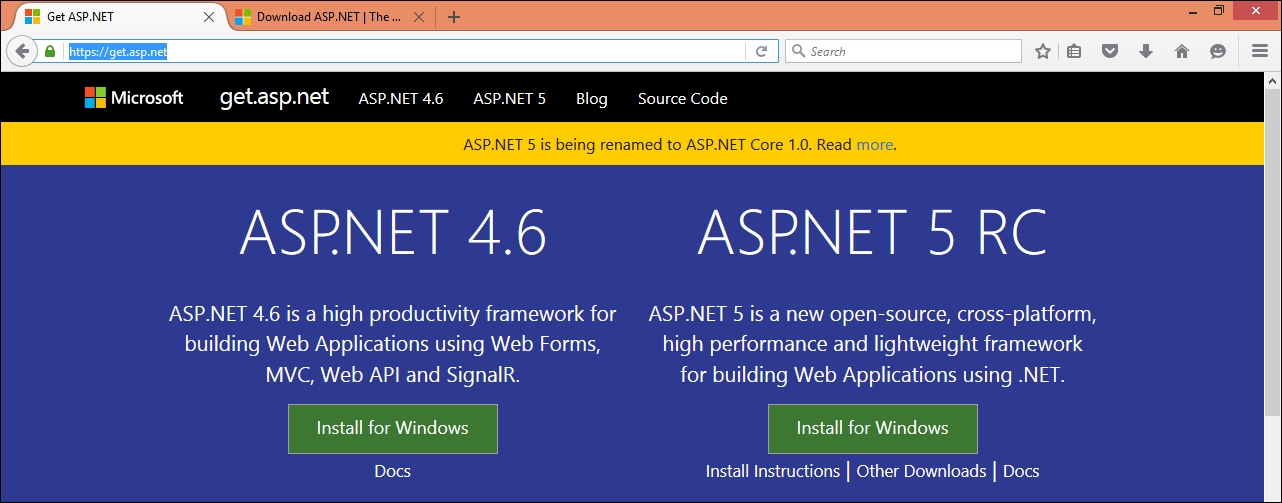
- Another option is to install from the New Project template in Visual Studio
This option is a bit easier as you don't need to search and install.
The following are the detailed steps:
- Create a new project by selecting File | New | Project or using the shortcut Ctrl + Shift + N:
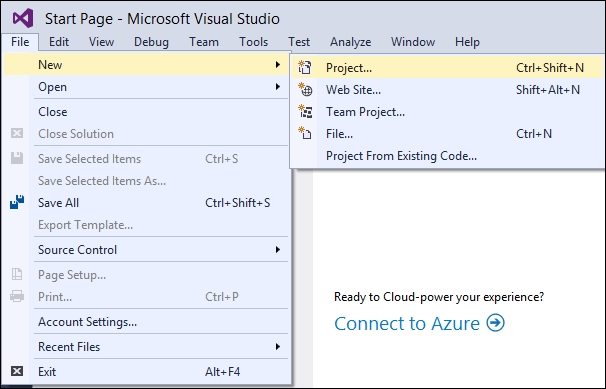
- Select ASP.NET Web Application and enter the project name and click on OK:
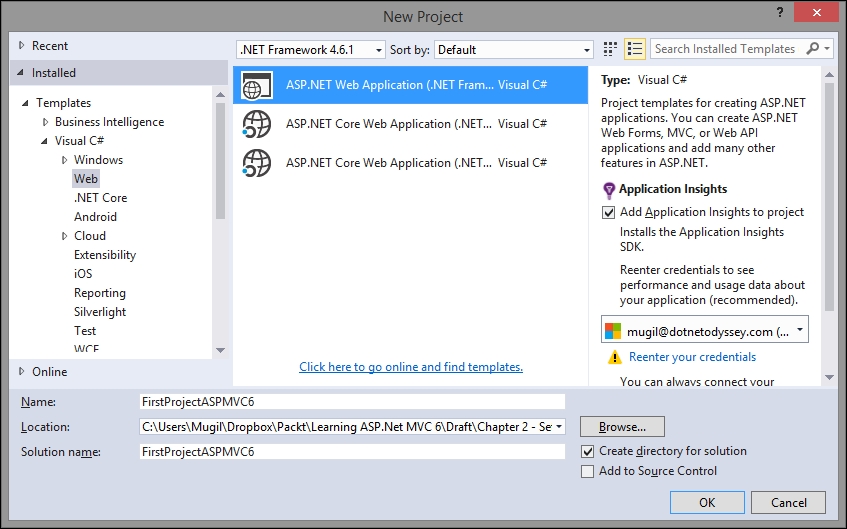
- The following window will appear to select a template. Select the Get ASP.NET 5 RC option as shown in the following screenshot:
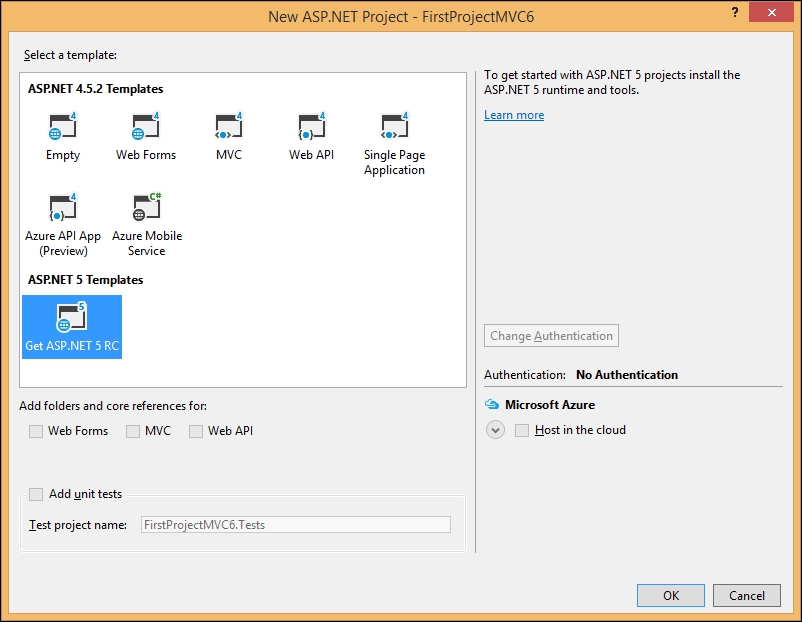
- When you click on OK in the preceding screen, the following window will appear:
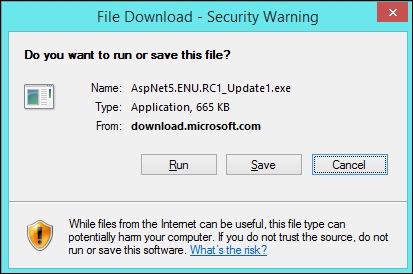
- When you click on the Run or Save button in the preceding dialog, you will get the following screen asking for ASP.NET 5 Setup....