The second most common type of data that you will be working with in your PowerApp is numerical data. Just like text, there are numerous mathematical functions that we can call upon within our app. PowerApps also supports basic mathematical operators:
- + (Add)
- - (Subtract)
- * (Multiply)
- / (Divide)
Mathematical formulas can be built from either static numbers or by using inputs from other controls that are on the screen. Assuming that the input is a number from your control, the formula will calculate a value. For example, you may wish to calculate the center point of the X axis of the screen that you're working on; therefore, I could take the Width attribute of the screen and divide it by 2:
"Centre point is: "& Parent.Width/2
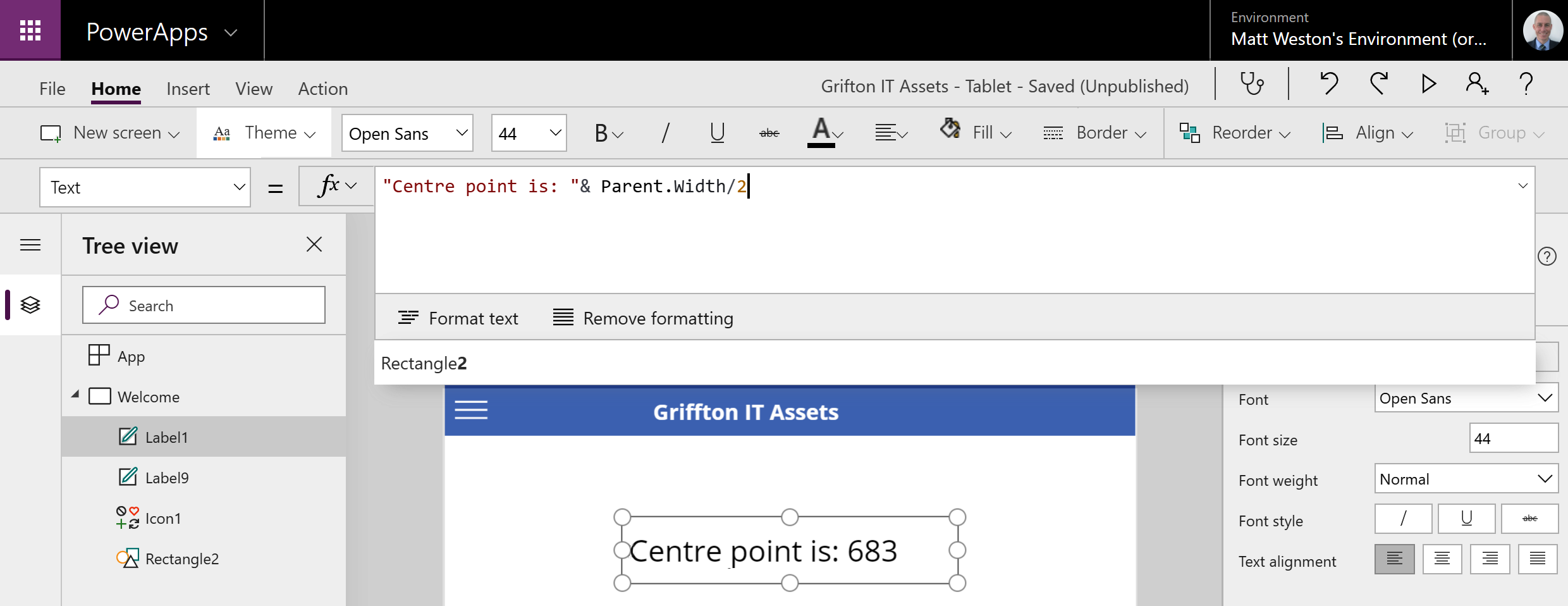
Quite often when doing math, particularly when using division, we may not always have a rounded number to work with. Therefore, we can use the Rounding function to transform the...









































































