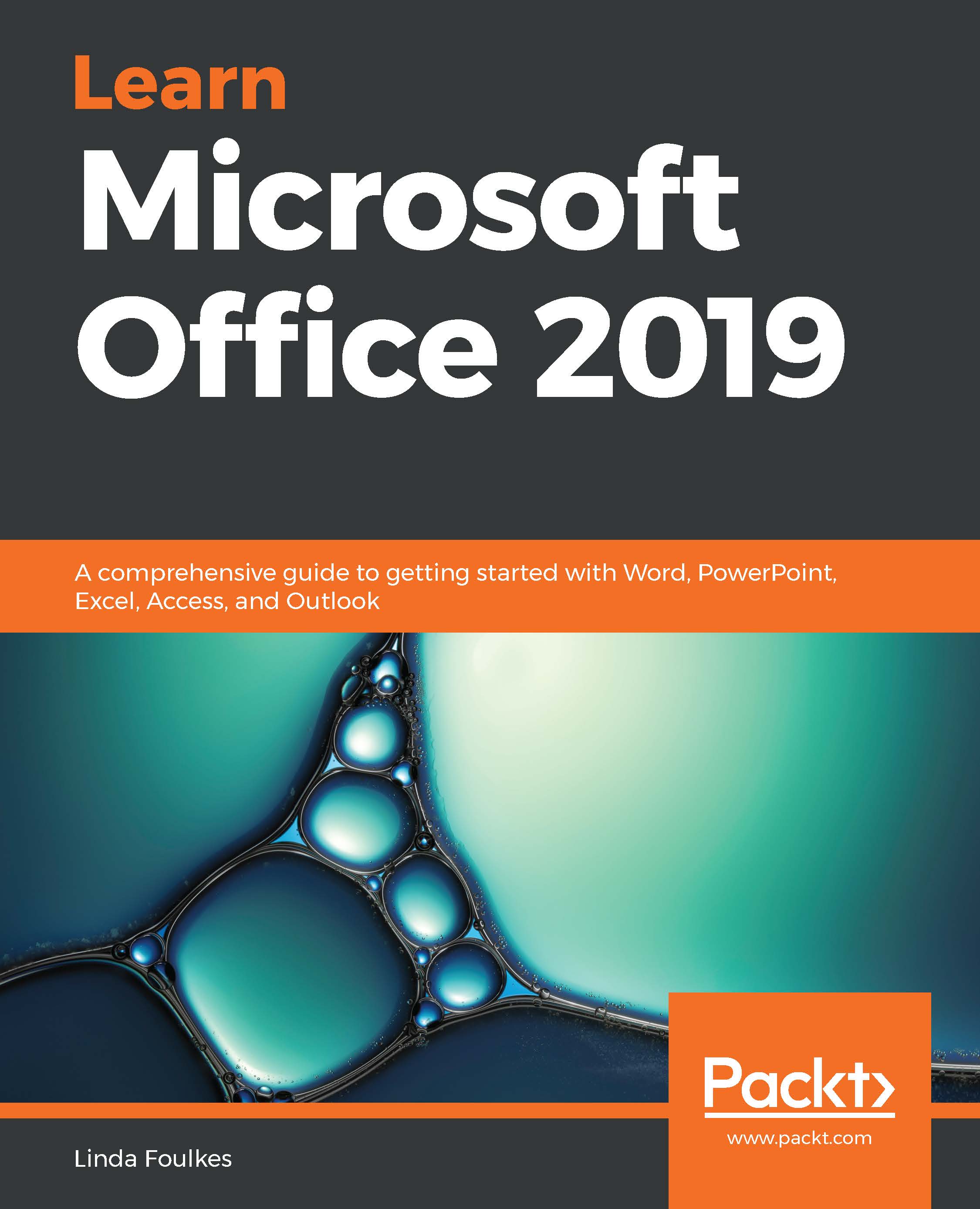In this section, you'll learn how to create and manage a task so that you receive a reminder of items you need to complete by a certain date and a status report. We will also cover marking tasks as complete and assigning a task to another Outlook user. Accepting and declining task assignments will also be covered in this topic.
Creating and managing tasks
Creating tasks
- Click on the tasks icon at the bottom of the Navigation Pane:

- In the task window, you will see any follow-up messages you have received, as well as any outstanding tasks or to-do list items.
- Click on the Home tab, then select the New Task icon:
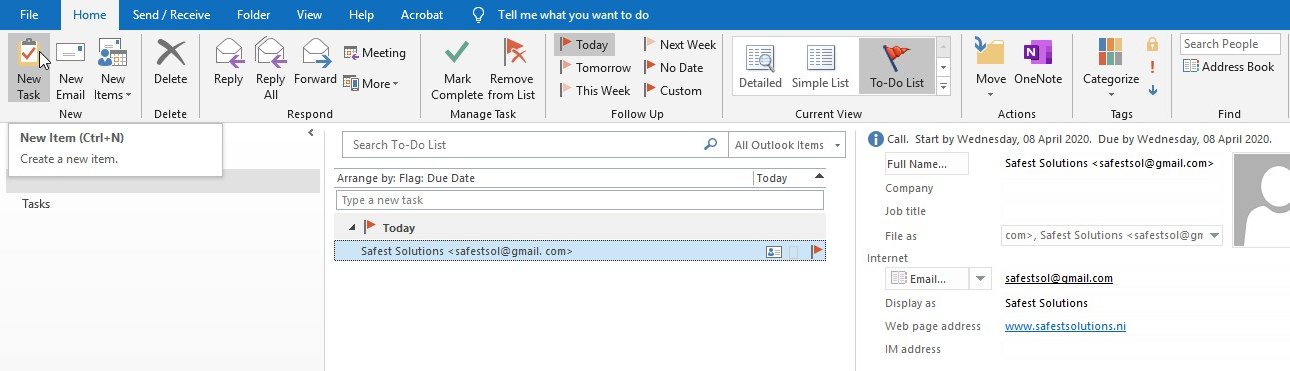
- Fill out the details for the task:
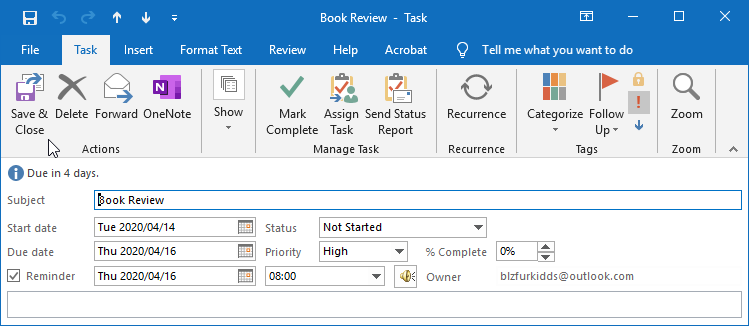
- Click on the Save & Close icon.
Note that Outlook items can...