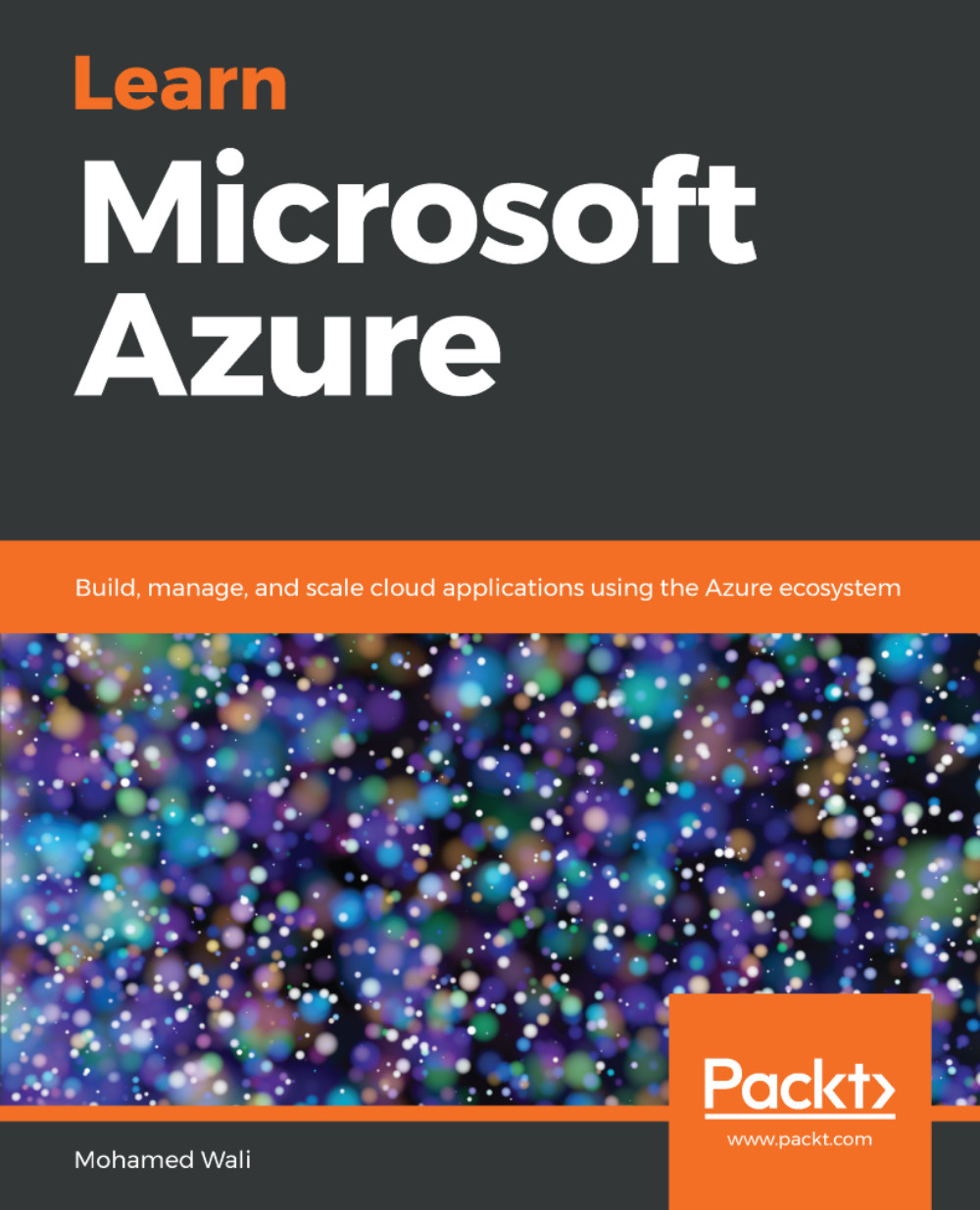With the information we have seen so far, you should be excited to get started and create an App Service plan. Therefore, without further ado, let's get started:
- Navigate to the Azure portal and search for app service plans, as shown in the following screenshot:
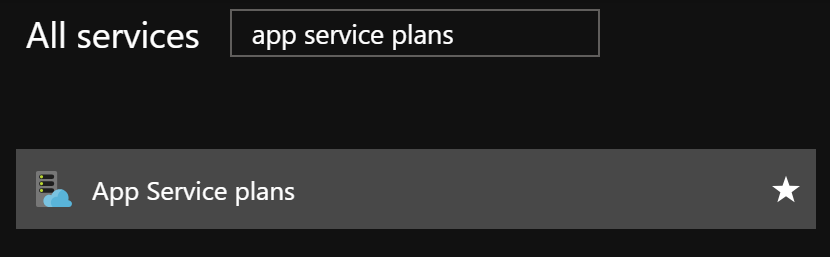
- A new blade will be opened, where you can view/add new App Service plans, as shown in the following screenshot:
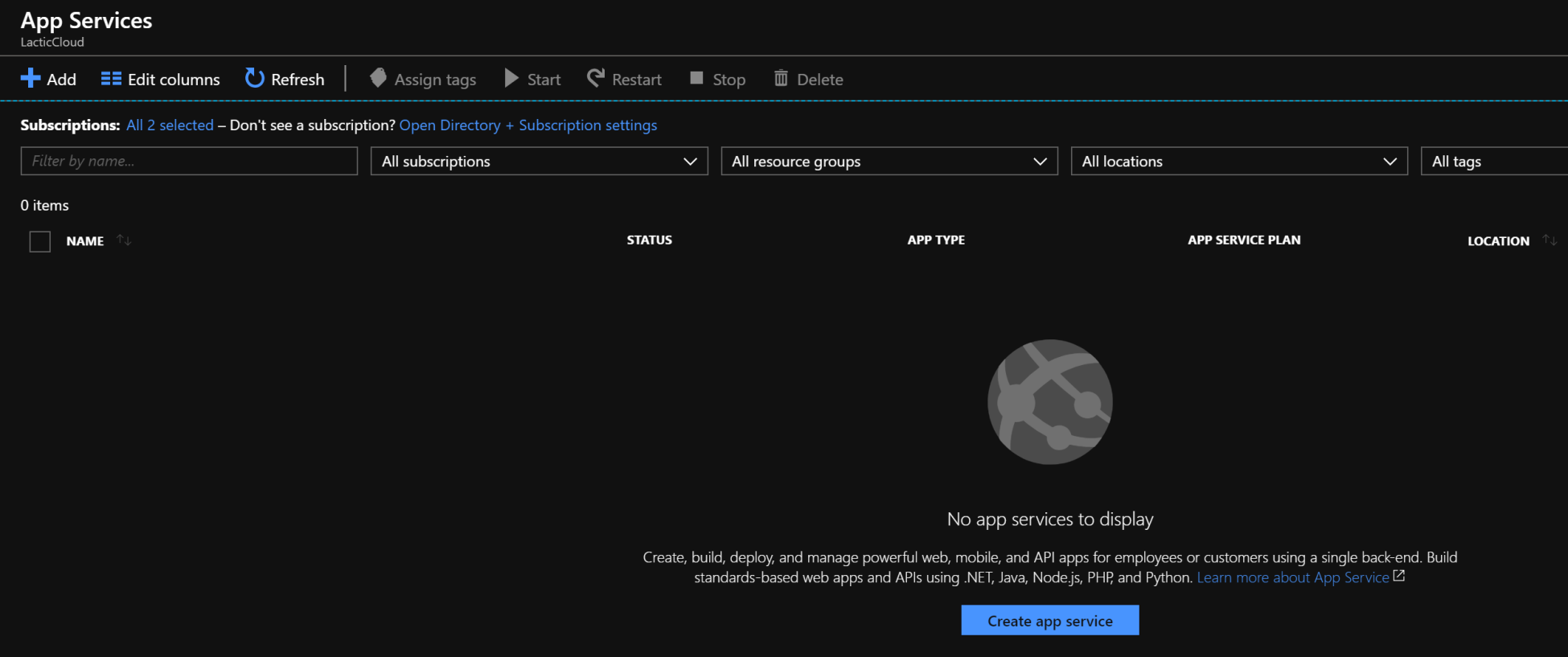
- When you click on Add, a new blade will be opened where you have to specify the following:
- App Service plan: Specify a descriptive name for the plan
- Subscription: Specify the subscription that will be charged for using this service
- Resource group: Specify the resource group in which the app service plan will exist as a resource.
- Operating system: Specify whether the plan is Windows-based or Linux-based
- Location: Select the region where you want to deploy your app service...