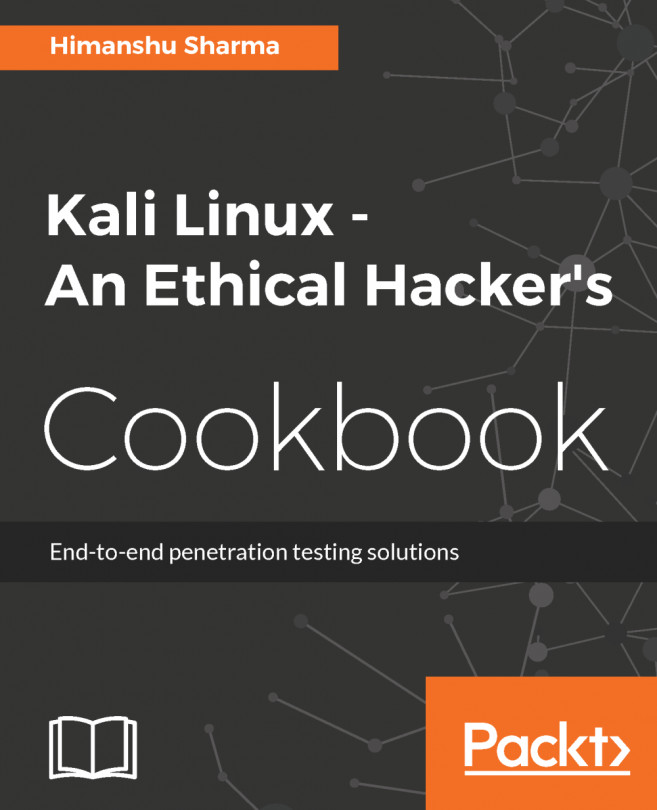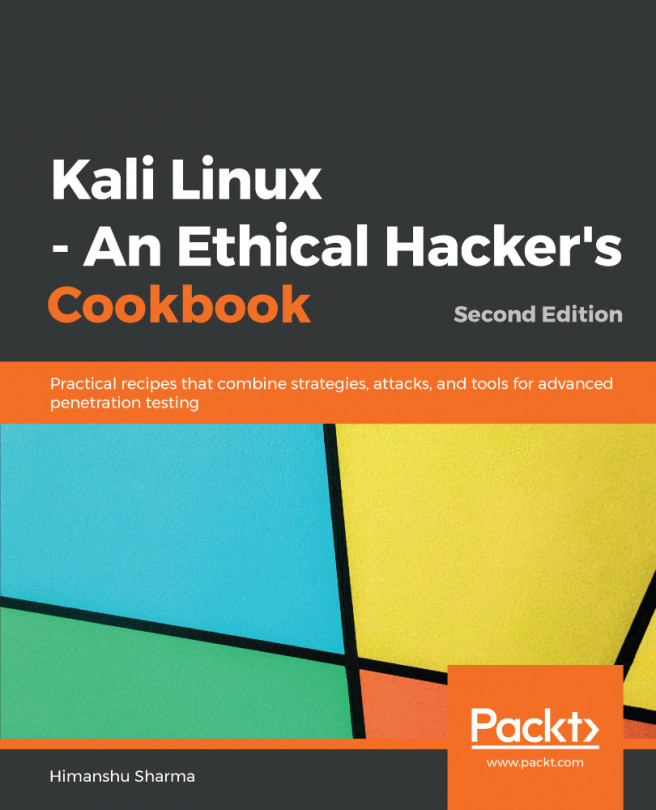We will use the official Kali Linux ISO provided by Offensive Security to install and configure different desktop environments such as Mate, e17, Xfce, LXDE, and KDE desktops.
Configuring Kali Linux
Getting ready
To start with this recipe we will use the 64-bit Kali Linux ISO listed on the Offensive Security website:
https://www.kali.org/downloads/
For users looking to configure Kali in a virtual machine such as VMware, VirtualBox, and so on, a pre-built image of the Linux can be downloaded from https://www.offensive-security.com/kali-linux-vmware-virtualbox-image-download/.
We will use the virtual image in this chapter and customize it with some additional tools.
How to do it...
You can configure Kali with the help of the given steps:
- Double-click on the VirtualBox image, it should open with VirtualBox:
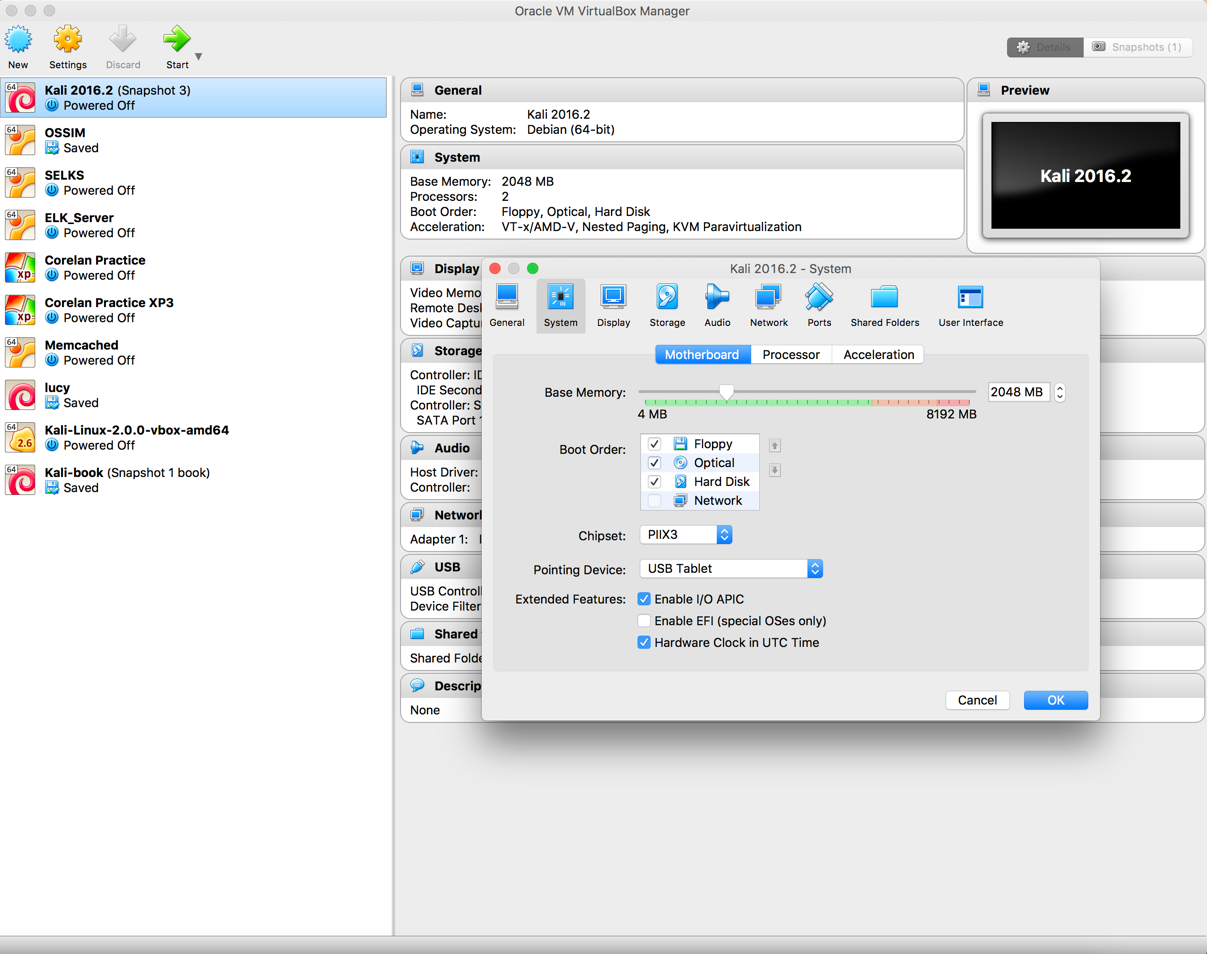
- Click Import:
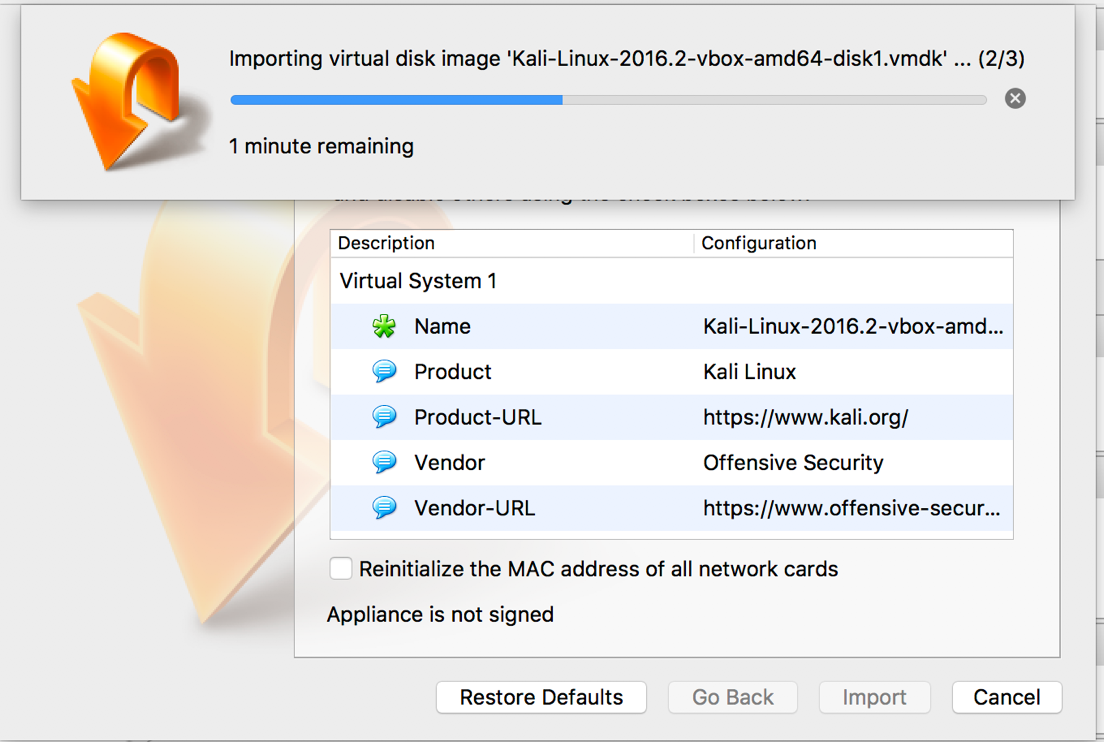
- Start the machine and enter the password as toor:
- Now, Kali is started and by default is configured with the GNOME desktop environment:

How it works...
With the pre-built image you don't need to worry about the installation process. You can consider it as a ready-to-go solution. Simply click on run and the virtual machine will boot up Linux just like a normal machine.