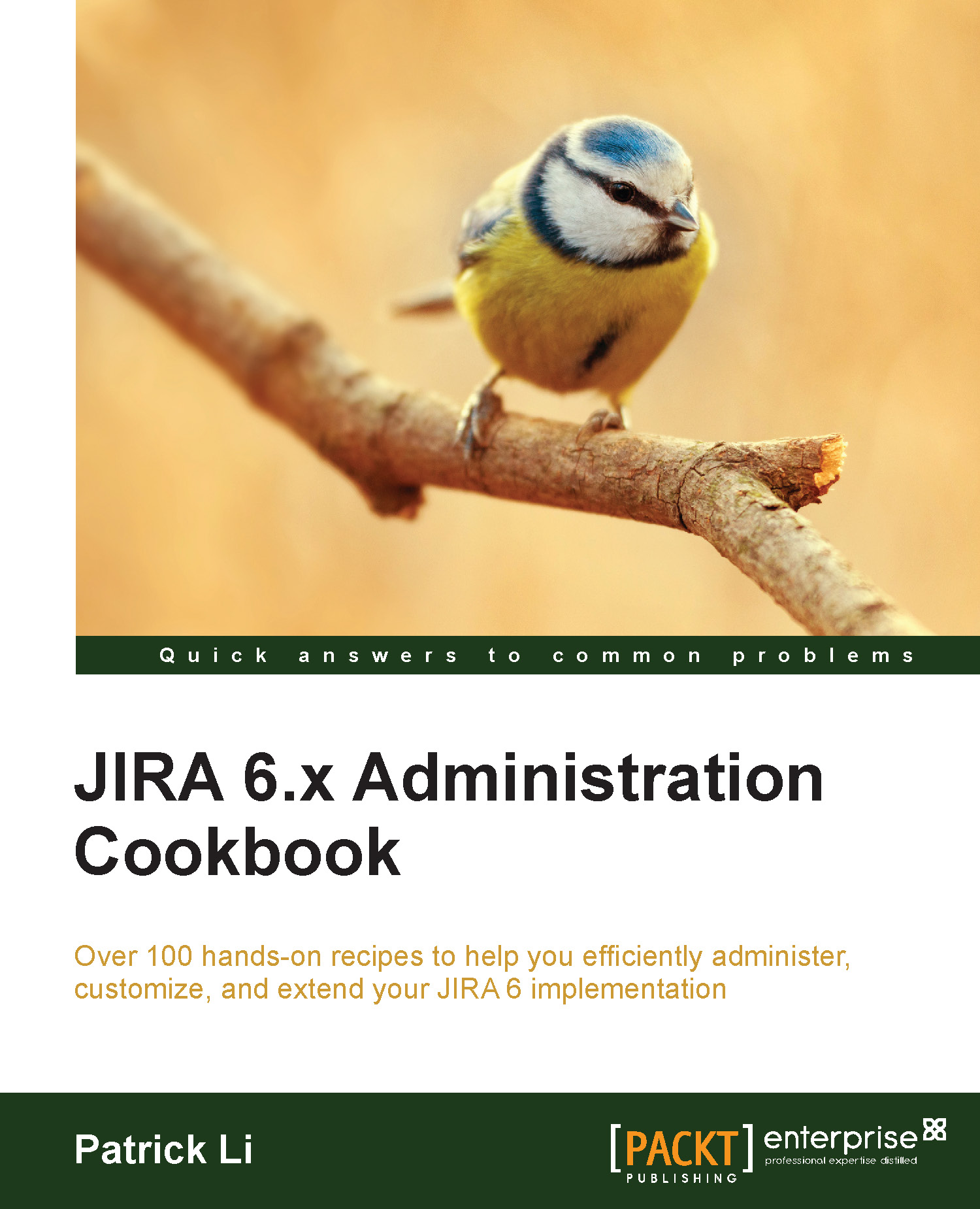Managing groups and group membership
Groups are a common way of managing users in any information system. While groups are usually based on positions and responsibilities within an organization, it is important to note that groups simply represent a collection of users. In JIRA, groups provide an effective way to apply configuration settings to users, such as permissions and notifications.
Groups are global in JIRA—this means if you belong to the jira-administrators group, you will always be in that group regardless of the project you are accessing.
In this recipe, we will look at how to create a new group and add users to it.
How to do it…
Proceed with the following steps to create a new group:
Navigate to Administration | User Management | Groups.
Enter the new group's name under the Add Group section.
Click on the Add Group button.
Proceed with the following steps to add users to a group:
Navigate to Administration | User Management | Groups.
Click on the Edit Members link for the group you want...