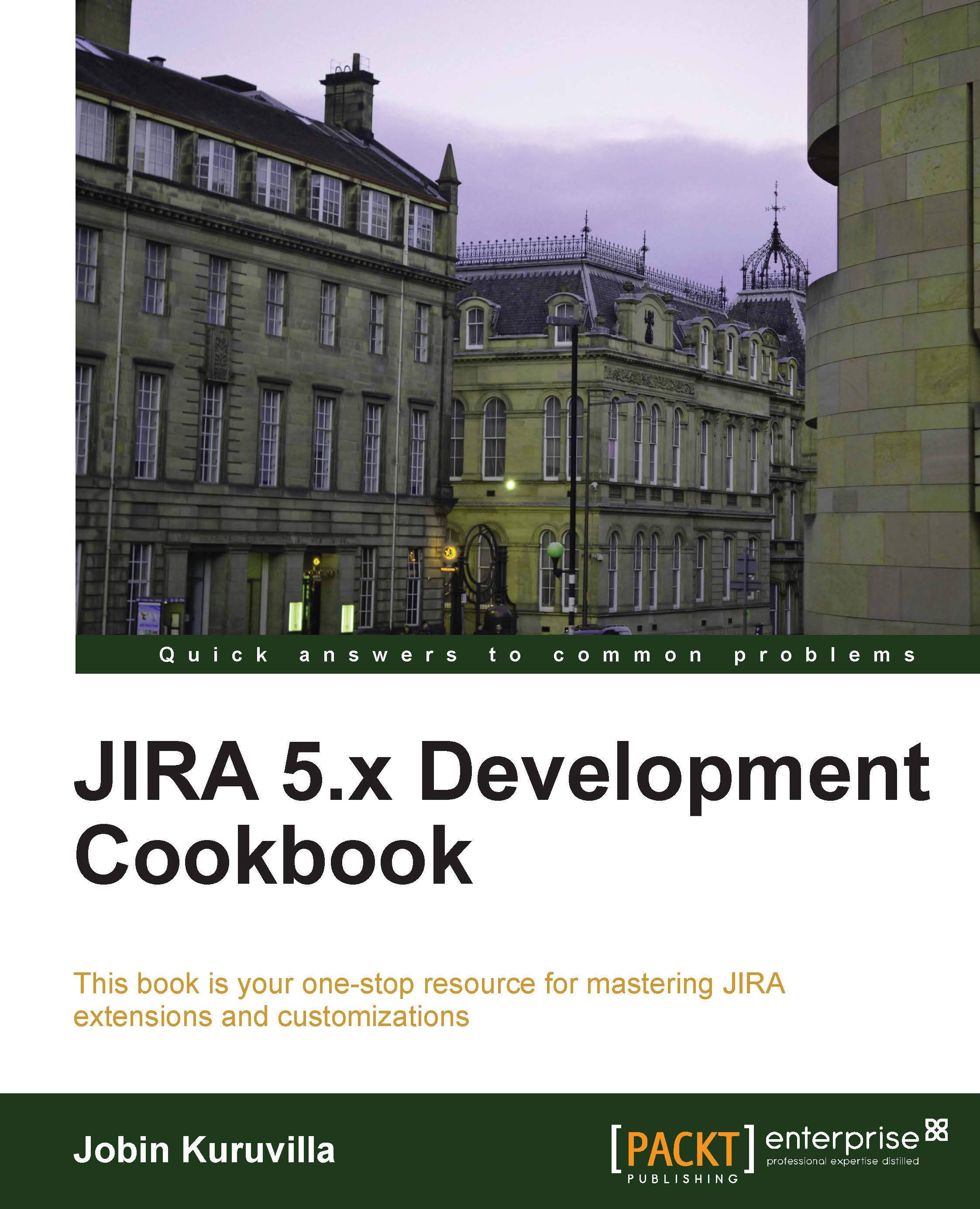Creating global transitions in workflows
We have seen how to configure common transitions in the previous recipe. Global transitions in workflows are a similar useful feature. A global transition is a transition in which the destination step has all other steps in the workflow as incoming steps. That is, this transition will act as a transition from all steps to the destination step chosen in this transition, and you need to only modify in a single place if there is any change.
Creating a global transition is fairly easy using the workflow designer and it is only supported in diagram mode.
How to do it…
The following are the steps to create a global transition:
Go to the workflow editor in diagram mode.
Click on the + icon on the Global Transitions panel, as shown in the following screenshot:

Provide a transition name and select a destination step (to which the transition will be added from all other steps in the workflow). Also select a transition screen if needed. The following is an example...