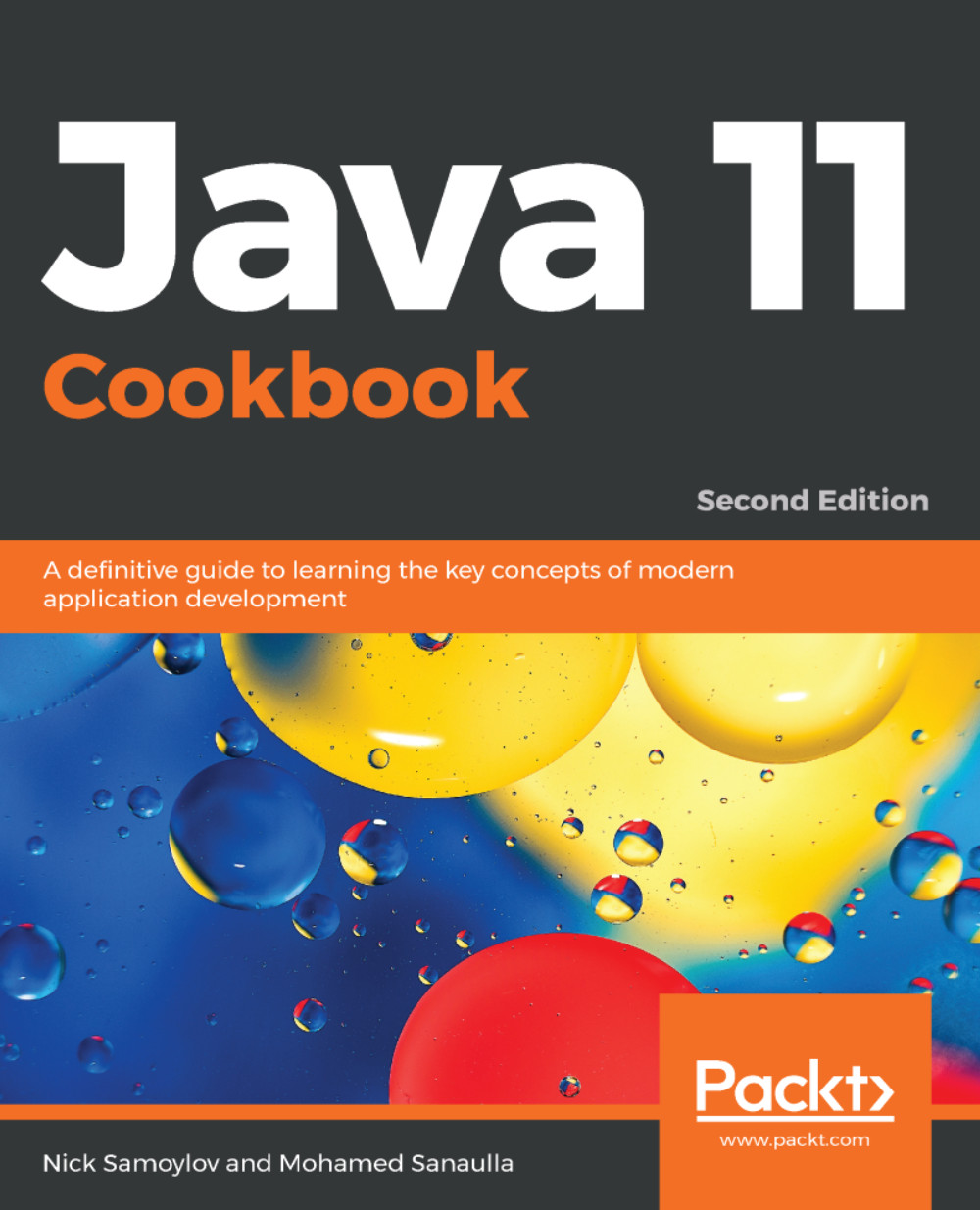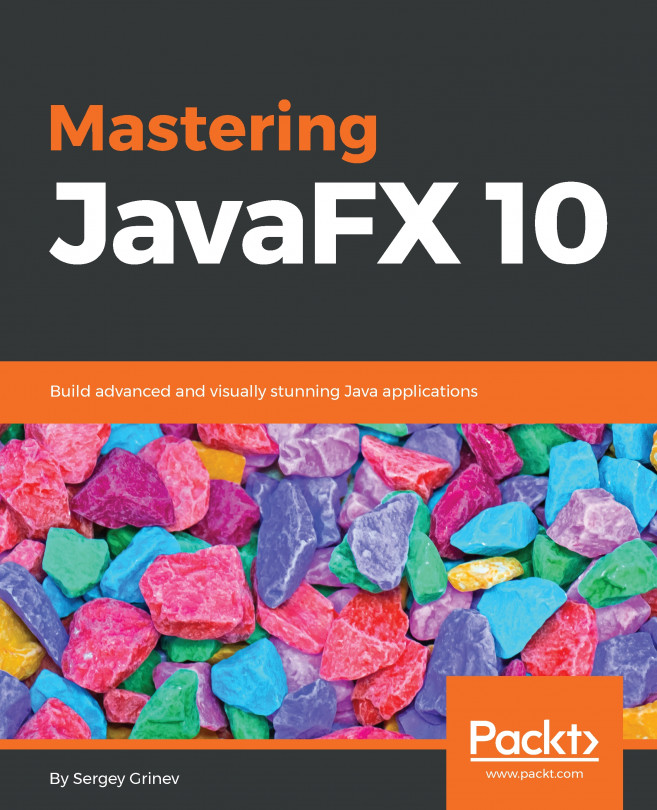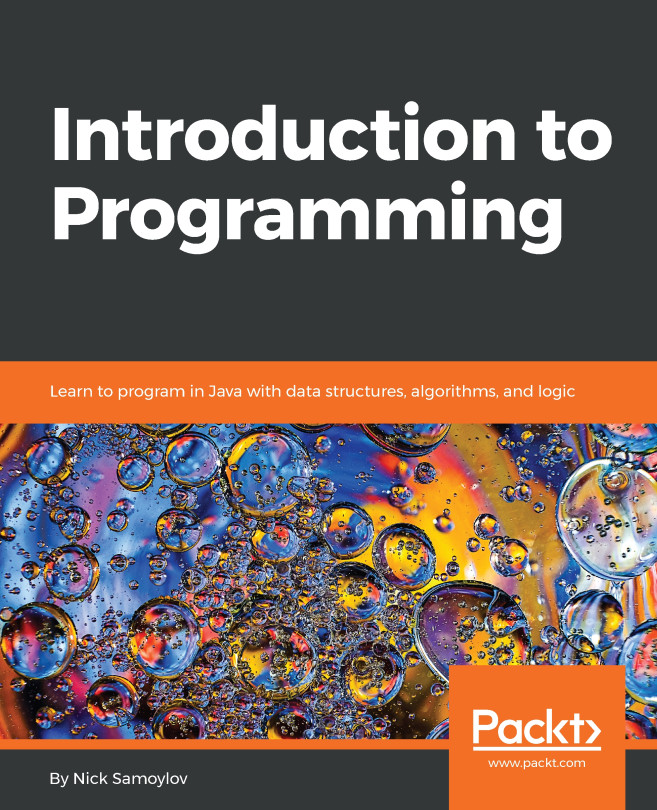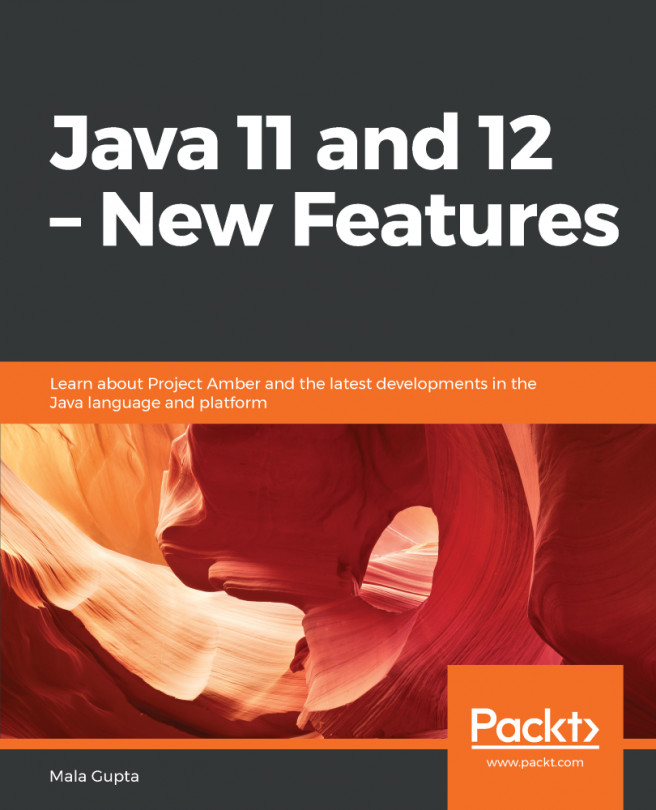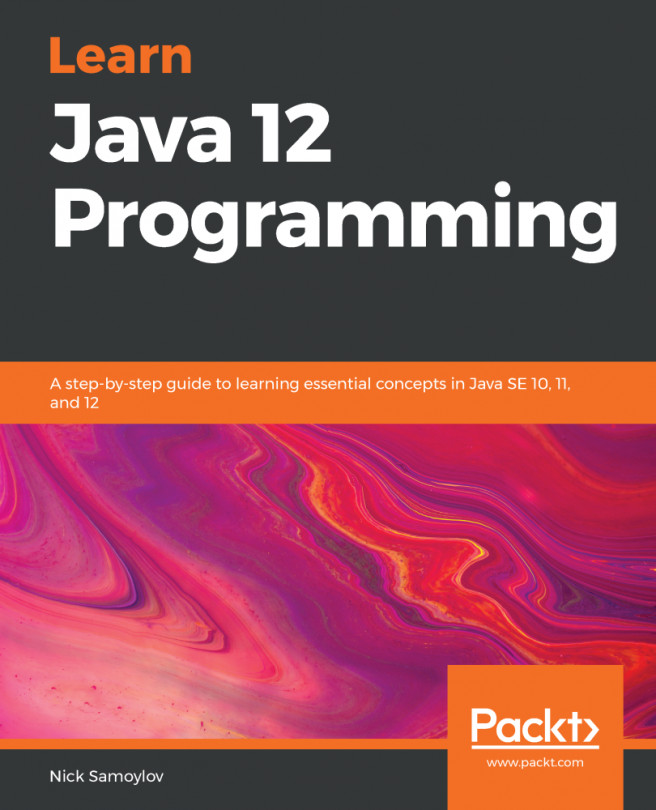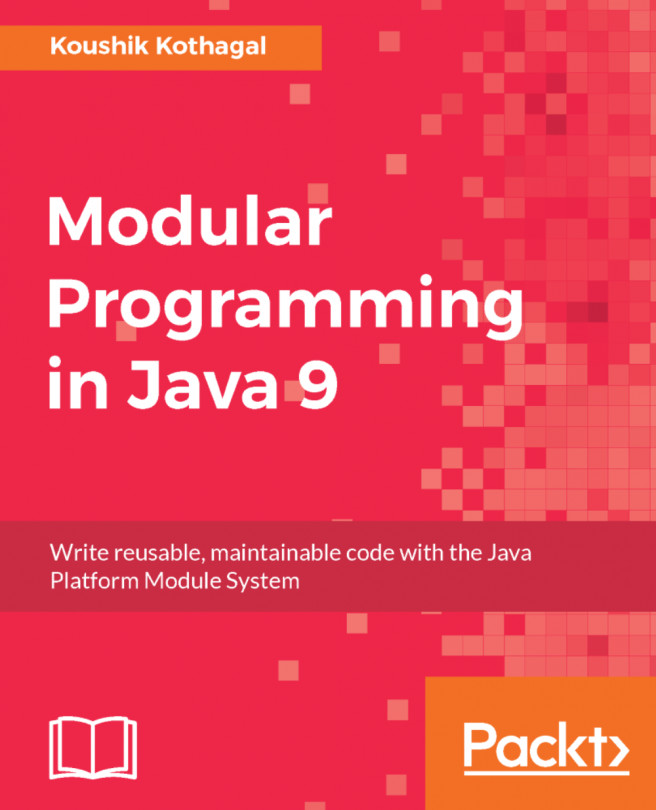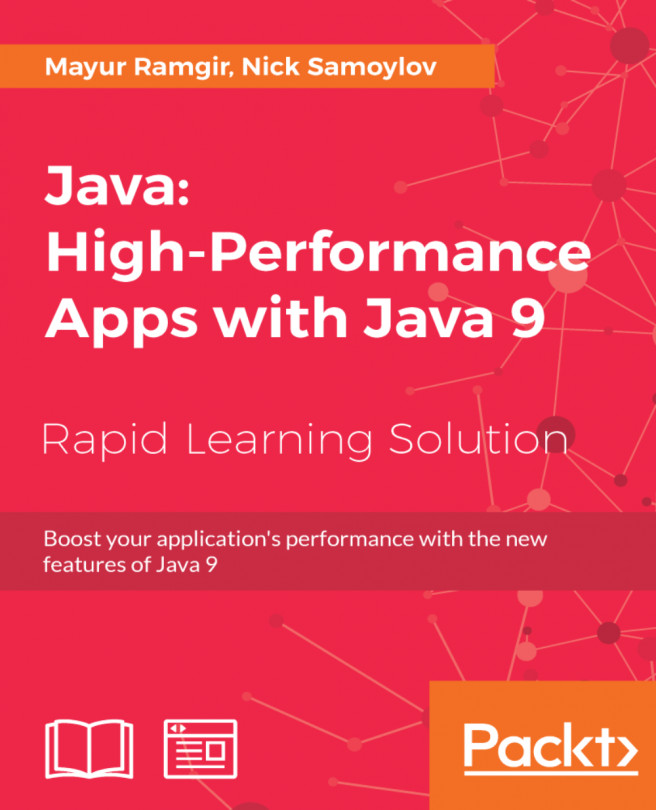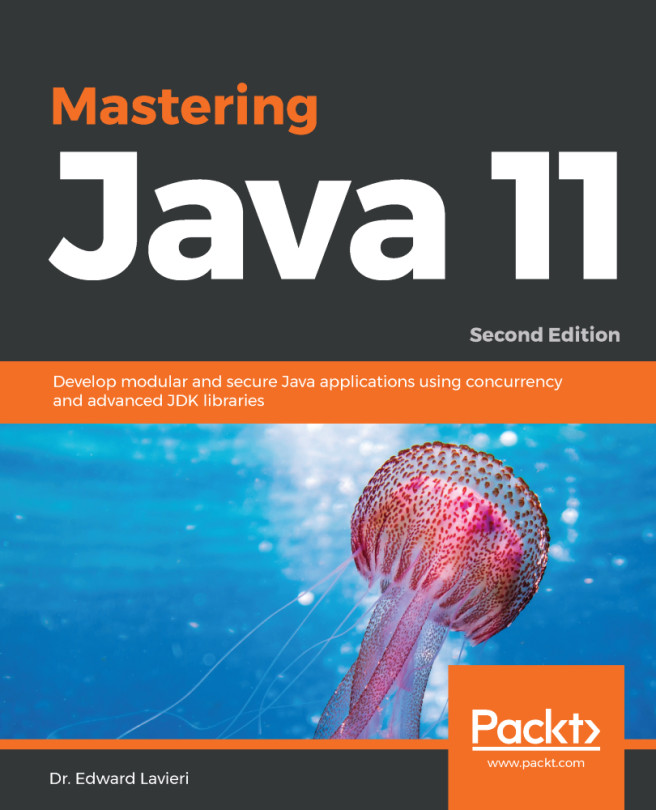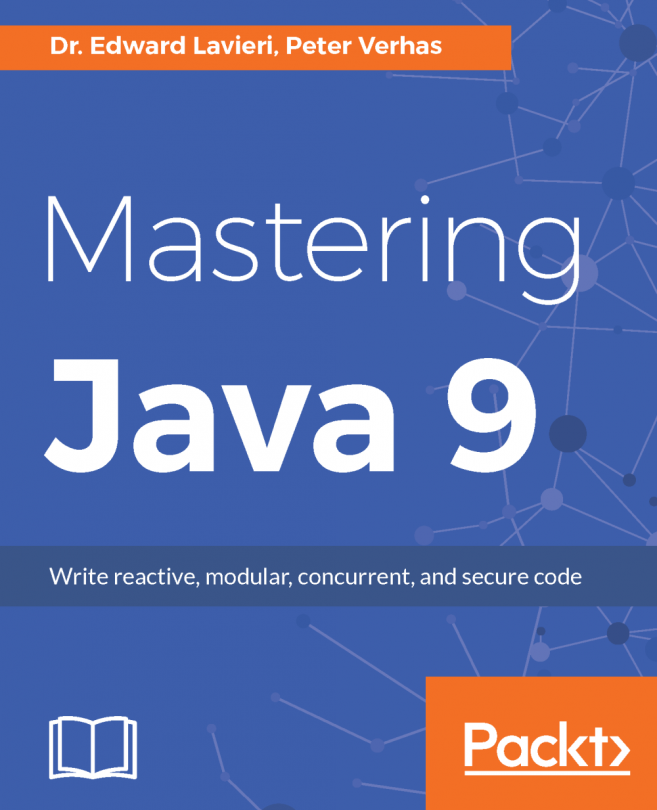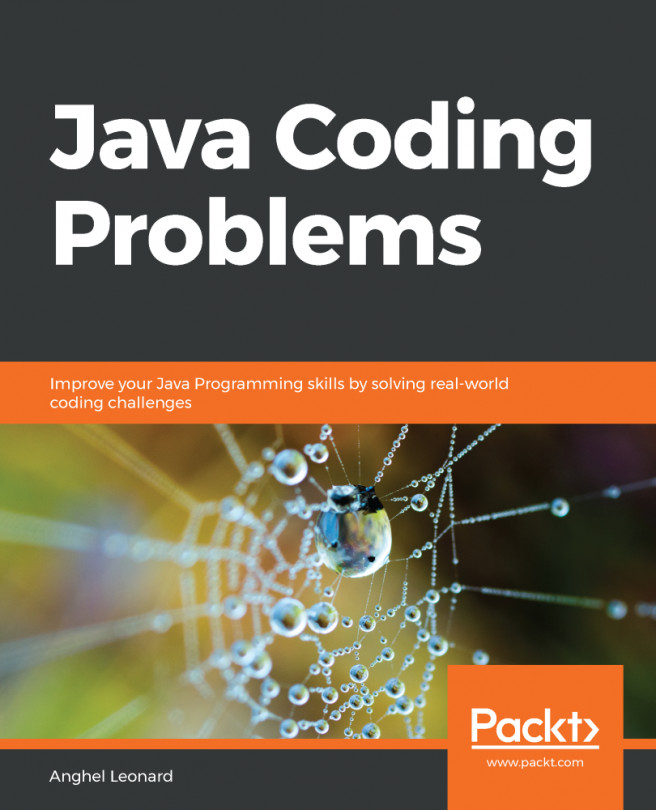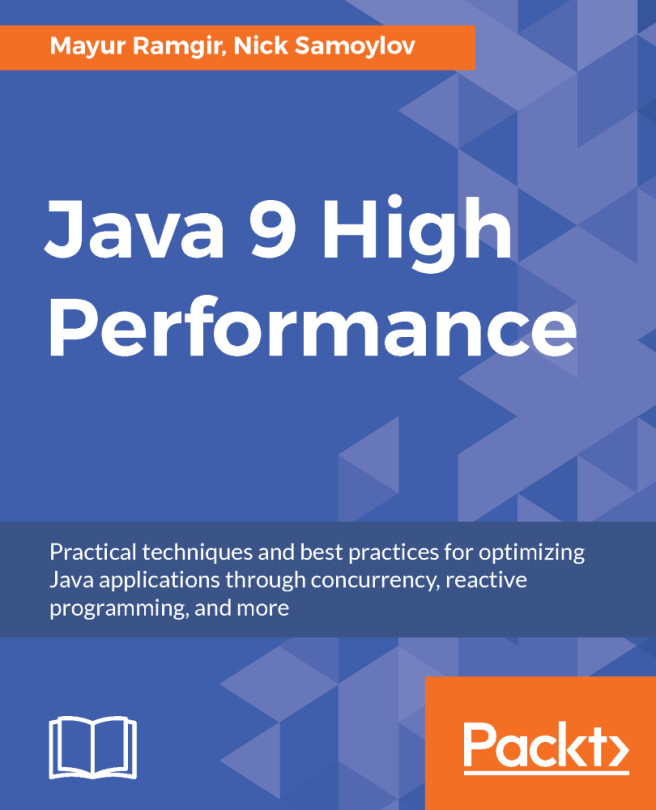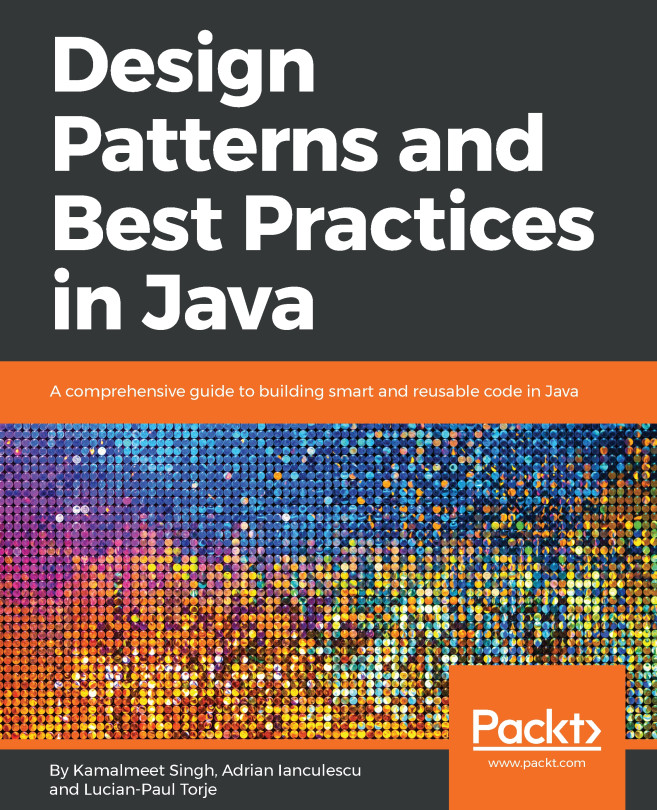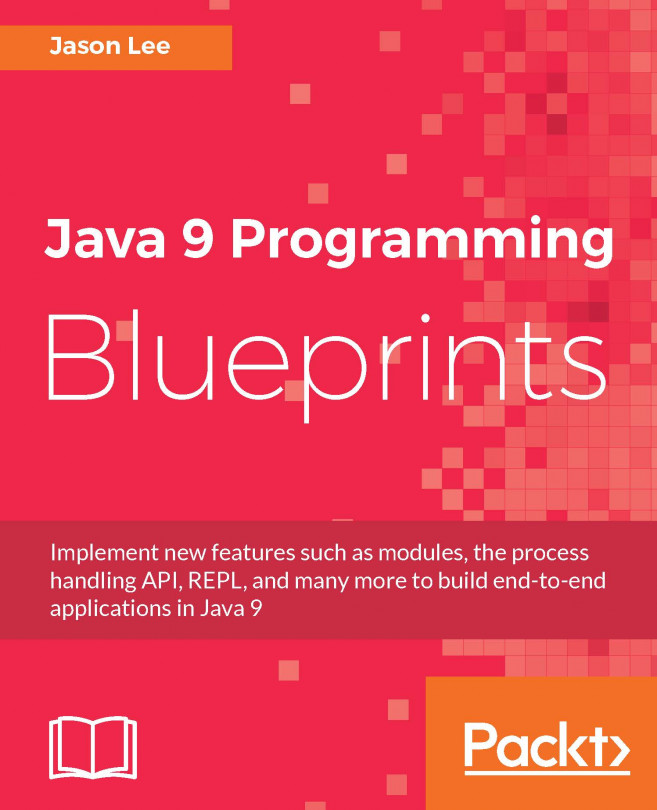In this recipe, we will look at installing JDK on Linux (Ubuntu, x64), and how to configure the PATH variable to make the JDK tools (such as javac, java, and jar) available from any location within the Terminal.
Installing JDK 18.9 on Linux (Ubuntu, x64) and configuring the PATH variable
How to do it...
- Follow steps 1 and 2 of the Installing JDK 18.9 on Windows and setting up the PATH variable recipe to reach the downloads page.
- Copy the download link (tar.gz) for the JDK for the Linux x64 platform from the downloads page.
- Download the JDK by using $> wget <copied link>, for example, $> wget https://download.java.net/java/early_access/jdk11/26/BCL/jdk-11-ea+26_linux-x64_bin.tar.gz.
- Once the download completes, you should have the relevant JDK available, for example, jdk-11-ea+26_linux-x64_bin.tar.gz. You can list the contents by using $> tar -tf jdk-11-ea+26_linux-x64_bin.tar.gz. You can even pipe it to more to paginate the output: $> tar -tf jdk-11-ea+26_linux-x64_bin.tar.gz | more.
- Extract the contents of the tar.gz file under /usr/lib by using $> tar -xvzf jdk-11-ea+26_linux-x64_bin.tar.gz -C /usr/lib. This will extract the contents into a directory, /usr/lib/jdk-11. You can then list the contents of JDK 11 by using $> ls /usr/lib/jdk-11.
- Update the JAVA_HOME and PATH variables by editing the .bash_aliases file in your Linux home directory:
$> vim ~/.bash_aliases
export JAVA_HOME=/usr/lib/jdk-11
export PATH=$PATH:$JAVA_HOME/bin
Source the .bashrc file to apply the new aliases:
$> source ~/.bashrc
$> echo $JAVA_HOME
/usr/lib/jdk-11
$>javac -version
javac 11-ea
$> java -version
java version "11-ea" 2018-09-25
Java(TM) SE Runtime Environment 18.9 (build 11-ea+22)
Java HotSpot(TM) 64-Bit Server VM 18.9 (build 11-ea+22, mixed
mode)
All the examples in this book are run against JDK installed on Linux (Ubuntu, x64), except for places where we have specifically mentioned that these are run on Windows. We have tried to provide run scripts for both platforms.