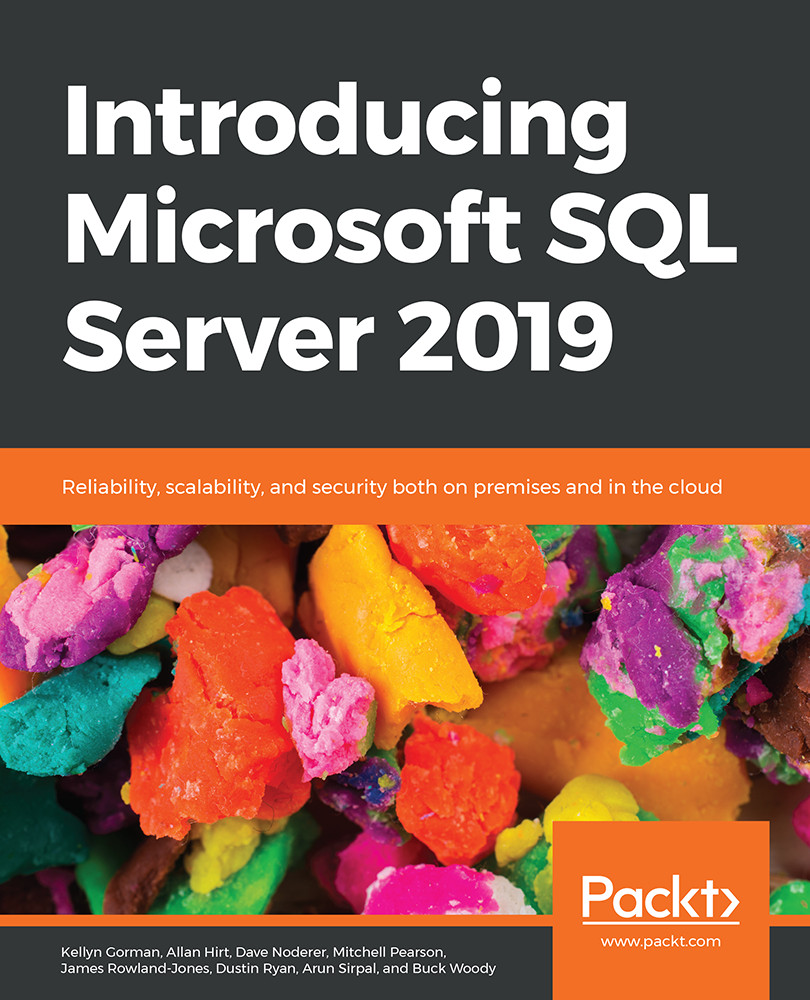Creating an Azure VM from the Azure portal
When adding a VM to Azure, it is deployed inside a resource group. It can either be deployed as part of an existing group or to a new group. Inside the Azure portal resource group, you can start the portal deployment of a VM by:
- Clicking on Resource Groups, choosing the group to deploy to.
- Clicking on Add.
- In the search bar, typing in VM or virtual machine (note that there are several services and options that will be listed in the dropdown).
Once you've proceeded to this step, verify your requirements and type in SQL Server in the search window. The VM images for SQL Server 2019 will quickly display for the operating systems available, including Red Hat, Ubuntu, and Windows. Some images will include both the host operating system and database configured to support a relational database as part of the image. If a specific operating system version is required, the CLI (az commands) may provide the correct VM image...