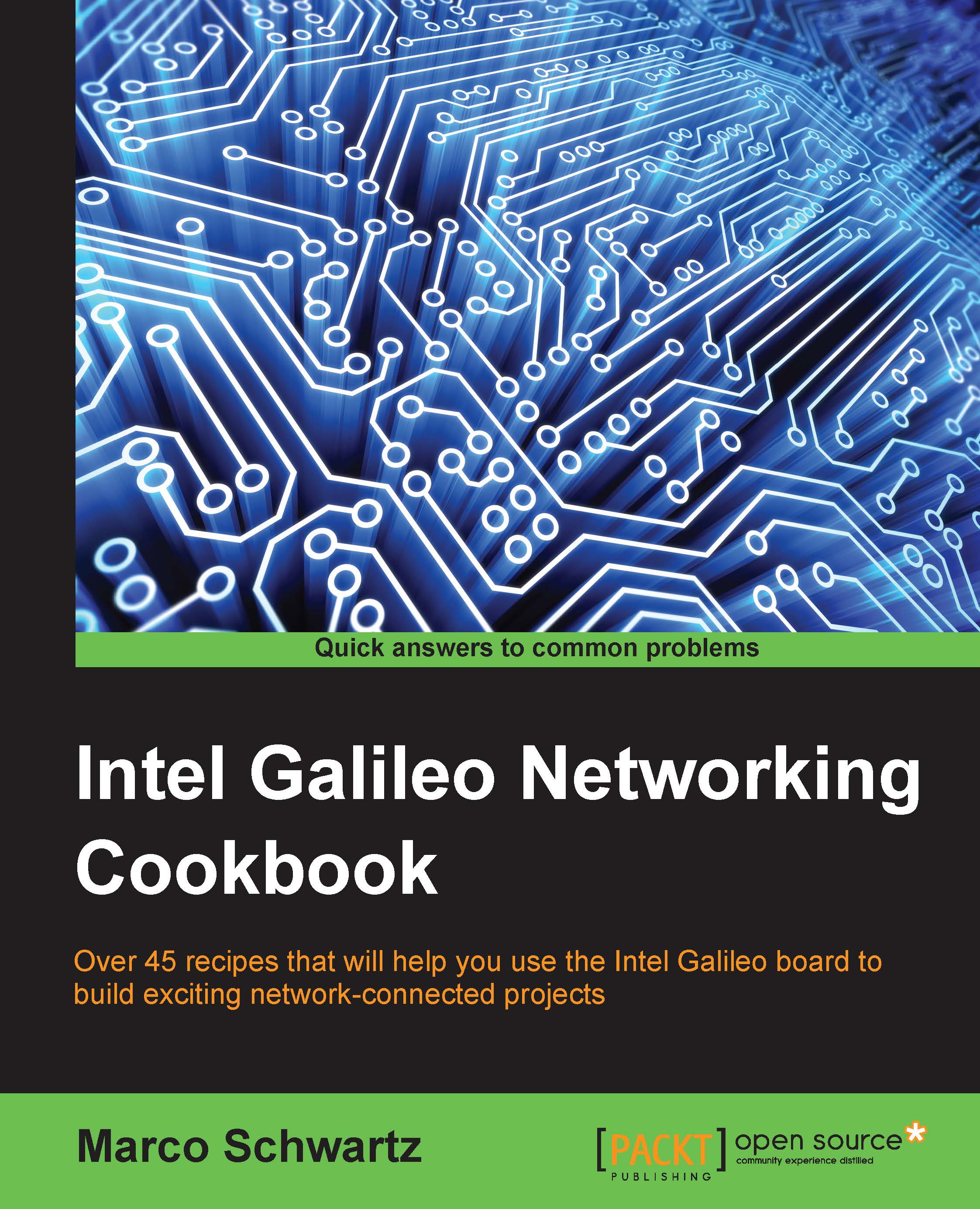Conventions
In this book, you will find a number of text styles that distinguish between different kinds of information. Here are some examples of these styles and an explanation of their meaning.
Code words in text, database table names, folder names, filenames, file extensions, pathnames, dummy URLs, user input, and Twitter handles are shown as follows: "Every time you see a line starting with root@galileo, this means we will be using the terminal."
A block of code is set as follows:
// Sensor pin
int sensorPin = 0;
void setup()
{
// Start Serial connection
Serial.begin(9600);
}When we wish to draw your attention to a particular part of a code block, the relevant lines or items are set in bold:
// Sensor pin
int sensorPin = 0;
void setup()
{
// Start Serial connection
Serial.begin(9600);
}Any command-line input or output is written as follows:
opkg install package_name
New terms and important words are shown in bold. Words that you see on the screen, for example, in menus or dialog boxes, appear in the text like this: "To solve this problem, simply push the Reboot button on the board."
Note
Warnings or important notes appear in a box like this.
Tip
Tips and tricks appear like this.