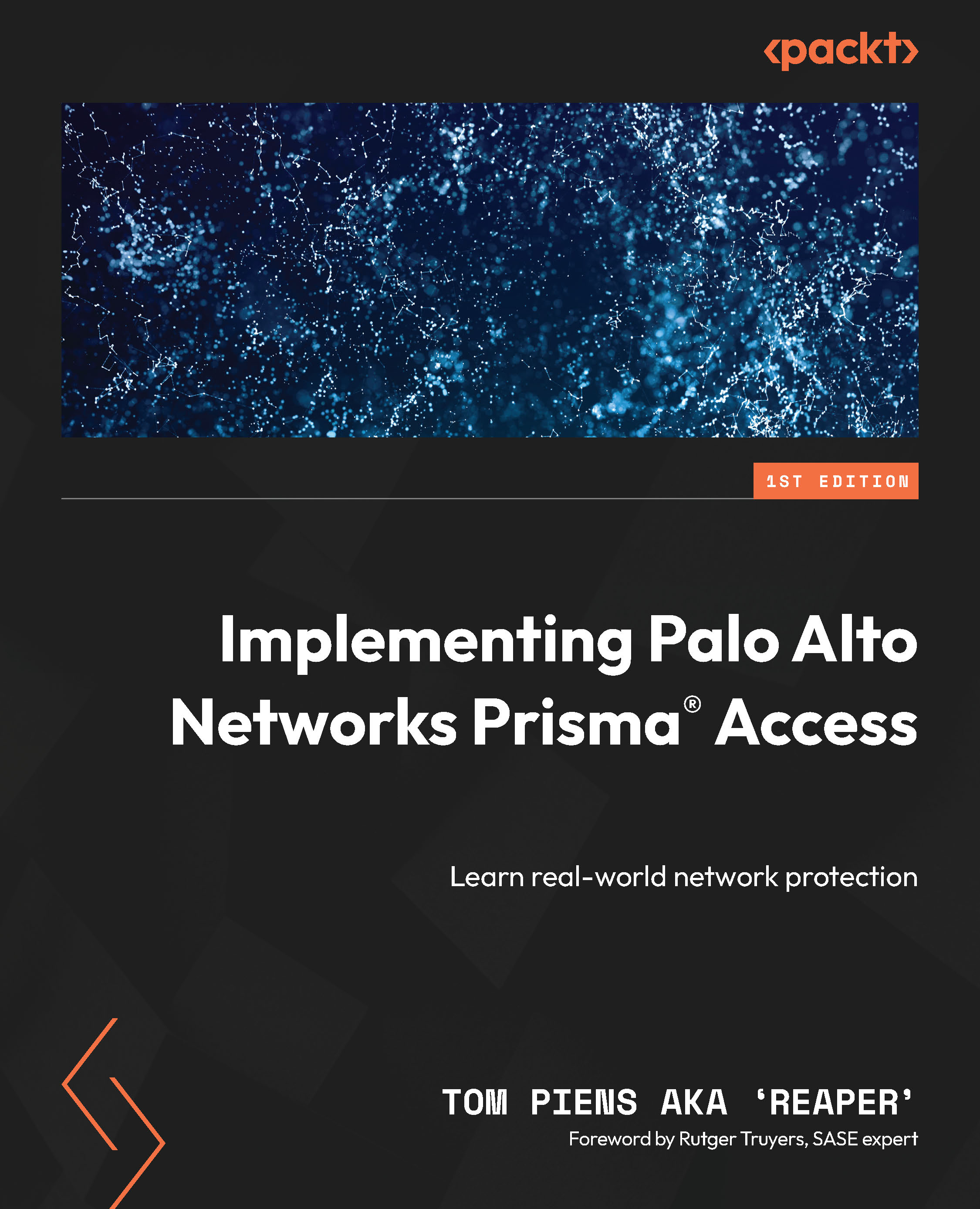Configuring service infrastructure via Strata Cloud Manager
If, during the activation process, you opted to deploy Prisma Access as a cloud-managed service, the first place you should go to access the management interface is https://apps.paloaltonetworks.com.
Once you’ve logged on, your page should look as follows. Once you start adding additional services, such as Cloud Identity Engine, which we’ll cover in Chapter 9, additional tiles will appear, representing those applications. If there’s a little subtext to the tile stating in progress, as displayed as 1 in the following figure, the service is still being provisioned and you’ll need to wait until the status disappears, as displayed as 2:
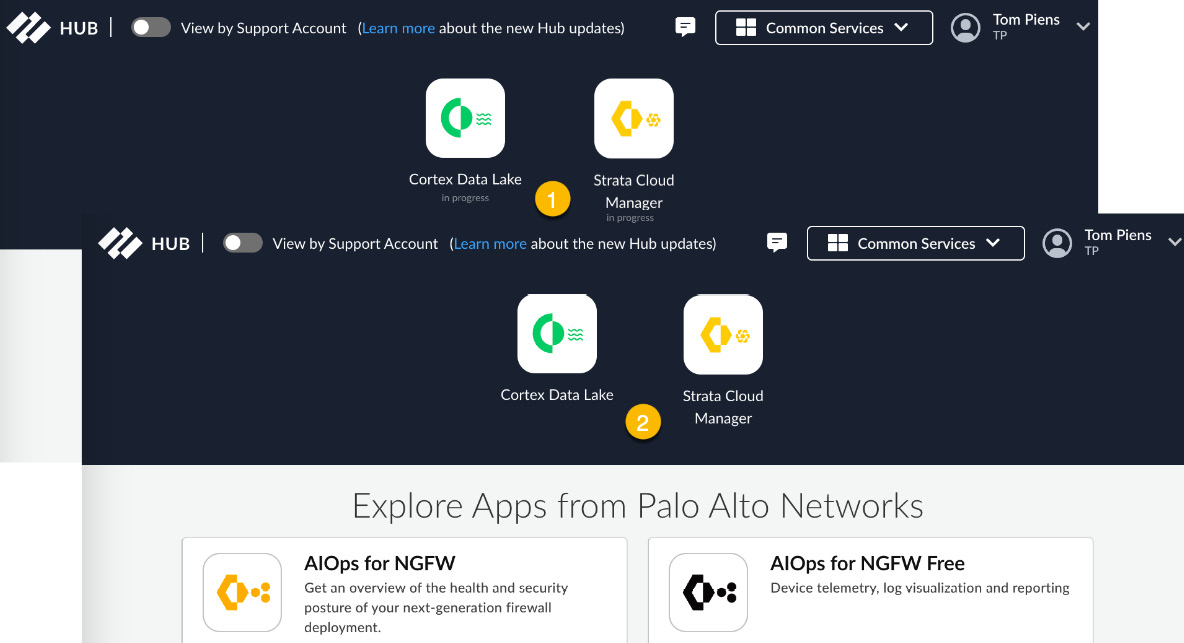
Figure 3.1 – Palo Alto HUB landing page
Once the service is ready, you can click the Prisma Access tile. This will bring you to the Overview landing page:
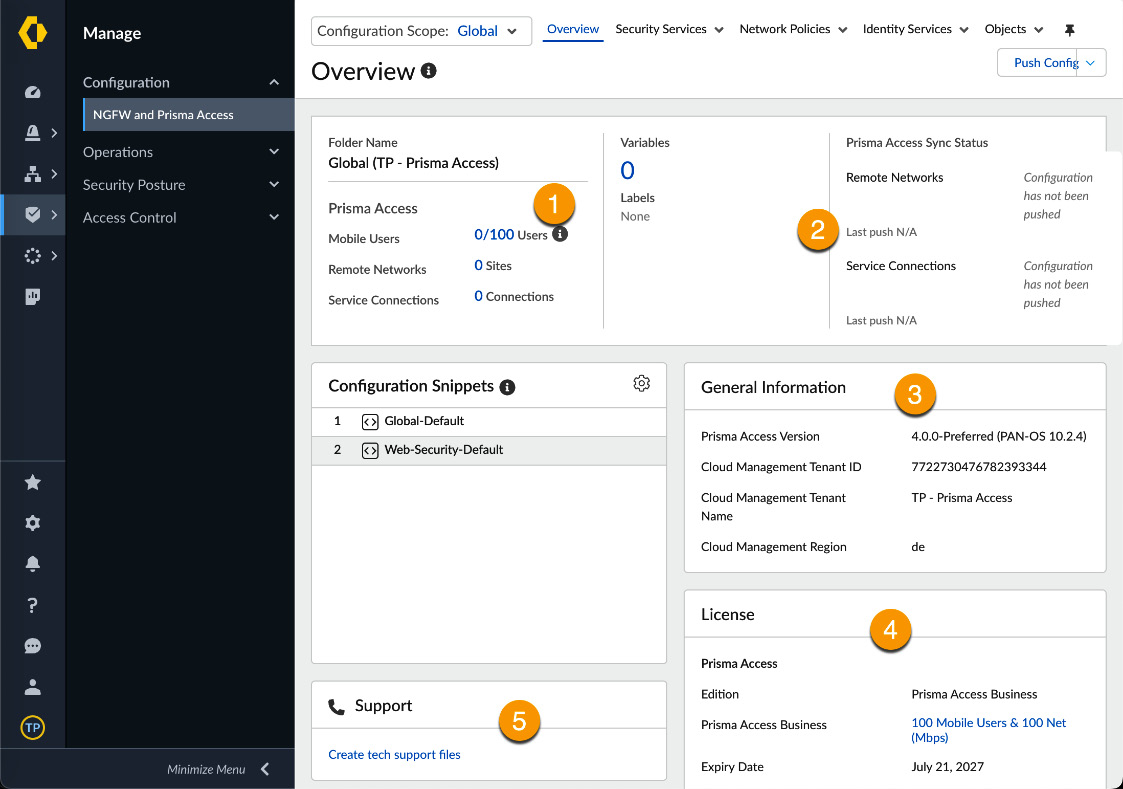
Figure 3.2 – The Overview page
The...